If your instance already offers content in multiple languages, you can switch to the new multilingual feature.
With the previous options, you could set up ovos play in several languages in two different ways:
Manual translation: You organized the content into several content packages depending on the language and translated the content manually.
DeepL translation: You set up the content from your original using our DeepL import and then presented it to learners in several content packages based on the language.
If you’ve already translated the content manually, you’ll need to manually move or retranslate the content again for the new multilingual version.
To do this, just follow these steps:
ovos enables the new feature for multilingual support.
Set the original language you created your learning content in. For example, if you made everything in German first, German is now your original language.
Open the individual topics or decks you want to translate now.
The new multilingual feature offers automatic translation—you can use it to freshly generate translations for your existing content.
Go to the “Translations” tab.
Here you’ll see an overview of the translation status — with the new multilingual feature, you can let it auto-translate all texts in your decks and the cards.
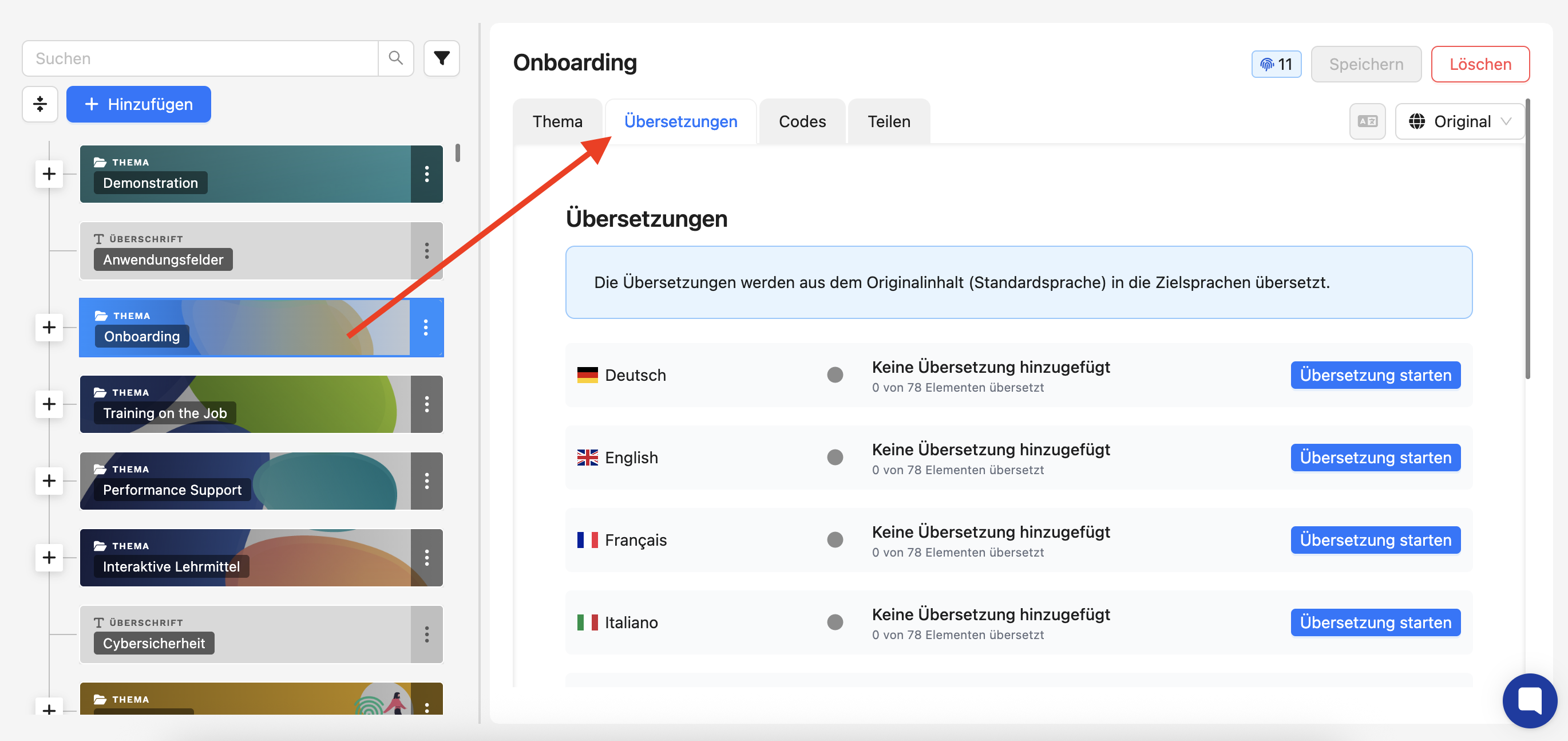
If you want to check or tweak your translations, just edit the individual decks or cards now.
Pick the language you want to change from the language selector at the top right.
To add translations, edit each deck or card individually.
In the language selection at the top right, pick the language you want to translate the content into.
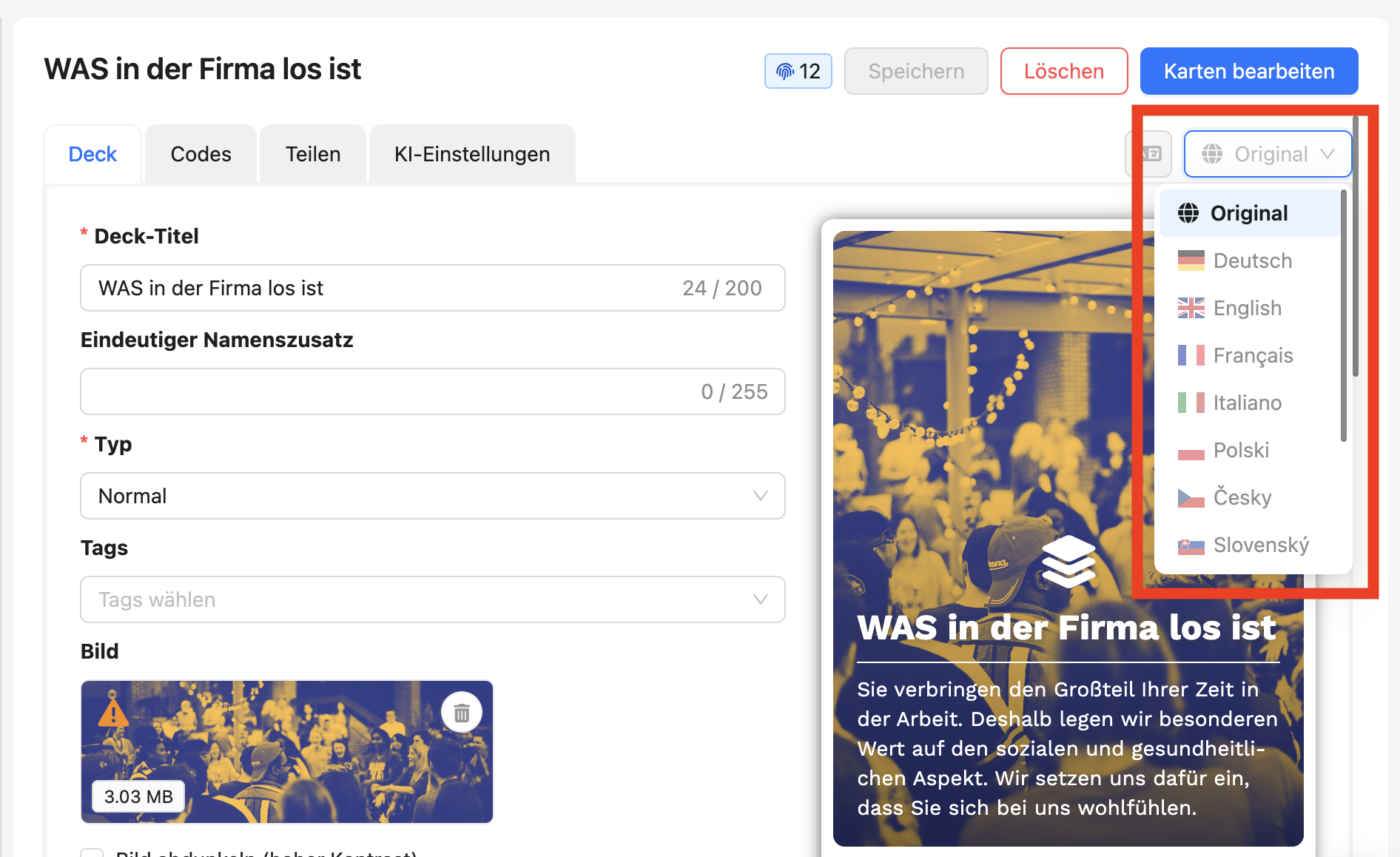
Open a second window with the learning content in the language that has already been translated.
Copy the texts of the already translated content into the respective text fields in the translation view and save the translation.
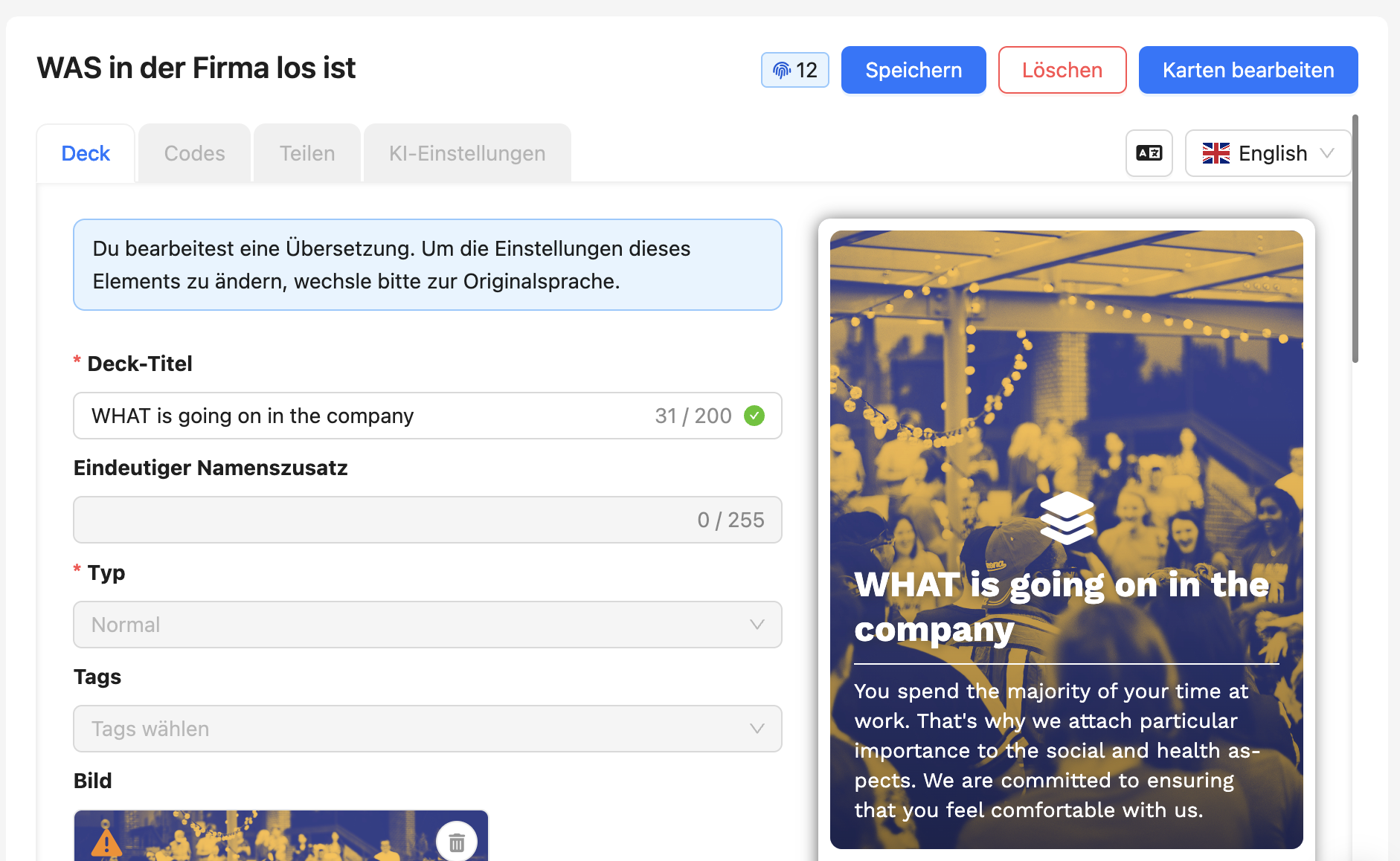
Translate all available content like this.
Now you can also assign the content packages containing your original language learning material to all groups that previously had the content packages for the translated versions. For example, if you had a group called “Employees in France” that was assigned the content package “Content in French,” you can now also assign them the original content package “Content in German.”
Once all translations and assignments are updated, you can delete the old duplicates in the corresponding language. We also recommend renaming the content packages for general use.
Using the DeepL import, we can tell which items are the originals and which ones are the resulting translations. If your content has already been translated with the DeepL importer, ovos play will automatically adapt your content to the new multilingual version.
You can coordinate with your Customer Success Manager when this will happen.
Your existing content will then get an additional translation. This brings the following benefits:
narrower library and better overview
the learning progress of learners stays the same across all language versions
learners always see what’s been assigned to them, switching languages won’t make other elements appear or disappear
How can I check the translations?
After the automatic translation, you can pull up the original content and switch its language. You can do this using the language selection field at the top right.
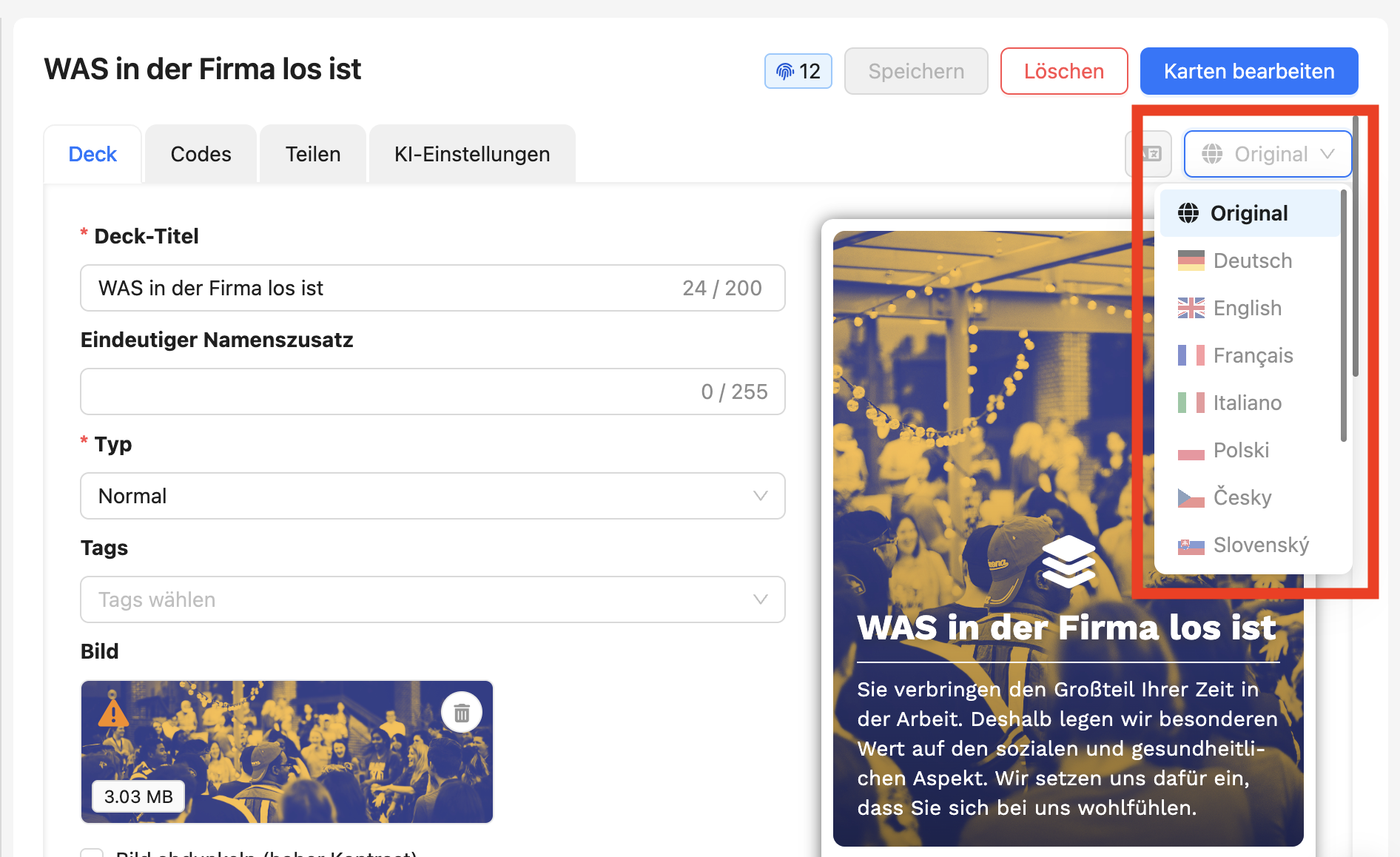
If a language was originally translated with the DeepL Importer, that language shows up in the selection field in black text. Now you can switch to that language and make changes in the translation.
What happens if I have cards in the translation version that don't exist in the original learning content?
In this case, ovos play can't detect that this card has a translation. You'll need to manually add this card to the original content and then create a manual translation.
What happens to my old translated content?
When migrating existing translations, ovos offers to delete any now unnecessary duplicates. If you don't want that to happen, please reach out to your Customer Success Manager.
What happens with the learning progress for the old translations?
During the automatic migration to the new version, learning progress from old translations gets deleted. That means learners will have to go through the items again.
If you have mandatory content where learning completions need to be archived, we recommend preparing an export to save the completions. You can do that in the menu section User Statistics.
If you only need to archive parts of the learning content, reach out to your Customer Success Manager to do a custom data export.