To create single or multiple choice question cards, you can use the "Task - Choice Text" template. The question can consist of formatted text, an image or audio. Only text and audio can be used as answers with this template.
Note: If you would like to use images as answers, select the template "Task: Choice image".
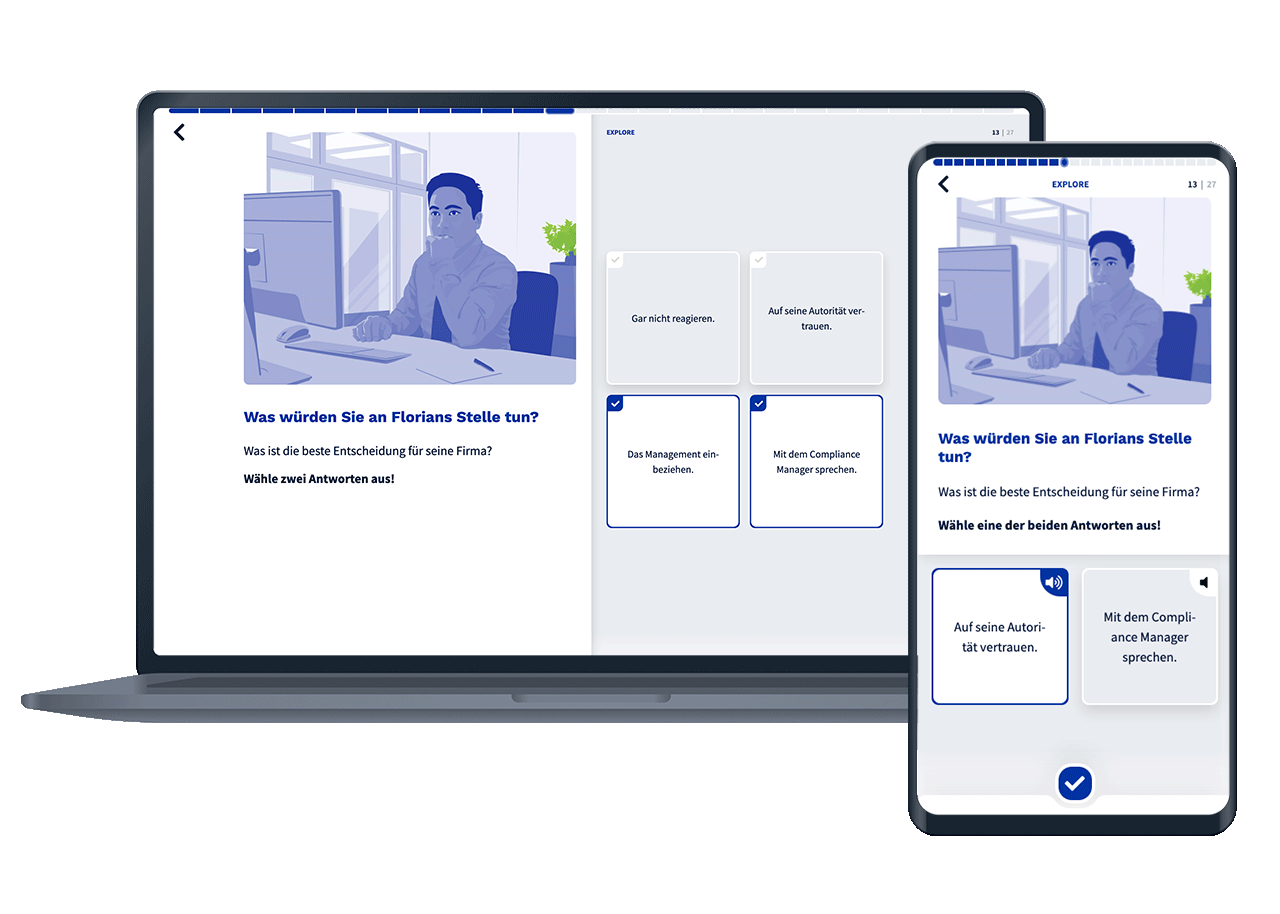
To create a card from the "Task - Choice Text" template, click on the Add card button within a deck.
First assign a name for the card. For each card in the "Task: Choice Text" template, you can specify whether it is a single or multiple choice card. To do this, select the desired mode in the Variant field. Single choice is selected here by default.
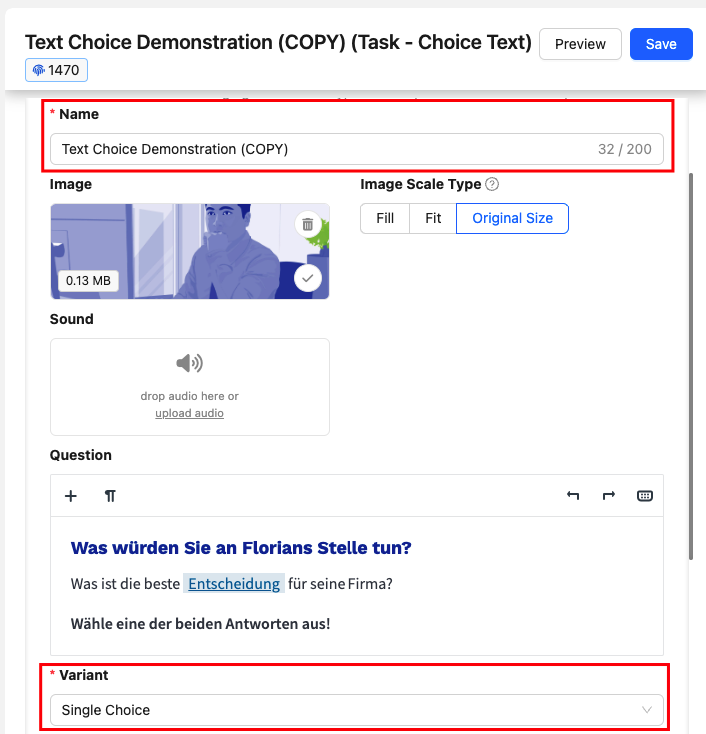
The question part of a "Task - Choice Text" can consist of an image, an audio or a formatted text. You can upload image and audio files using drag and drop, or you can click on the file upload field and select the desired file. If you add text, you can use all the formats available to you in the map editor.
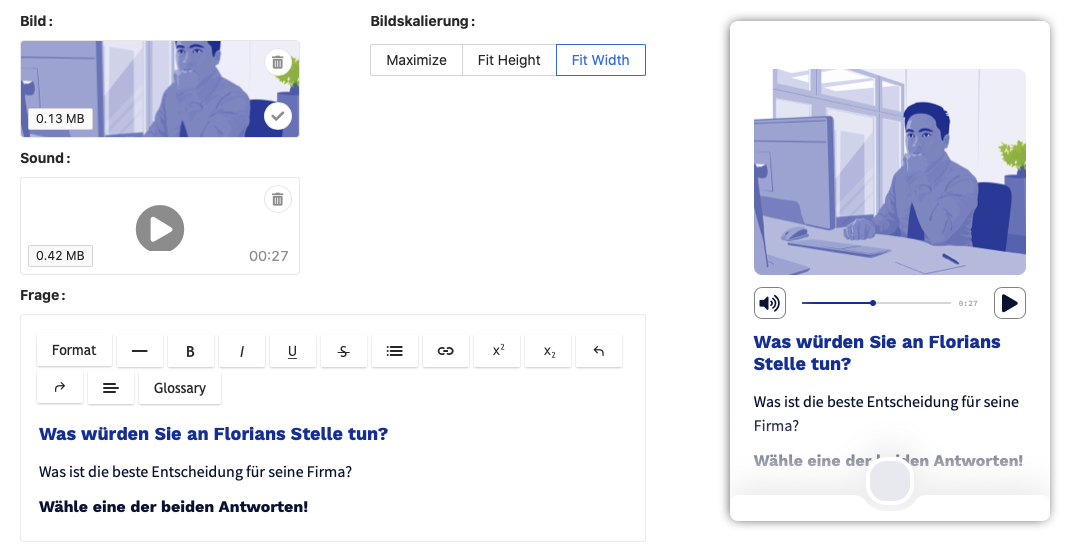
You can add as many answers as you like to a "Task - Choice Text". To add an answer, click on Add field under the Answers heading.
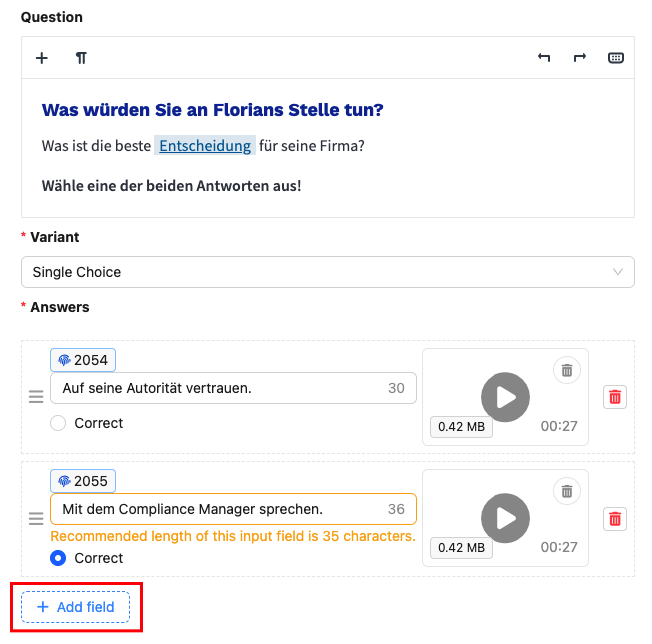
You must enter a unique text for each answer. It is not possible to use the same text multiple times as an answer. You will find the Correct field under the text entry for the answer. You can use this field to mark the correct answer(s).
In single choice mode, only one answer can be marked as correct. To do this, click on the Correct field.
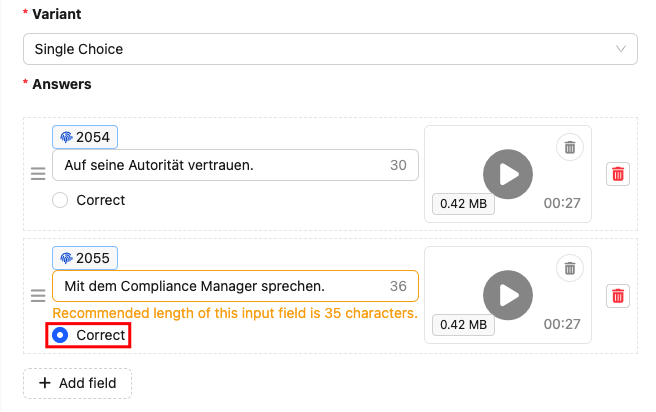
For single choice answers, we recommend not exceeding a length of 60 characters in order to guarantee the best possible usability. If 60 characters are exceeded, a warning will be displayed in the Admin Dashboard. The card can be saved despite the warning. For longer answers, the layout will be adapted to give the answers more space.
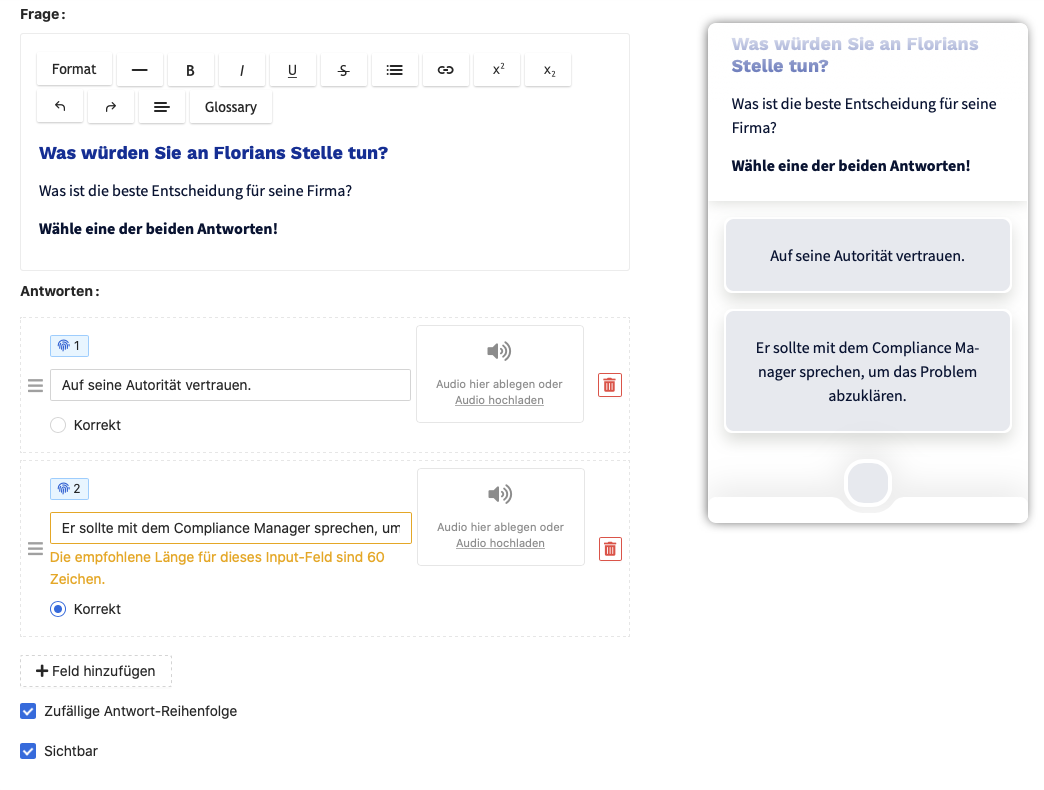
In multiple choice mode, several answers can be marked as correct. Mark each correct answer using the Correct checkbox.
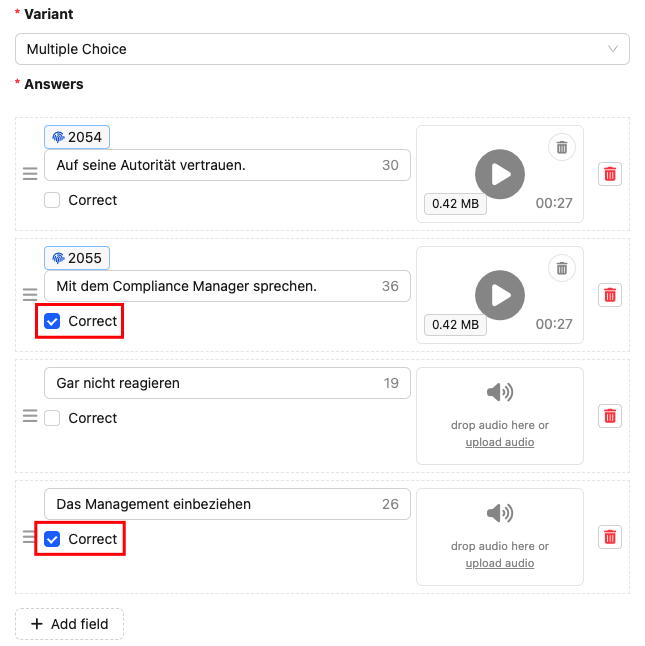
For multiple choice answers, we recommend not exceeding a length of 80 characters in order to guarantee the best possible usability. If 80 characters are exceeded, a warning will be displayed in the Admin Dashboard. The card can be saved despite the warning.
Each text response can also contain an additional audio file. This can be used, for example, to have the text read aloud when making a selection.
Drag and drop an audio file into the upload field of the desired answer or click in the upload field and select the desired audio file from your files.
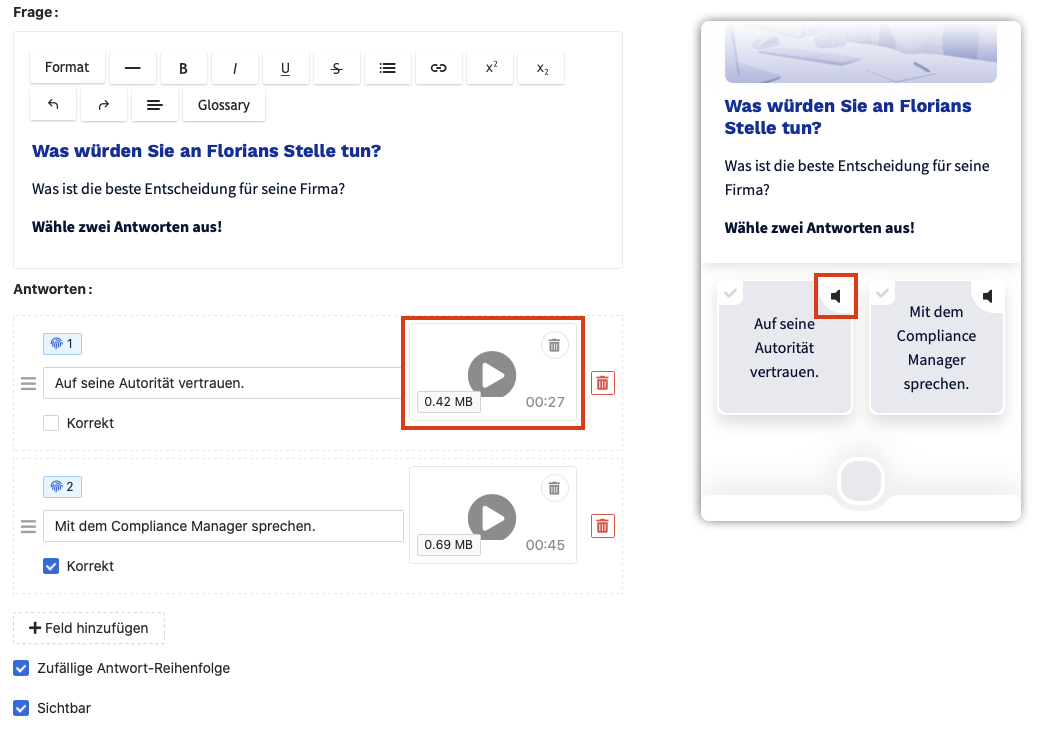
You also have the option of having an answer consist of audio only. If you only add an audio file and do not include any text in the reply, only an audio button will be displayed in the app.
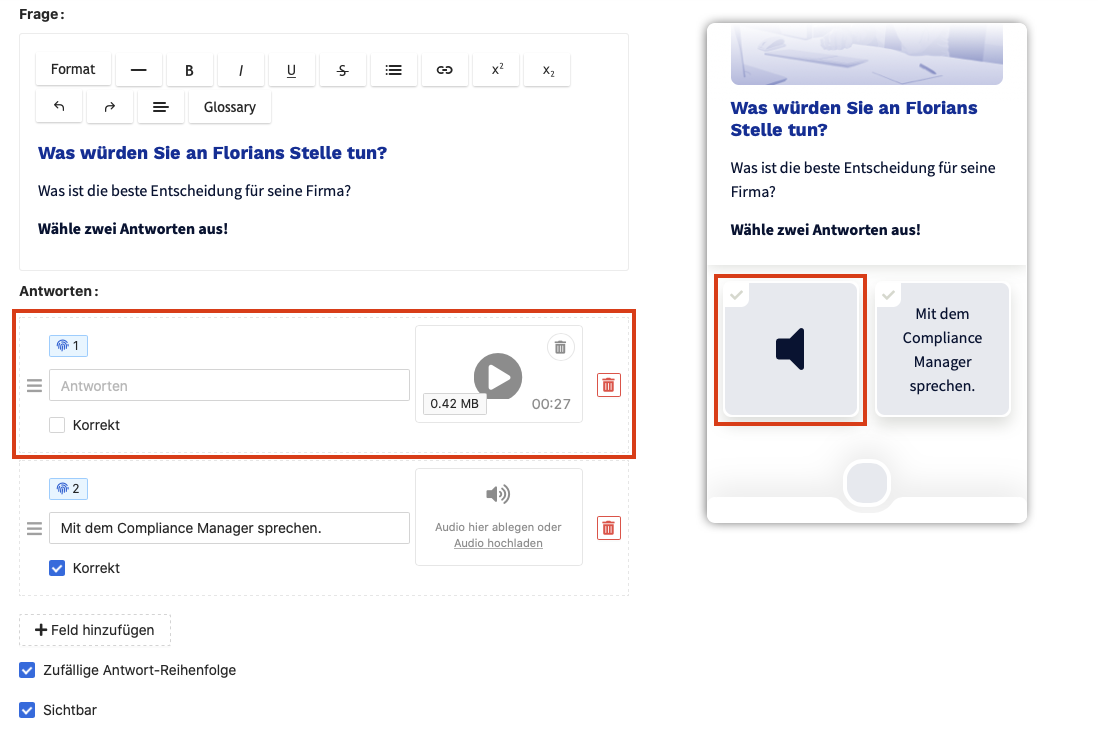
With the "Task - Choice Text" card template, you can randomly select the order of answers each time you call up a card or have them appear in a specific order. By default, answers are displayed in random order. This has the advantage that learners memorize the correct answer based on its position.
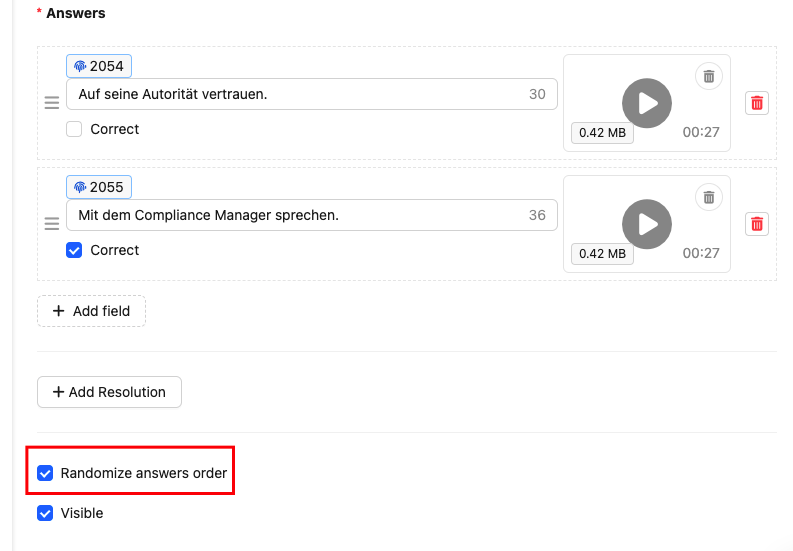
You can also deactivate this setting for each card individually using the Randomize answer order checkbox. If the checkbox is not activated, the answers always appear in the same order. This can be helpful, for example, if you want to number the individual answers.
Each card can also be made visible or hidden individually. If the Visible checkbox is activated, the card is also displayed in the selected deck.