To create cloze texts with selection options, you can use the template "Task: Cloze text - Selection". Users can choose an answer from a selection of possible answers for each gap.
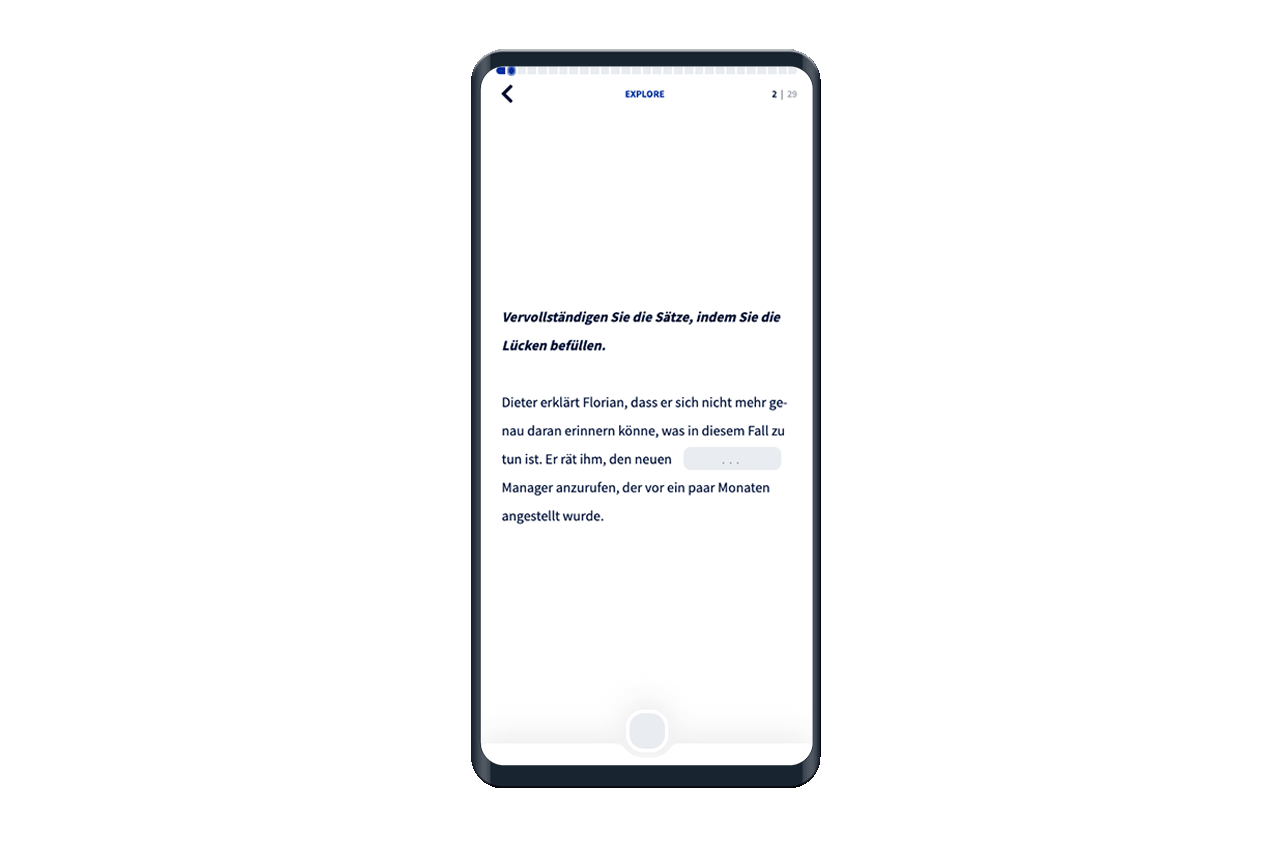
To create a card from the template "Task: Cloze - Text input", click on the Add card button within a deck.
First assign a name for the card. Optionally, each cloze card can contain an audio file and a description. The description is displayed in the app in bold and italicized formatting and can be used for an introductory description of the cloze text.
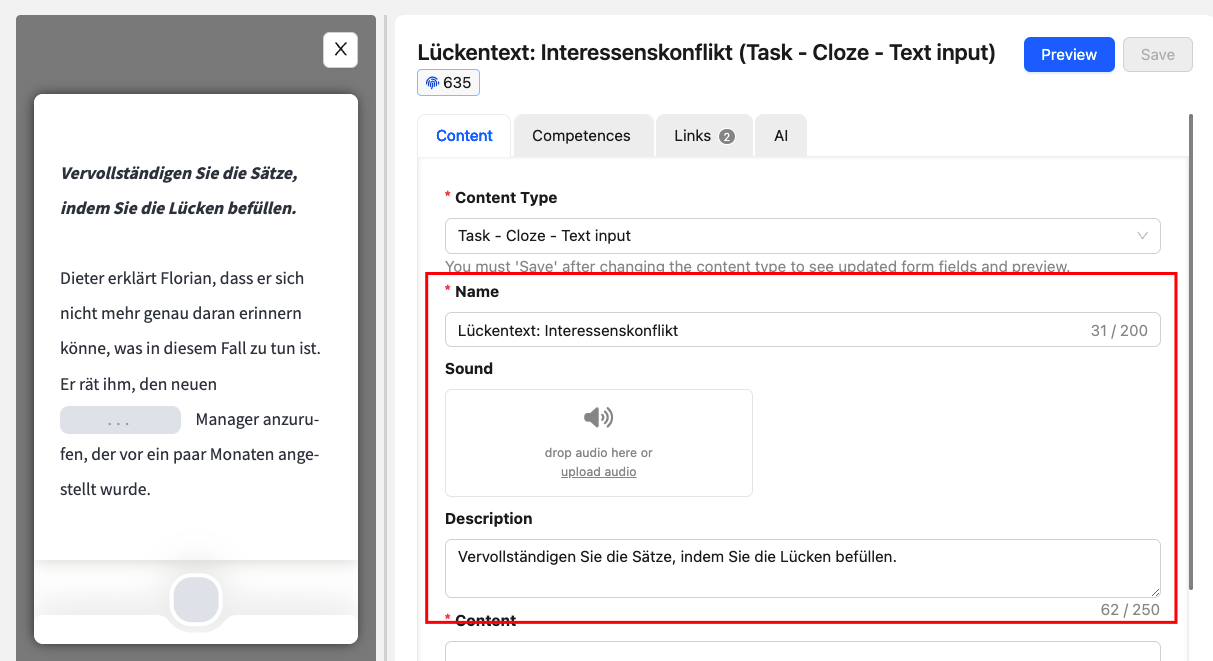
You can add your cloze text in the Content field. The text cannot be formatted any further. You can use the Add placeholder button to add a gap anywhere in the text. The placeholders are numbered by their placement and displayed in curved brackets #{{1}}. You can add as many placeholders as you like to your gap text. We recommend a maximum of four placeholders per card.
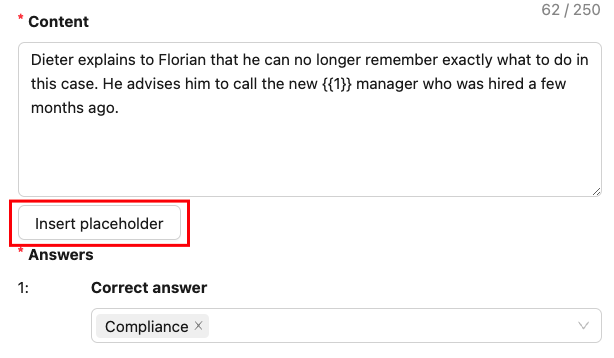
Each placeholder can have several correct answers. You can define a separate set of correct answers for each gap. Write your answer options in the respective answer field and confirm the word with Enter. You can delete the individual answer options at any time.
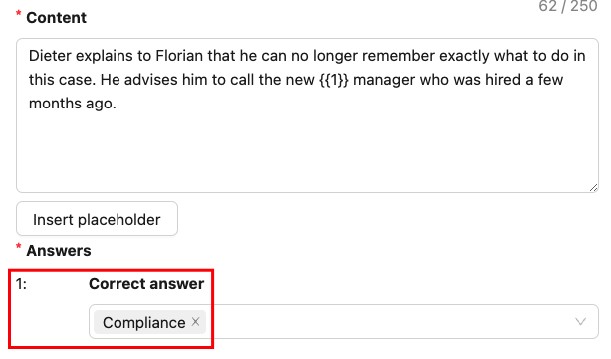
Tip: When defining correct answers, consider different spellings for the words you define as correct.
Each card can also be individually visible or hidden. If the Visible checkbox is activated, the card is also displayed in the selected deck.