New groups can be easily created in the Trainer Dashboard. As an administrator, you have the possibility to restrict trainers in the creation of new groups. In the group editor, you can define in which parent groups the trainers are allowed to create new groups. You can find more information about the configuration of the restriction in the article Can I restrict trainers in the group creation hierarchy?
To create new groups in the Trainer Dashboard, go to the menu item Analyse ➔ Trainer Dashboard.
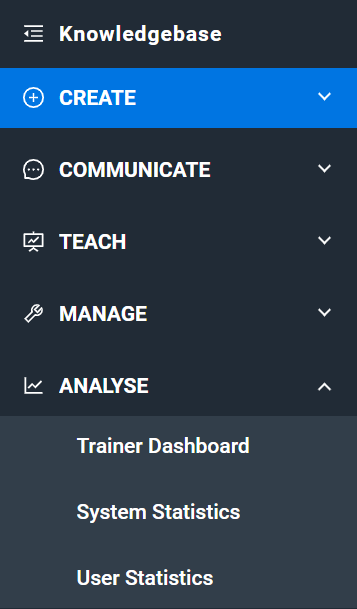
In the Trainer Dashboard, you can view statistics for all groups that you are allowed to see as an administrator or trainer. To create new groups, click on the Add User Group button.
In the creation window, you must define a name for the group and the parent group. In the drop-down box, you can select a parent group from all the groups available to you. The new group will be subordinate to the parent group. Click on "Add Group" to create the new group.
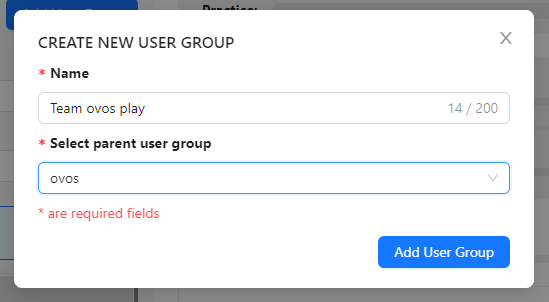
Once the group is created, the new group is directly selected in the Trainer Dashboard. For newly created groups, you will be added as a user to ensure that you can view the content of the group at any time.
If registration with a voucher or group code is also activated in your instance, a group code is also generated when the group is created. You can send this code to the desired users for registration.
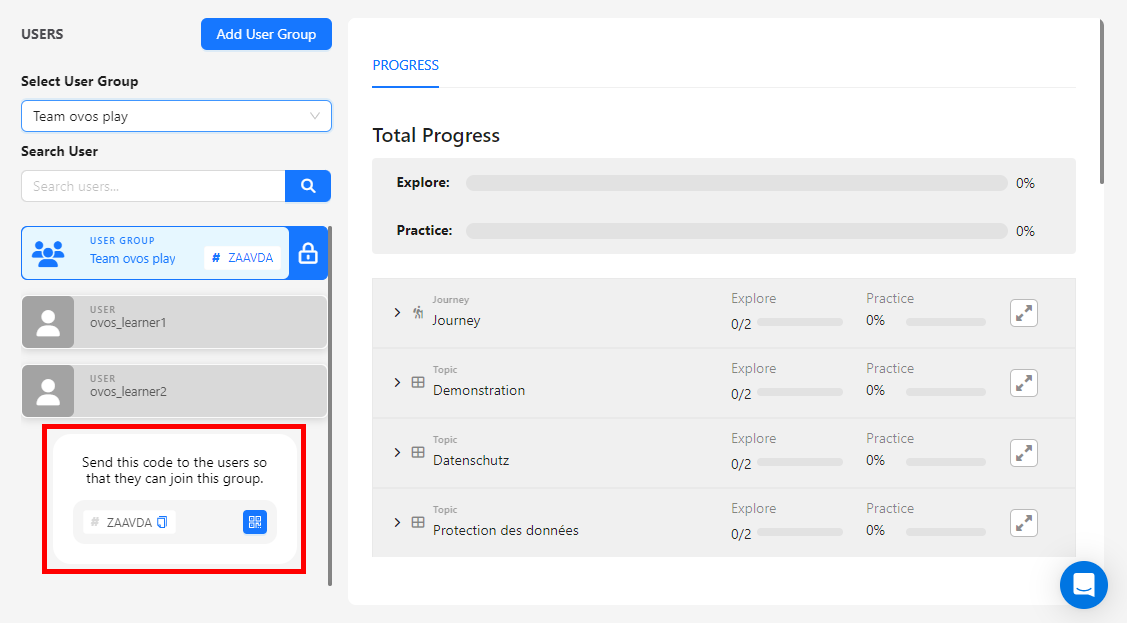
Click on the 6-digit code to copy it or click on the QR code icon to generate a QR code for the registration code. When users scan this code, they will either be taken to the registration for this group or, if they are already registered, they will be added to this group.
When the group is created, all the content packages that you have assigned are automatically added to the group. Administrators can edit the user assignment and the content package assignment as usual under the menu item Groups. You can find all the information you need in our tutorial: How do I create and link groups and content packages?
If you have already created groups but no group code has been generated yet, you will find this option at the bottom of the group's user list in the Trainer Dashboard.
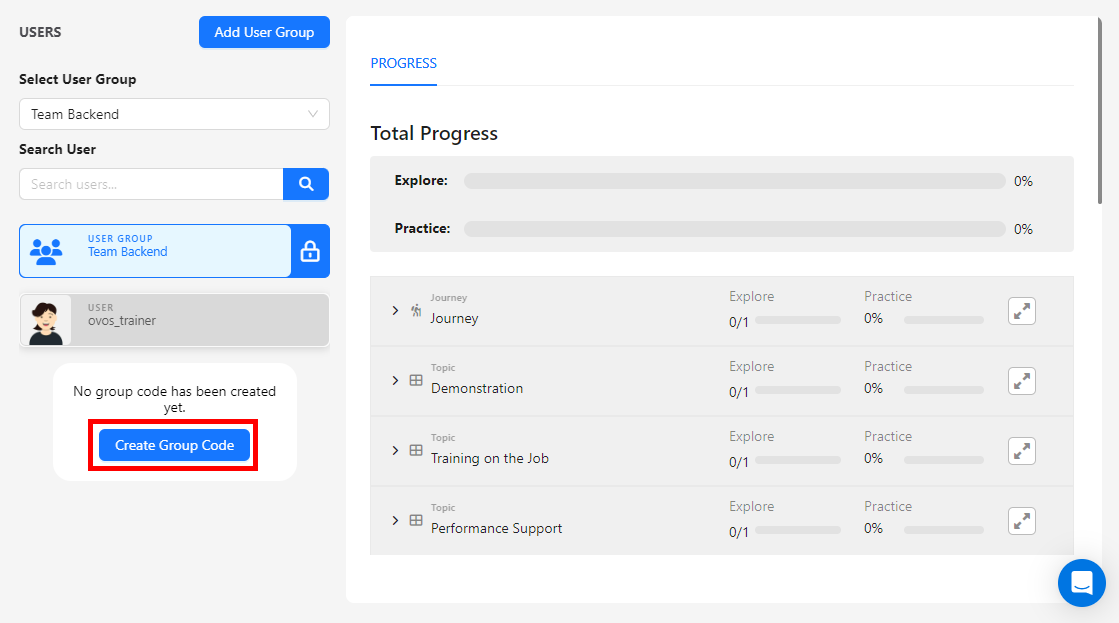
Click on Create Group Code and the group code will be generated for this group. You will then see the group code on the group item or at the bottom of the user list.