The library lets you manage and organize your content. To help you find specific elements quickly, the library offers powerful filter functions, including by public content.
To apply the filter, click on the filter icon next to the search bar. You'll find the filter for public content under the “Predefined Filters”.
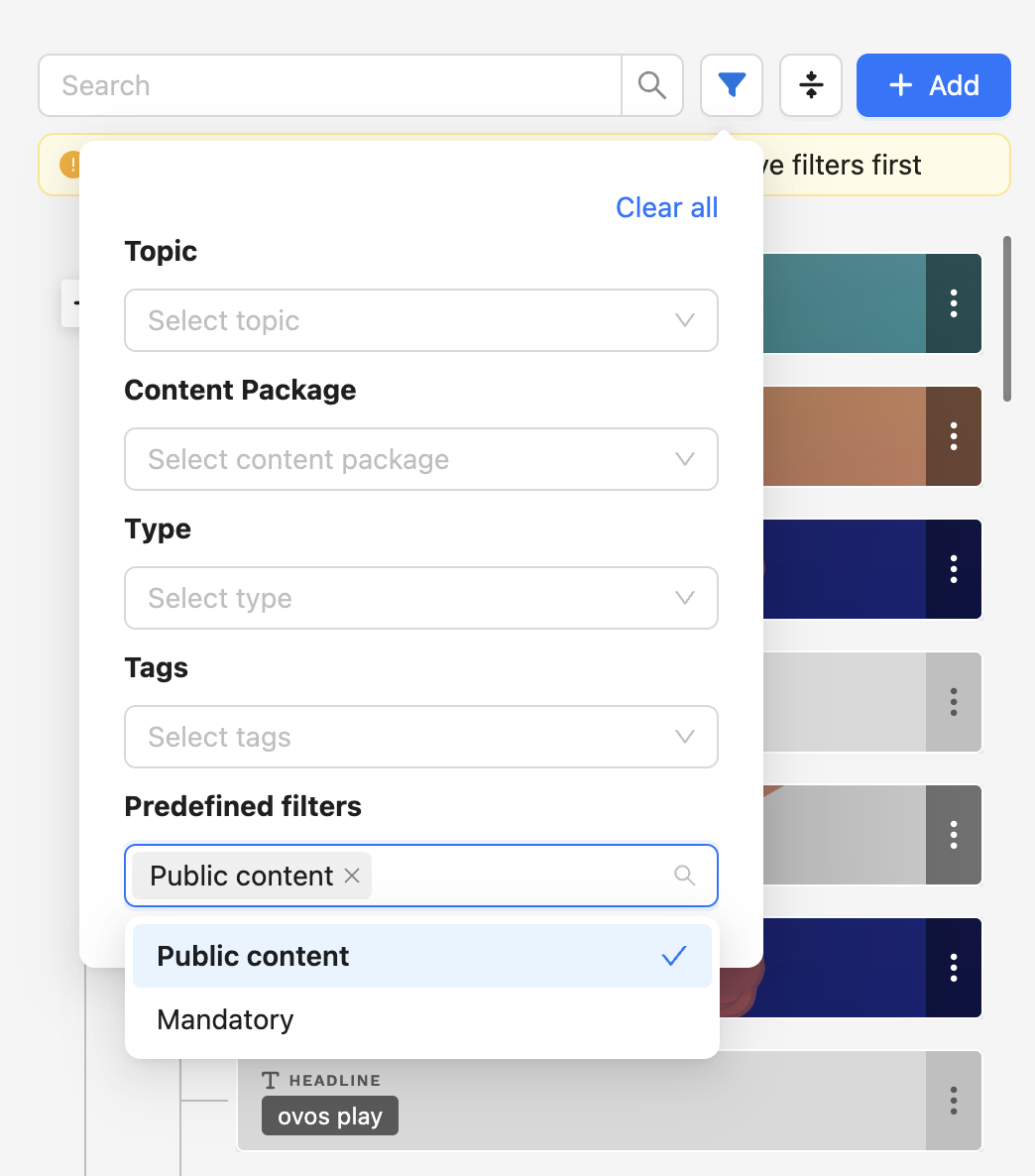
With the filter applied, you can see all library elements that are publicly accessible.
The public content filter can also be used alongside other filters. For example, you can filter for all public content within a specific topic.