Groups or individual users can be assigned to certain content packages. This division can help to bundle specific departments or teams and give them access to certain content.
Go to Manage ➔ Content Packages in the Admin Dashboard to manage the content packages.
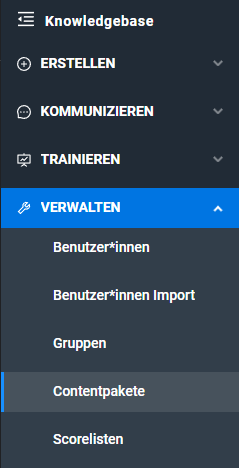
Here you see an overview of the existing content package structure. To create a new content package, click on Add content package.
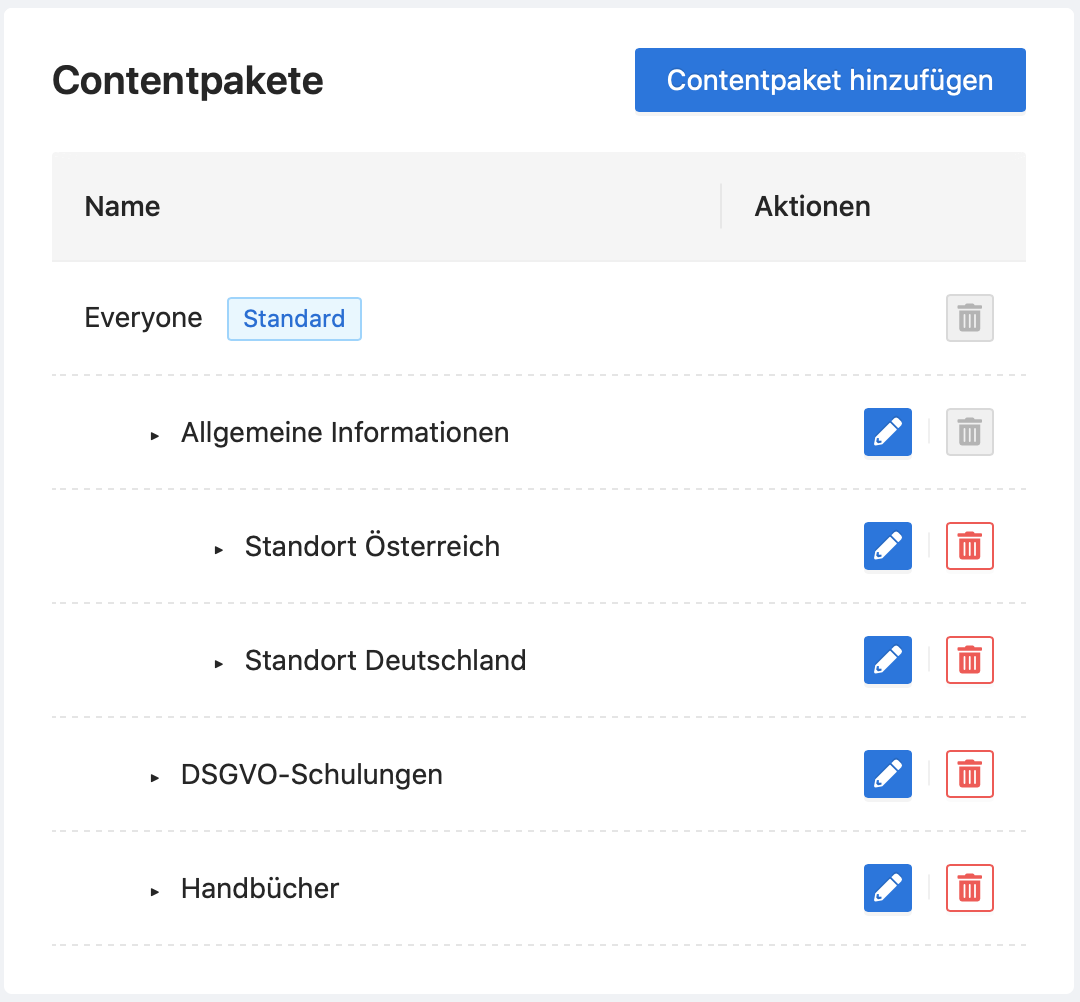
A new content package needs a unique name and a parent content package in the hierarchy. By default, the "Everything" group is selected. Users in this group, as the name says, see all content .
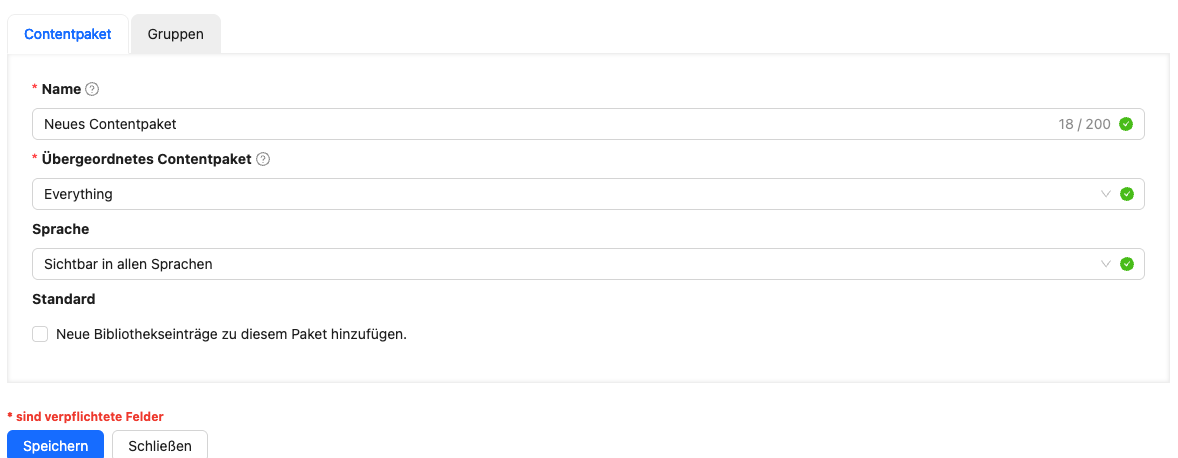
The checkbox Add new library items to this package makes this group the default content package and it’ll be preselected when you create new content. You can change the default content package any time.
Content package inheritance in the app: Users in the app also see content from parent and child content packages. Content packages at the same level that aren’t assigned won’t show up.
Inheritance of content packages in the admin dashboard: Authors in a parent content package can also edit the content of all sub-packages. Authors in a sub-package can’t edit content of the parent content packages (= write protection).
The parent content package Sales includes the following sub-packages:
Sales
Conversation skills
Product knowledge
Shops
If an employee works in sales, you can simply assign them the Sales content package. Then the user will see all the content for Conversation skills, Product knowledge, or Shops.
If an employee only needs to learn product knowledge, you just assign them the product knowledge content package. The user then won’t have access to conversation skills or shop content.