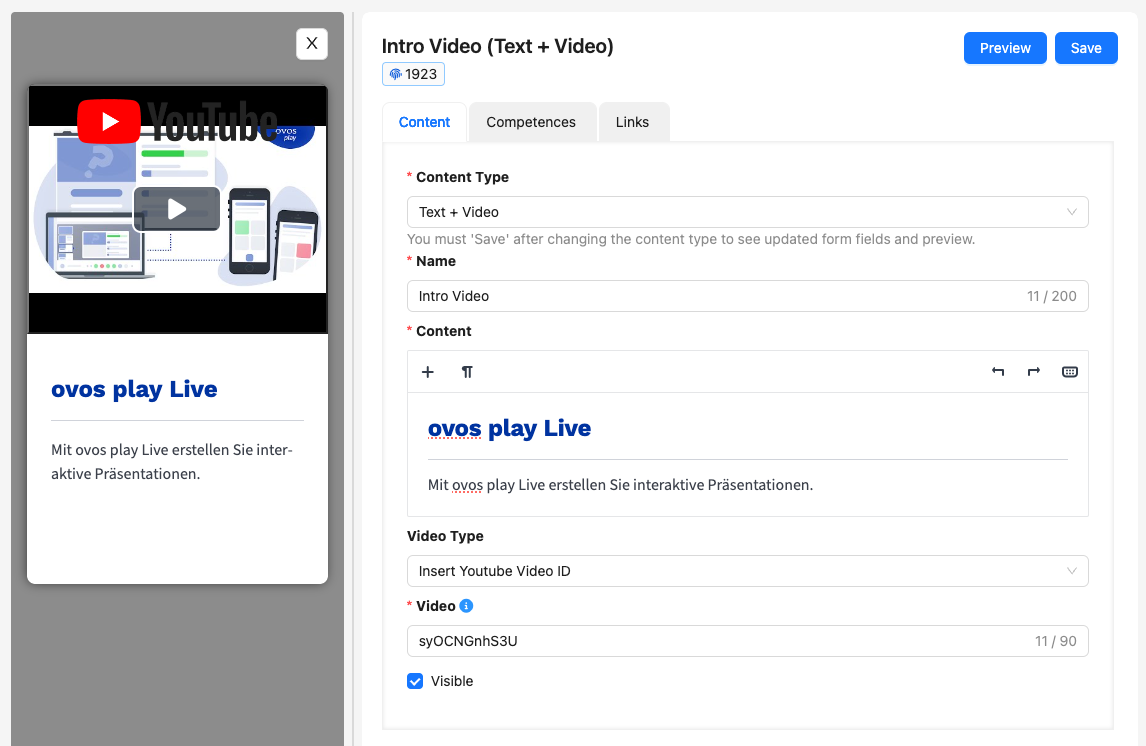ovos play offers you the option of integrating your existing videos into your training. The following card templates are available for this purpose:
Learn card template Video
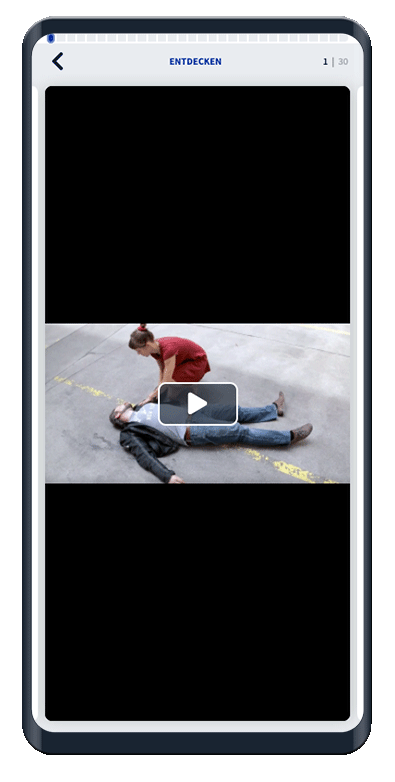
Learn card template Text + Video
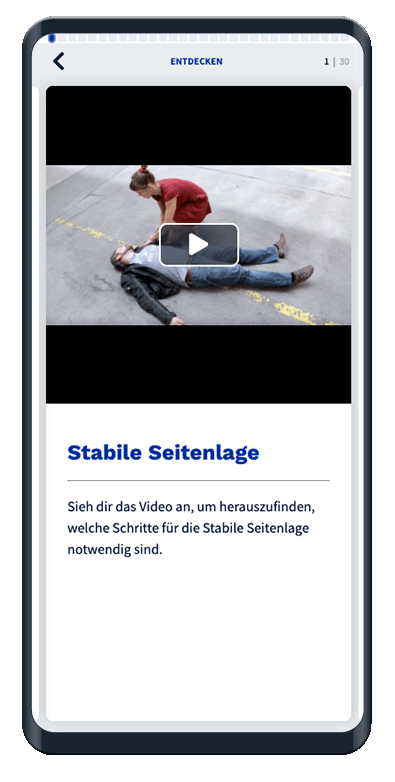
Tip: Due to the data size and the resulting loading times, we recommend that you integrate your videos via the external providers Youtube or Vimeo.
The video card templates offer you the possibility to use both portrait and landscape videos.
Portrait videos are recommended on video templates because users can see them large without having to turn the smartphone.
Recommendation for portrait format:
Video format: 9:16 or 9:21
File size: smaller than 10 MB
Resolution: 720px x 1280px
Format: mp4
Landscape videos are suitable on video templates as well as on text+video templates. The videos can be played in fullscreen mode at any time.
Recommendation for landscape format:
Video format: 4:3 oder 16:9
File size: smaller than 10 MB
Resolution: 1280px x 720px
Format: mp4
The integration of your videos is basically the same in every available learn card template with videos within ovos play.
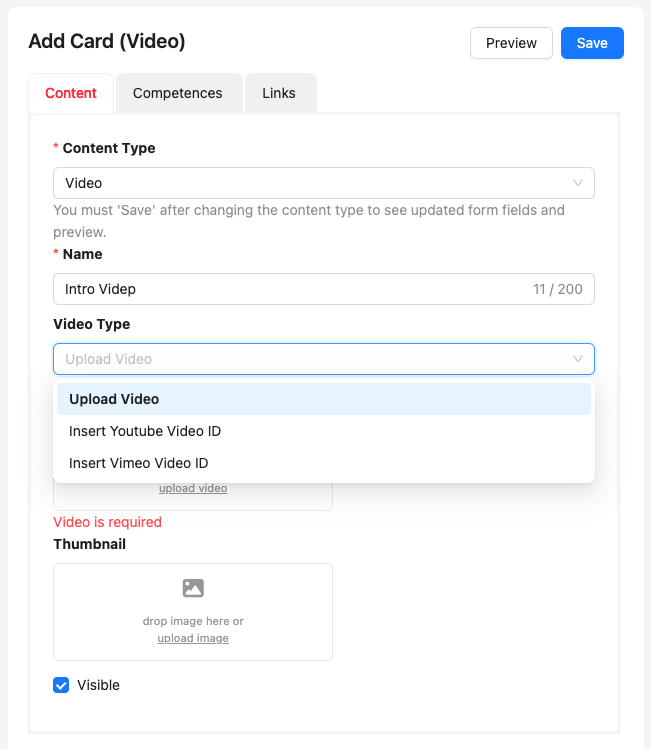
ovos play offers you the possibility to insert your videos in different ways. You can choose between 3 variants:
Upload video
Insert video by drag and drop.
Insert Youtube Video ID
To add a Youtube video, search for the desired video on Youtube and click on Share.A new window will open. Copy the link from Youtube and paste it under Youtube Video ID in the administration tool. The ID is automatically taken from the link. The video should now appear in the preview of the map.
Insert Vimeo ID
For Vimeo, the same steps apply as above for Youtube. You will find the share button at the top right of Vimeo:
You can check your videos in the preview on the left side at any time with the preview button at the top. After inserting the Youtube or Vimeo ID, the preview will be updated automatically, this may take a few seconds. If no video appears, please check the ID or reload.