You can use the "Image" template for a content card with just one image. The image can be displayed in different scaling sizes. Image cards can also contain an optional audio file.
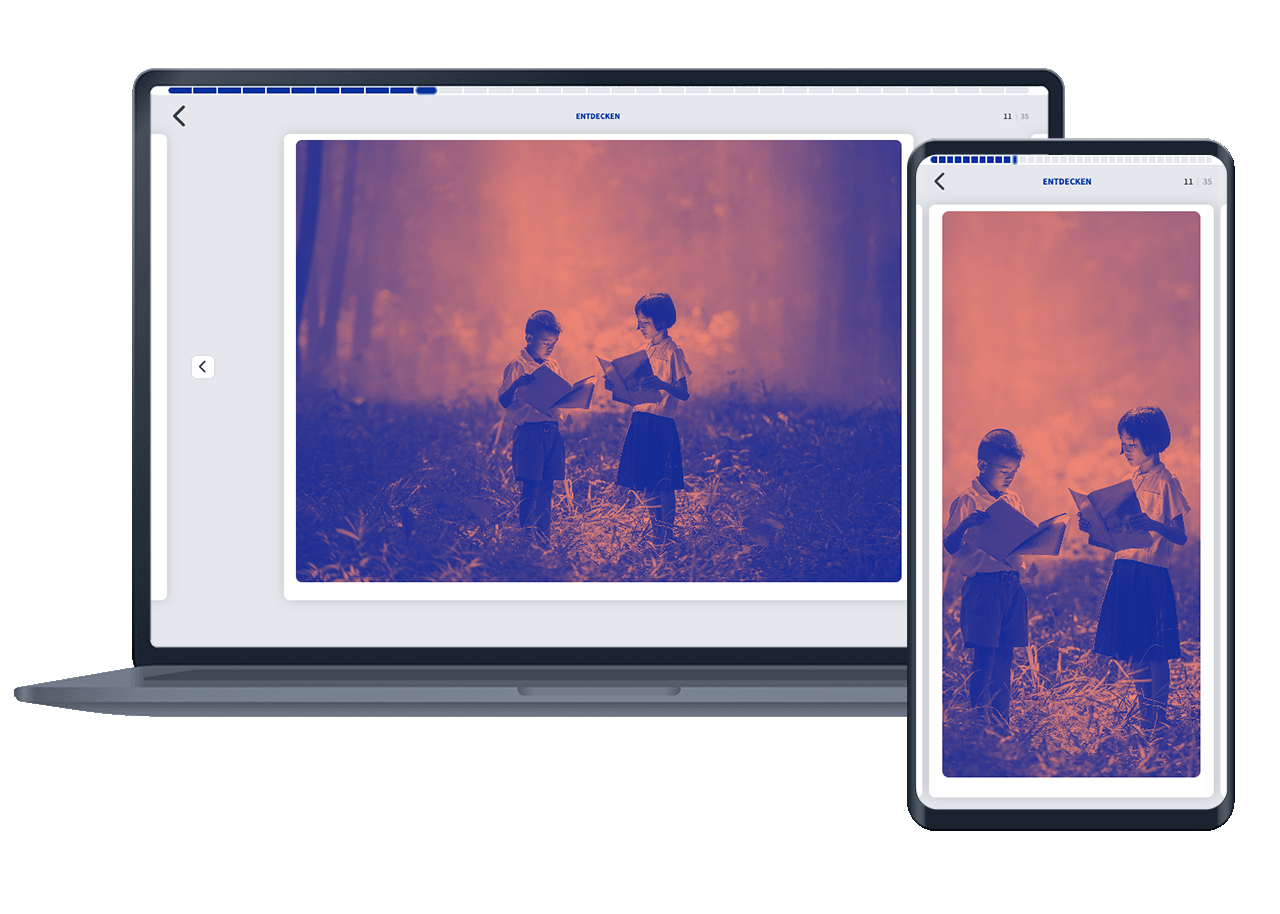
To create a card from the "Image" template, click on the Add card button within a deck.
First assign a name for the card. The picture card must also have an uploaded picture. Optionally, you can upload an audio file.

You have three scaling options for the image: Fill, Fit and Original size.
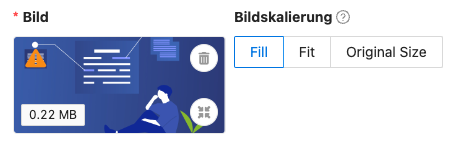
By default, Fit is used here. This format is suitable for both landscape and portrait images.
For symbol images without content reference, Fill in is best suited.
When using the original size, the image is adapted to the width of the card and displayed as high as the actual format.
You can find more information on the image scaling options in the article How do the image scaling differ?