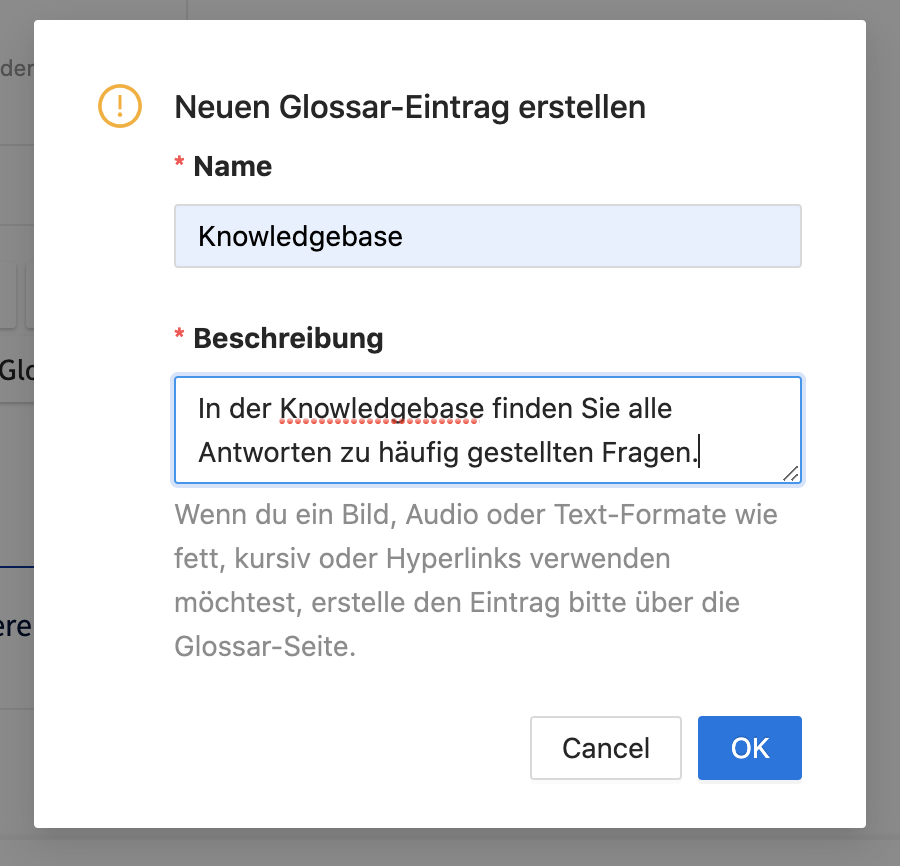If the "Glossary" add-on module is activated for you, administrators and authors will find the Glossary menu item in the Admin Dashboard.

The overview of all glossary entries is displayed and you can search for existing entries, edit them and create new ones. You can create new entries using the Add Glossary Entry button.
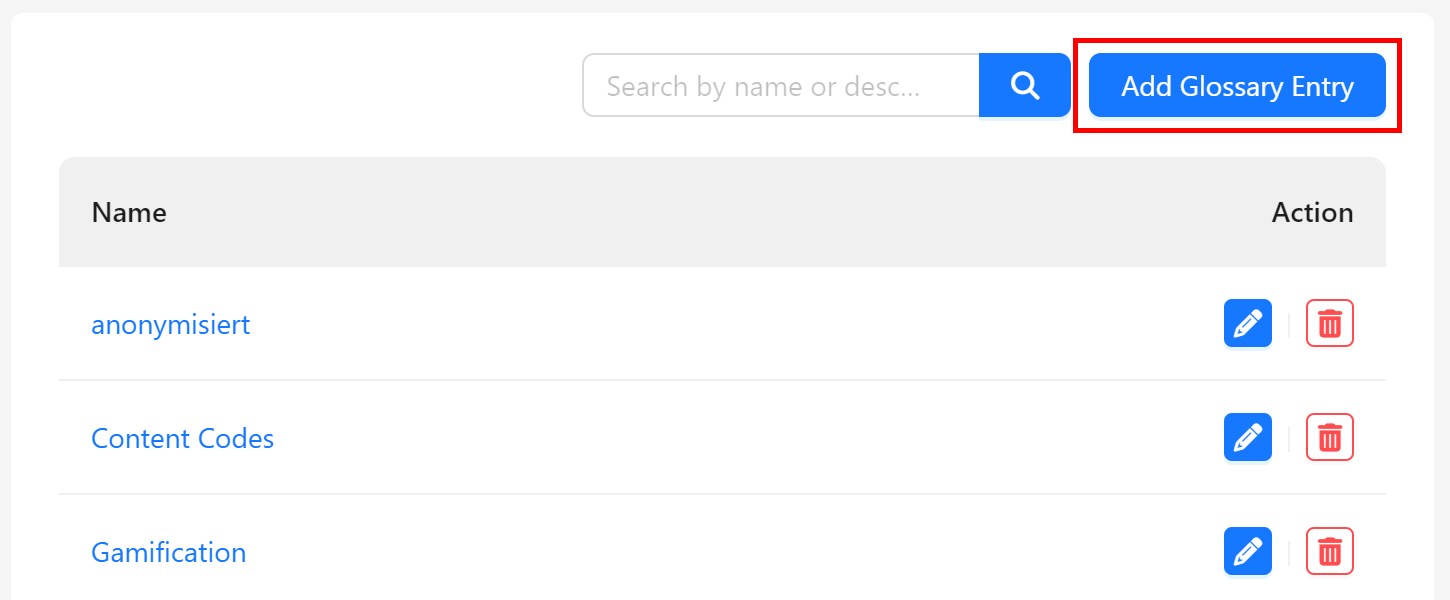
A glossary entry must contain at least a name and a description. You can also add an image and an audio file.
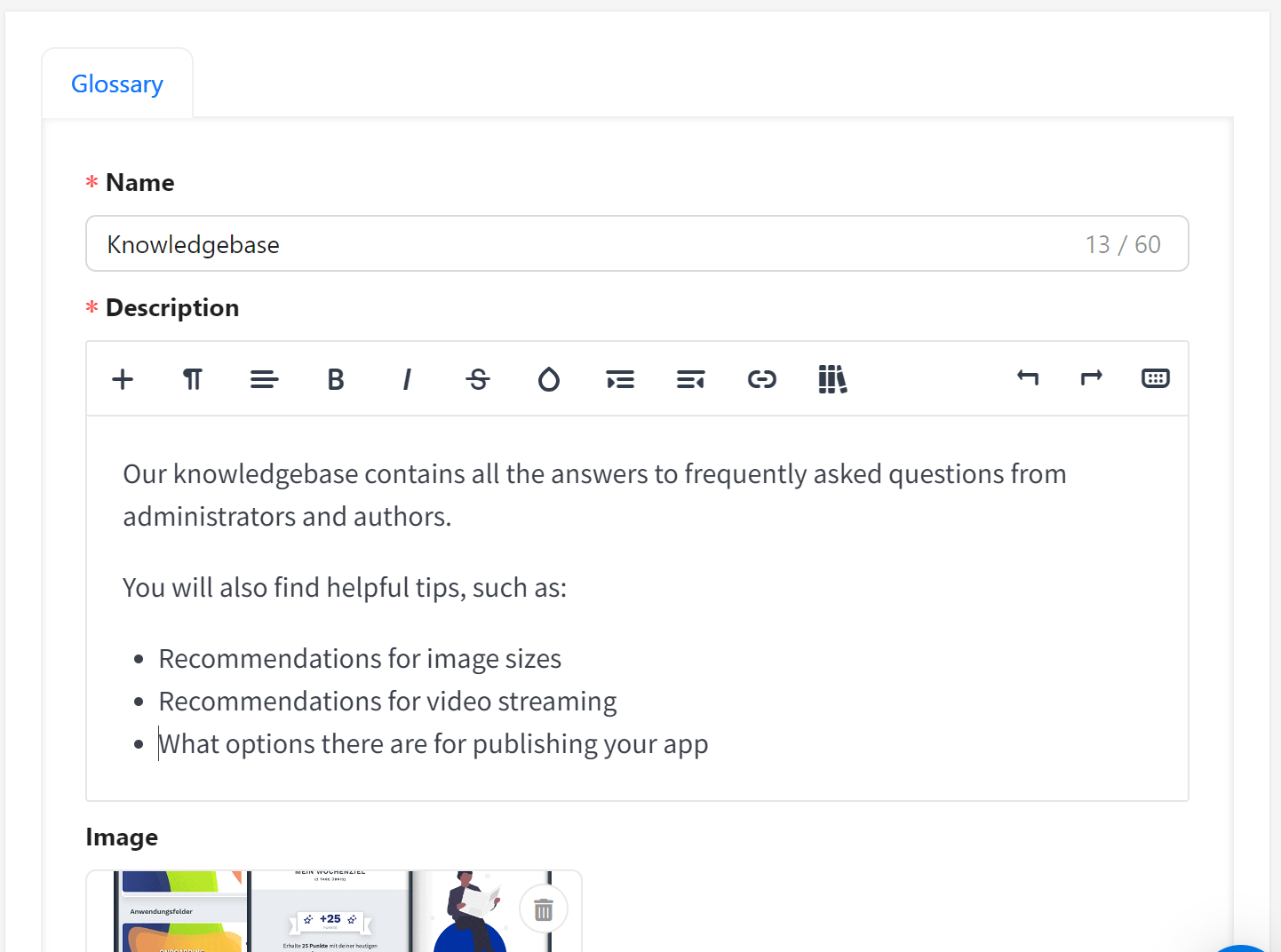
Save the new glossary entry at the bottom of the page and it will be visible in the overview page. The entry will then also appear in the app under the Glossary menu item.
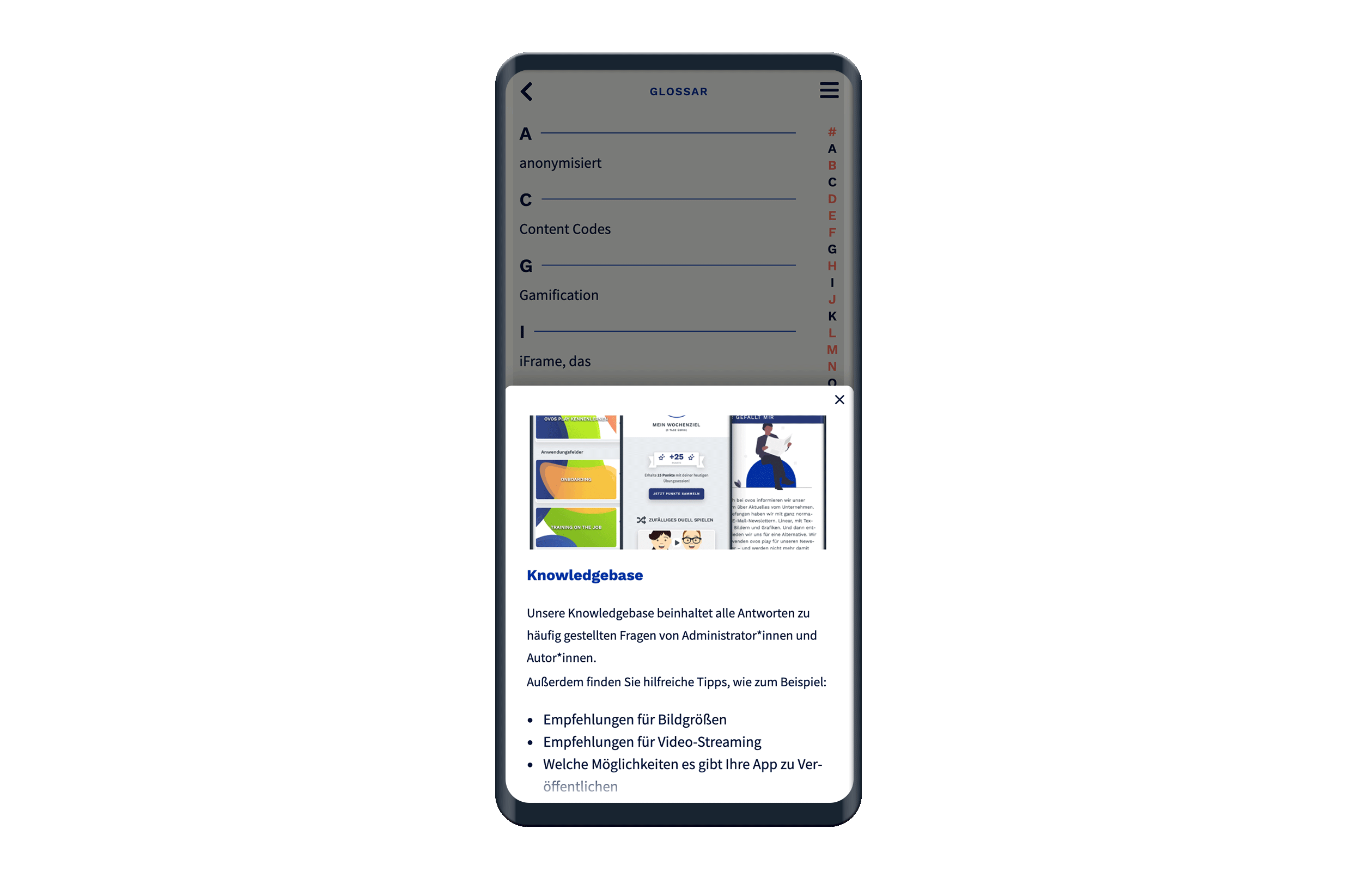
Once you have created a glossary entry, you can link it to flashcards to display an info box for the technical term. You can add glossary entries wherever you find the Glossary button in the text editor. Select the word you want to link and click on Glossary.
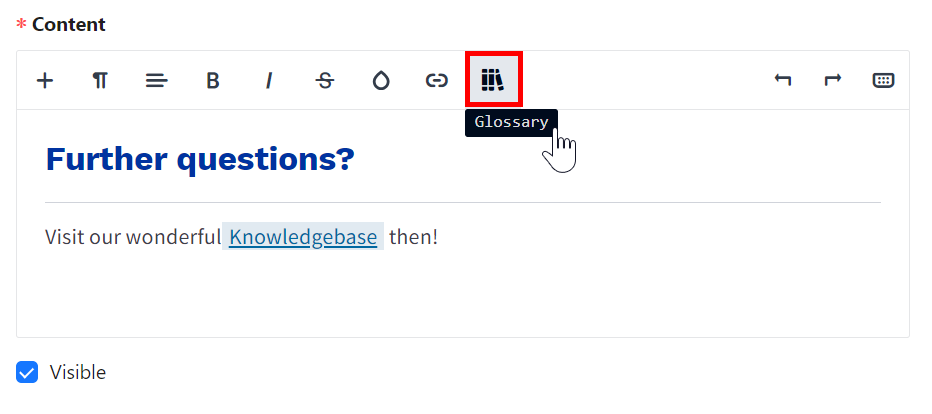
A dropdown opens with a list of all glossary entries that you have already created. Select the glossary entry that you would like to link to the selected word.
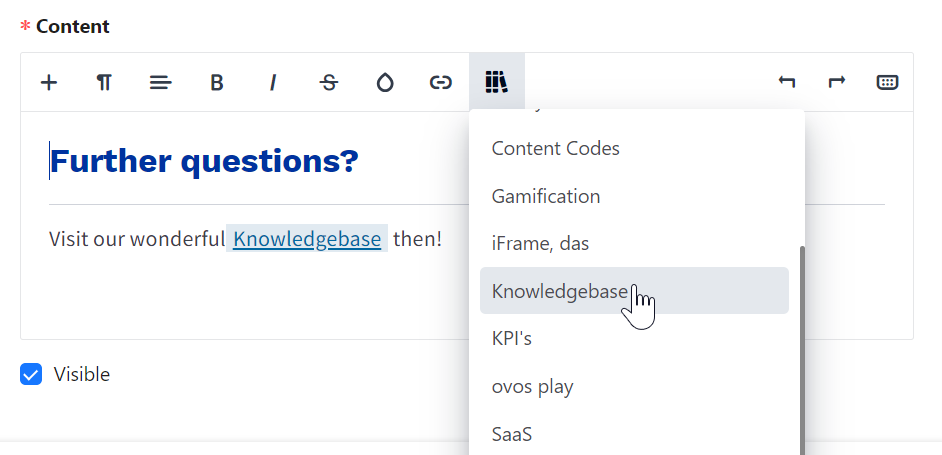
If you have linked the word in the text, you will see a coloured background that distinguishes the link to a glossary entry from a normal hyperlink for you as the author.
You can delete links to glossary entries at any time by clicking on Glossary and selecting the Remove glossary link option.
Glossary entries can be created not only via the overview page, but also while you are creating maps. This way you can only add a name and a description. If you want to add an image or an audio file later, you can edit the entry via the overview page.
To create a glossary entry in the card editor, click on Glossary and select the Create glossary link option. A new window opens in which you can add the name of the entry and a description. Click OK to create the entry.