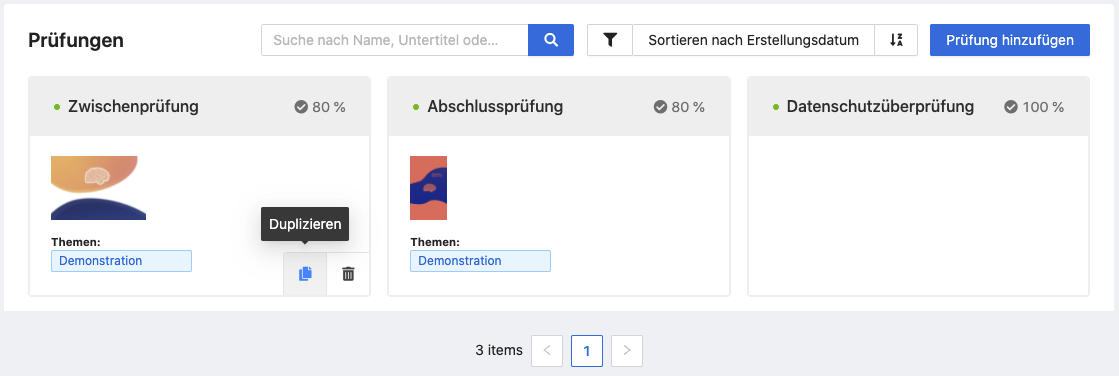In ovos play you can duplicate decks, assessments and also individual cards. You can duplicate content on the respective overview pages in the Admin Dashboard.
If you want to duplicate decks with the corresponding cards, go to the menu item Create and Decks.
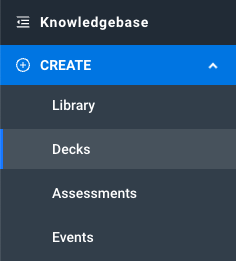
In the deck overview, you can now search for and select the desired deck. Move the mouse pointer to the desired deck and new options Duplicate and Delete appear at the bottom right and click on the desired function.
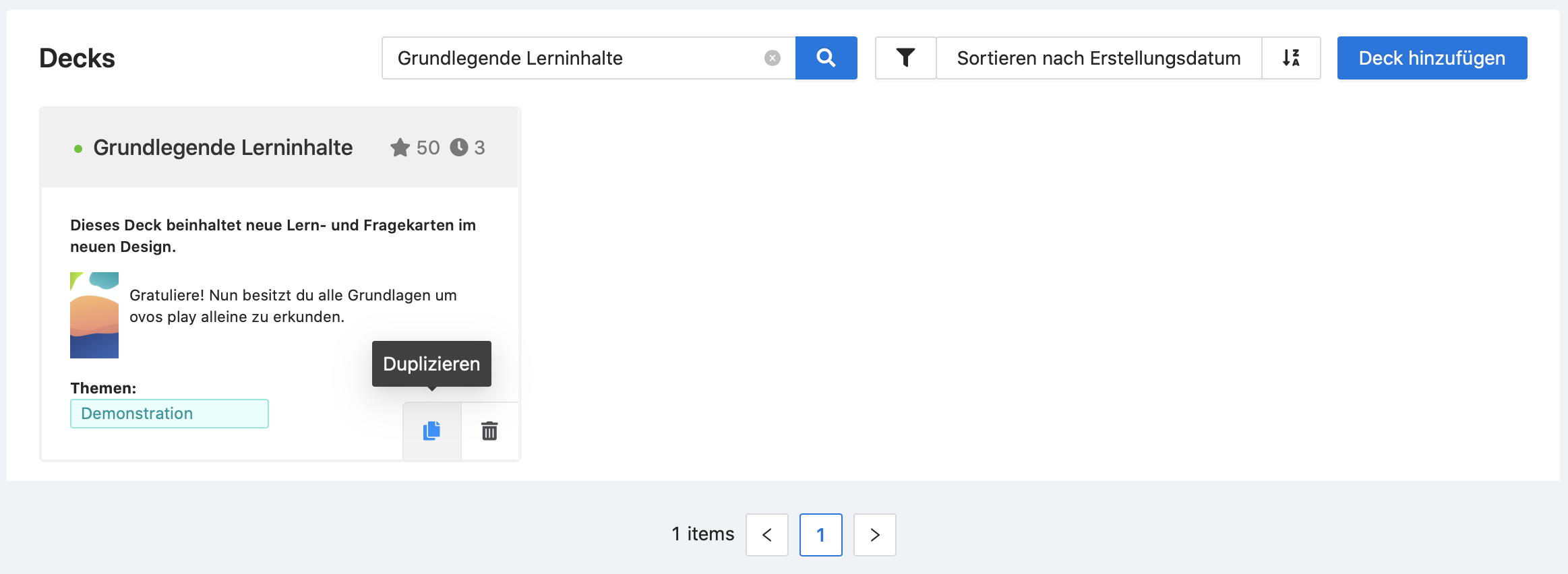
After duplicating a deck, you receive a 1:1 copy with the name extension "(COPY)". The copy of the deck is stored in the same topic as the original deck and is initially invisible. Within the deck, you will also find the duplicated learn cards that came from the original deck.
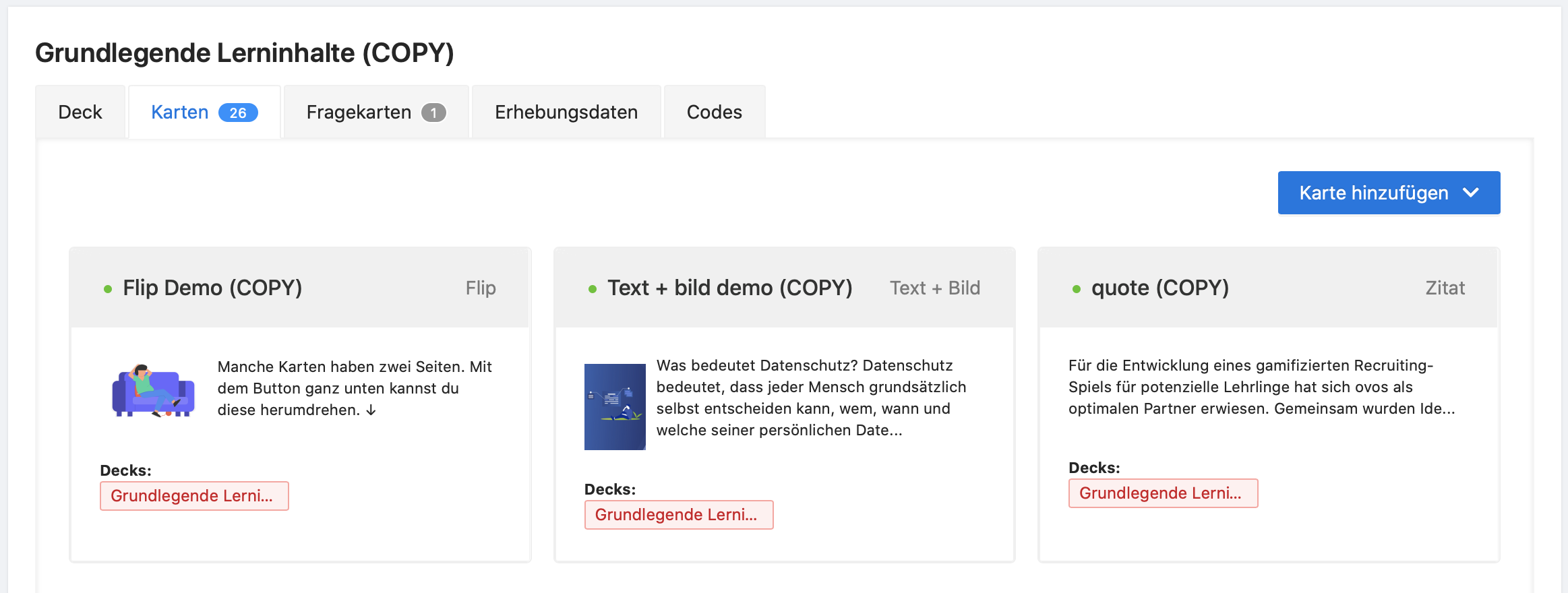
You can now edit the duplicated deck and cards as you wish.
To duplicate assessments, proceed in the same way as for decks. Navigate to the menu item Create and Assessments and move the mouse to the desired exam and select Duplicate.
Note that assessments will not duplicate assessment attempted by users of the original exam.