You can send individual users customised push notifications via the admin dashboard. For example, you can draw attention to a recommended training course that has not yet been completed.
The push notifications can be sent via the user editor. To do this, navigate to Manage ➔ Users.
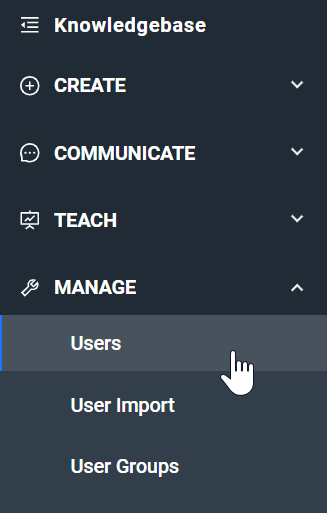
Now edit the user to whom you want to send a push notification by clicking on the name or the edit icon.
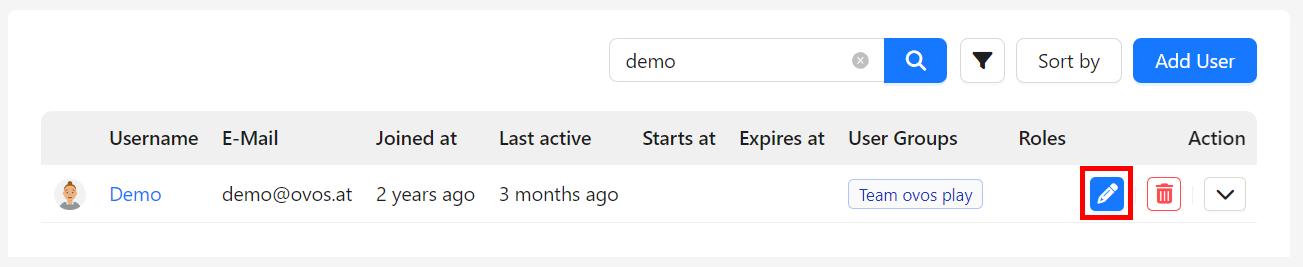
You will find several buttons at the bottom of the user editor. Click on the Send push notification button to configure a customised push notification.
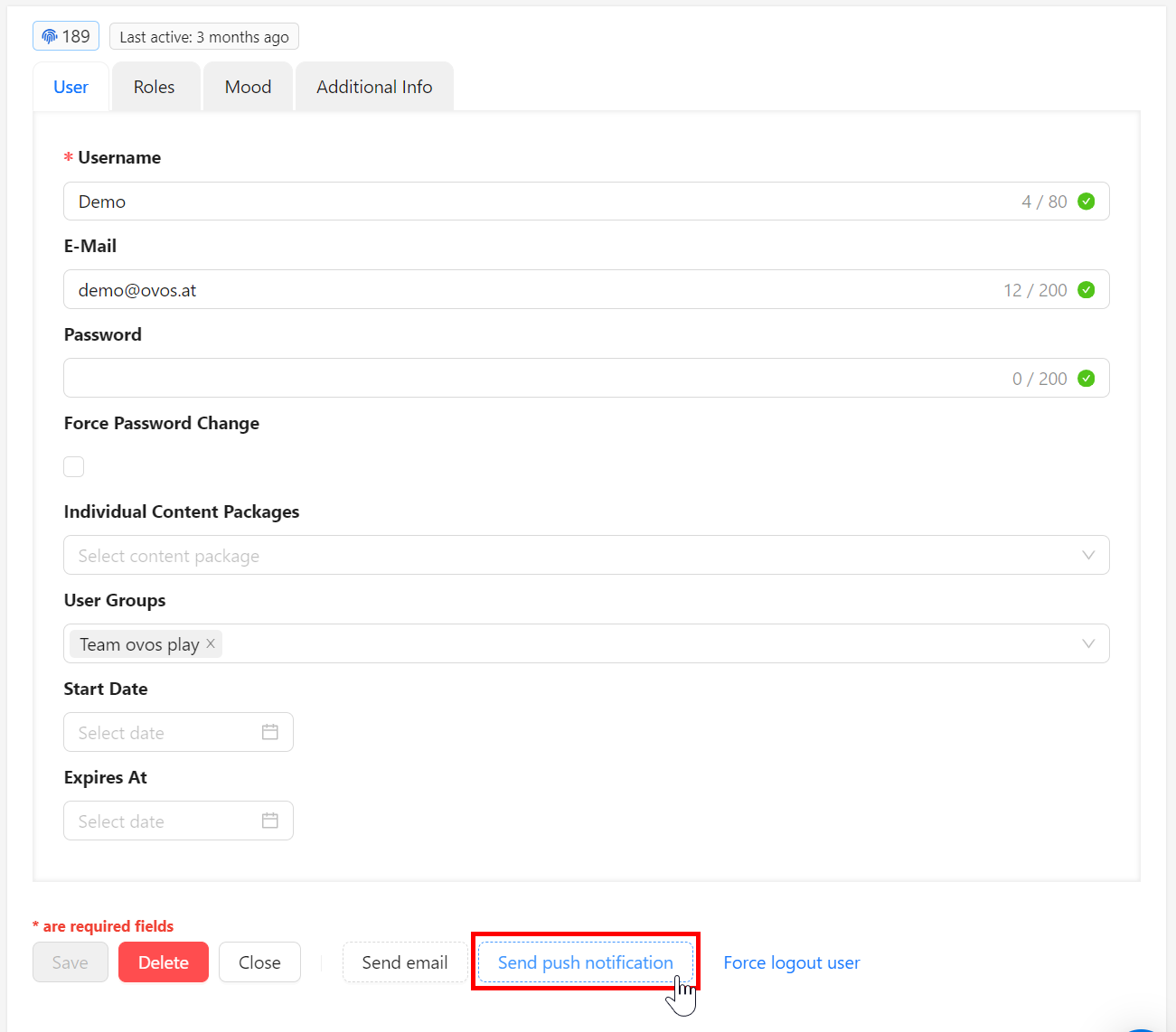
Click on the button to open the creation-window. You can define a title and a description for a customised push notification. Click on Send to send your push notification.
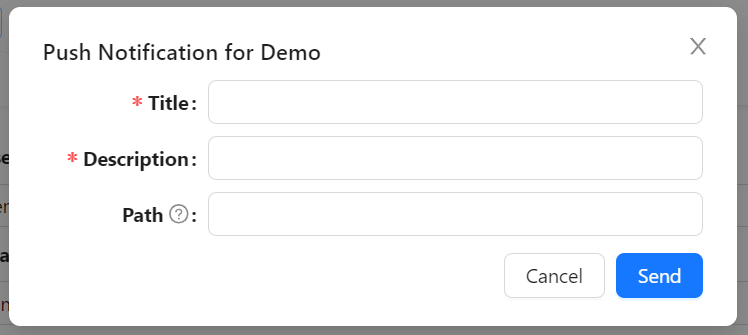
Please note: A push notification can only be sent if users are using the native app or the multiclient app and have accepted to receive push notifications.
Optionally, you can also configure a path that defines which page the push notification should open. If you leave the path empty, the home screen will be opened.
The path must be specified in relative form. For example, you want to link to a topic in the library directly via the push notification. The URL to this topic would be "https://demo.app.ovosplay.com/#/library/topic/13" The relative path is the part of the URL after the hash #. You must therefore specify /library/topic/13 for the path of the individual notification.