If you define an assessment with a maximum number of attempts, learners cannot start another assessment after the last failed attempt. In this case, you can activate an additional attempt for the desired user in the Admin Dashboard. The further attempt is then saved individually for the user and does not affect the attempts of other users.
As an administrator, you can grant an additional attempt for individual users via the menu item Analyse ➔ User statistics.
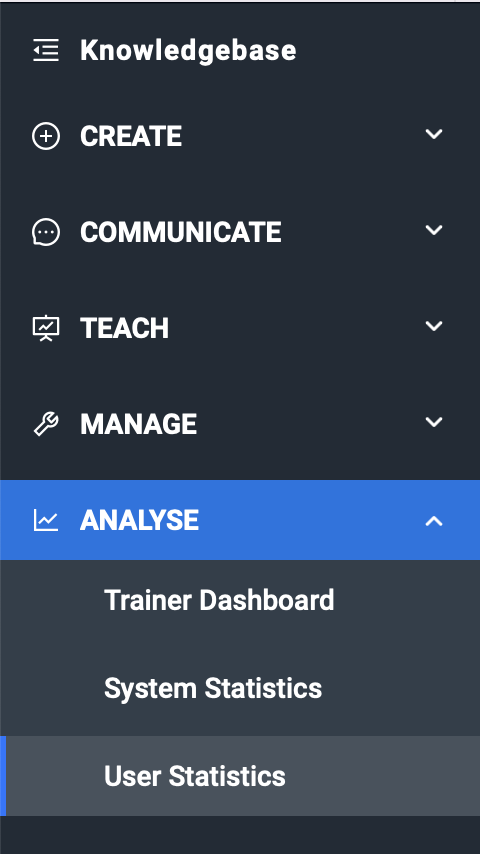
Auf dieser Seite können Sie nach dem*der gewünschten Benutzer*in suchen, um einen zusätzlichen Prüfungsversuch freizuschalten. Wählen Sie den*die gewünschte Benutzer*in in der Liste auf der linken Seite und wechseln Sie auf der rechten Seite zum Reiter Prüfungen.
In the assessment overview, you can now see all the assessments that users can complete. In the Attempts column, you can see how many attempts users have already completed compared to the maximum number of attempts. Unlimited exam attempts are displayed with the infinity symbol (∞).
As soon as the selected user has reached the maximum number of attempts and could not pass the assessment, Additional attempt is displayed in the table. If you click on this field, the number of attempts is increased by one and the selected user can attempt the assessment again.
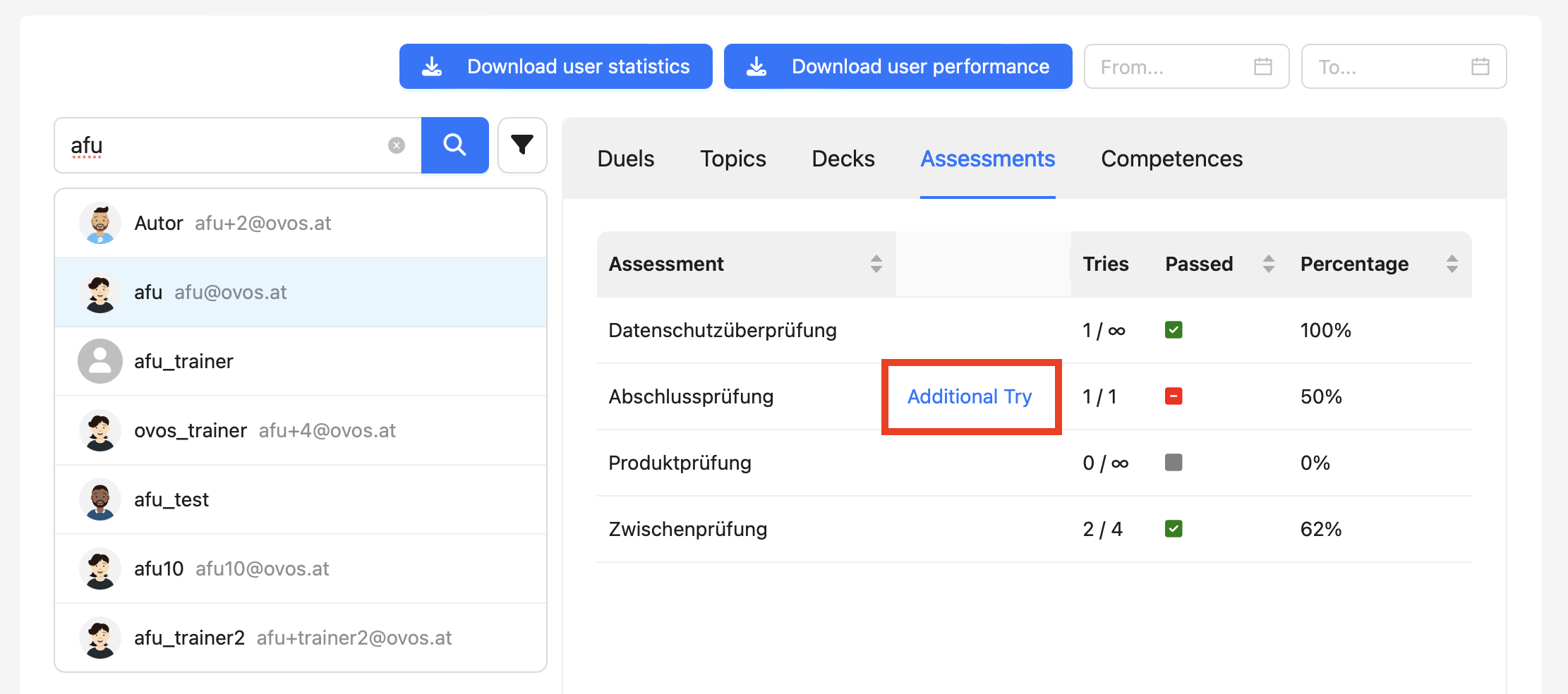
You will then see in the exam overview that the maximum attempts have been increased and the "Additional attempt" field disappears.
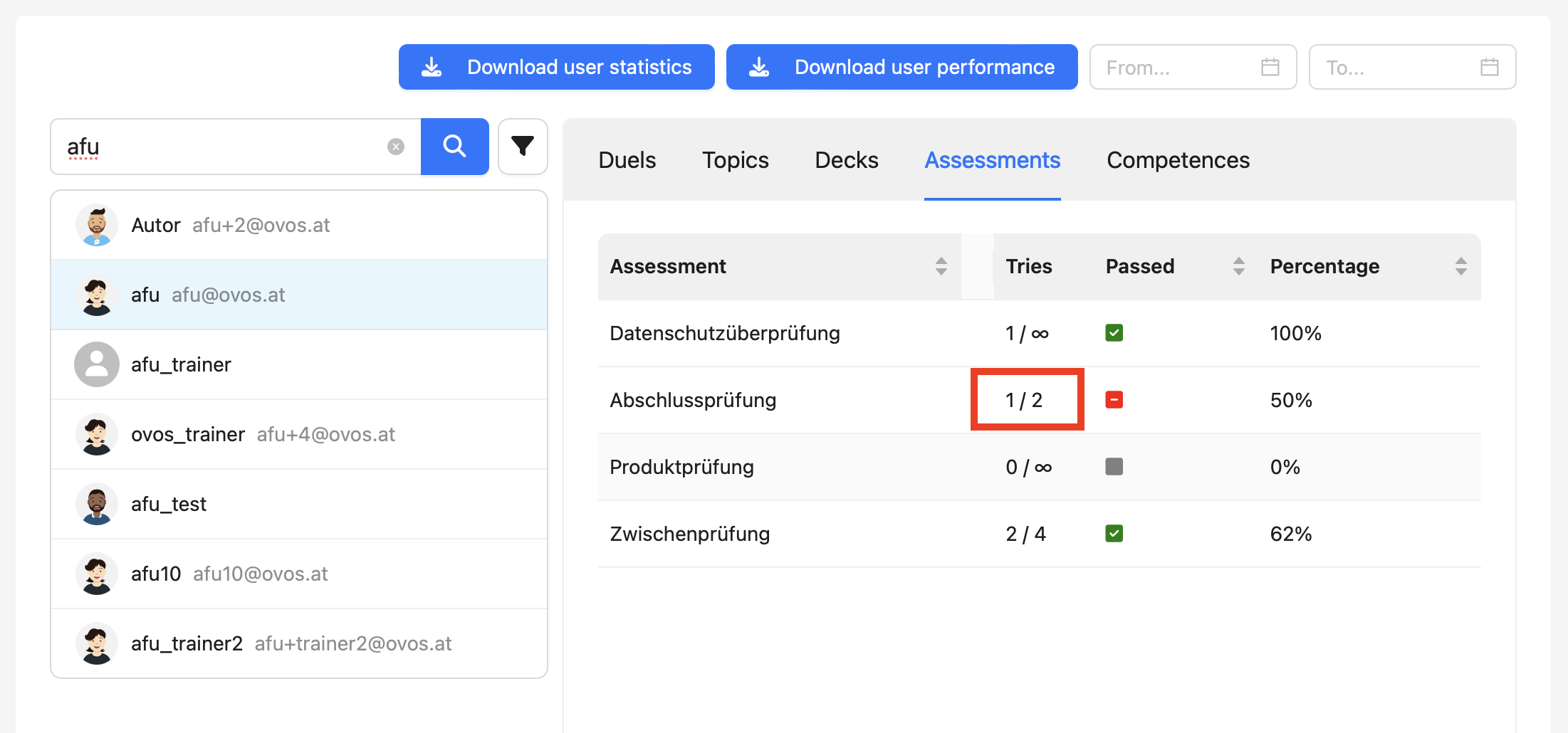
Additional attempts can be activated as often as necessary and have no effect on other users. Users will then see in the app that they have one more attempt available for the assessment.