You can add external content as your own elements in the library in the Admin Dashboard. This external content must be based on web technology, as it is displayed in an iFrame.
The external content is then displayed in the explore part of a deck. Like a normal deck, external content can also contain a summary and an practice section.
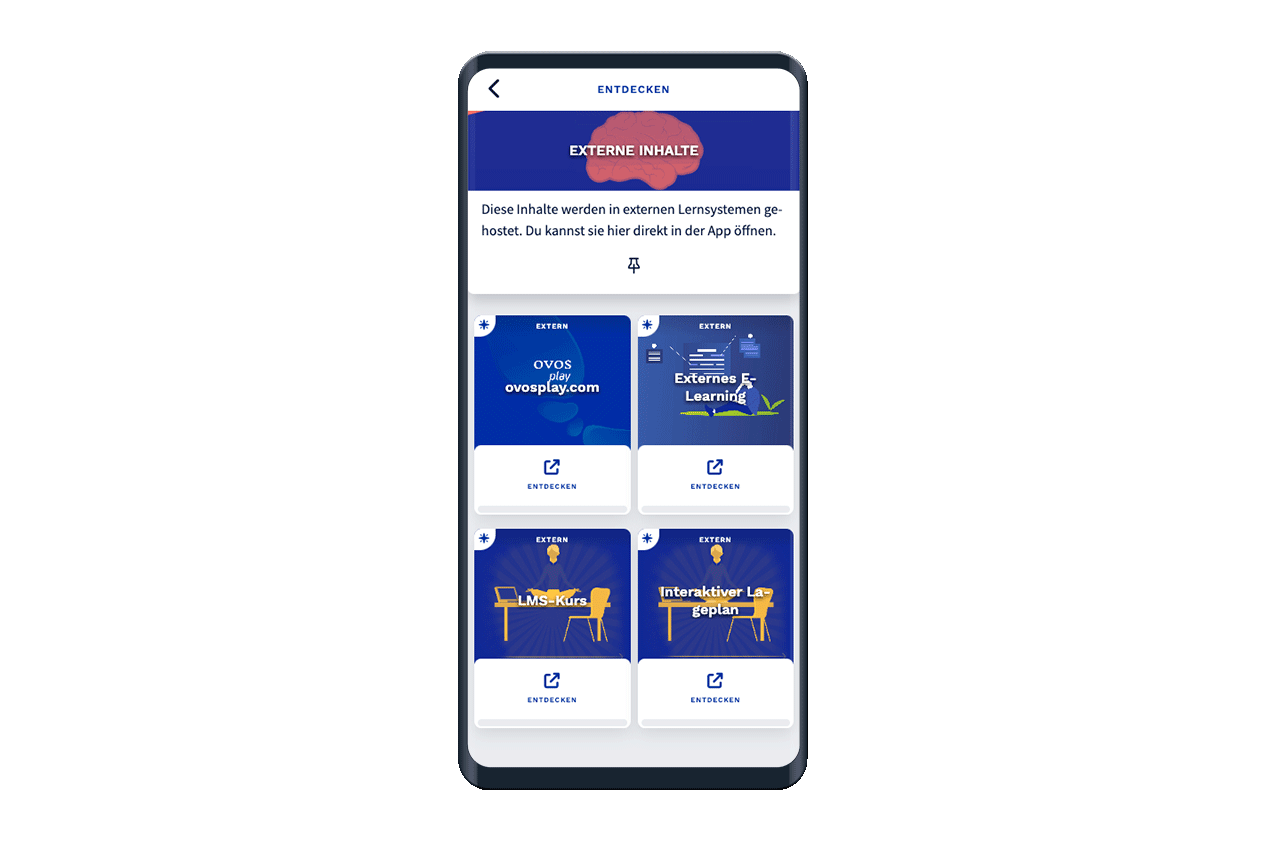
Go to the library in the Admin Dashboard to add decks and external content.
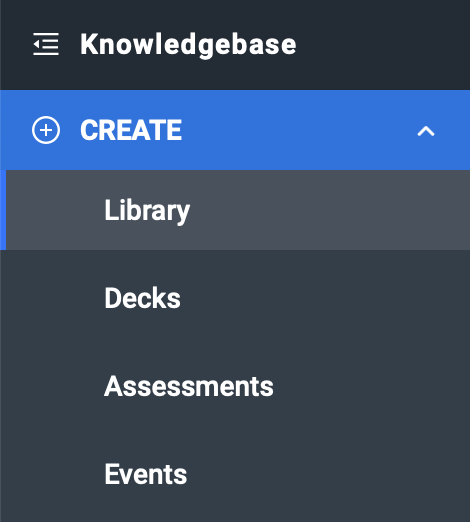
Click on the Add button within the library and select External.
A new window appears with a creation screen. First select the topic or phase to which you want to assign the external content. You must assign a title for each external content, which is displayed in the library. As with a deck, you must select a content package to which you want to assign the external content.
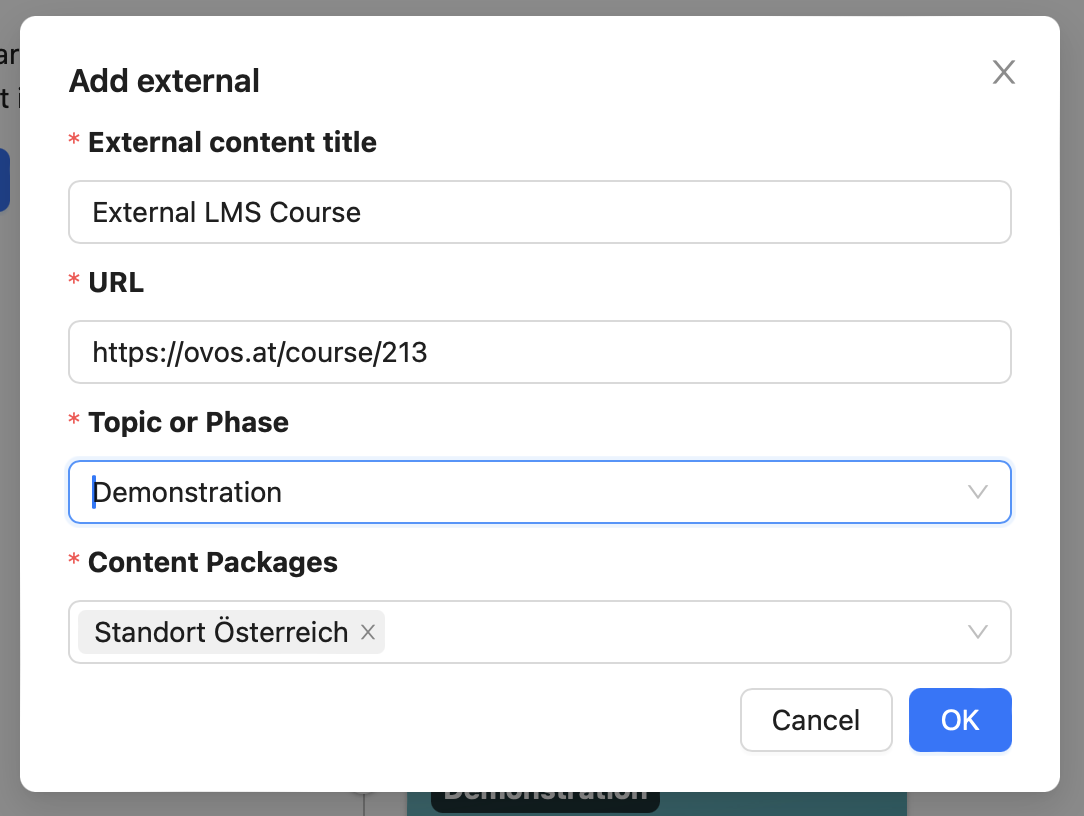
Click OK to add the external content to the library. Initially, the content is set to "not visible". Click on the eye icon to make the external content visible.
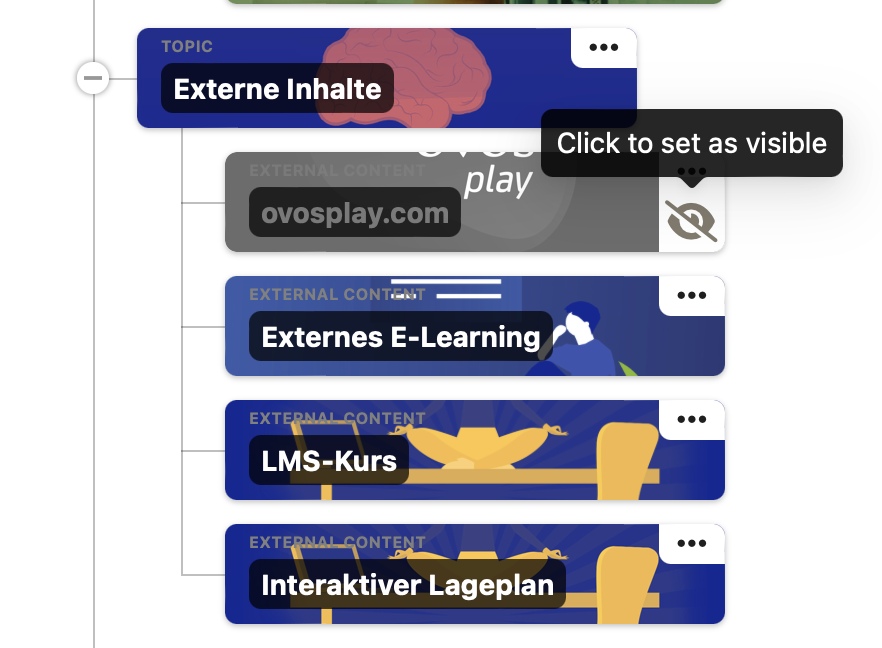
After creating the external content, you can edit it at any time by clicking on the name of the element. For example, you can add a cover image for the external content or a summary for a deck. You can see the added iFrame in the Explore section.
If necessary, you can also turn external content into a normal learning deck by adding other content cards to the Explore section. You can also add an exercise section to external content. To do this, switch to the task cards tab and add task cards.