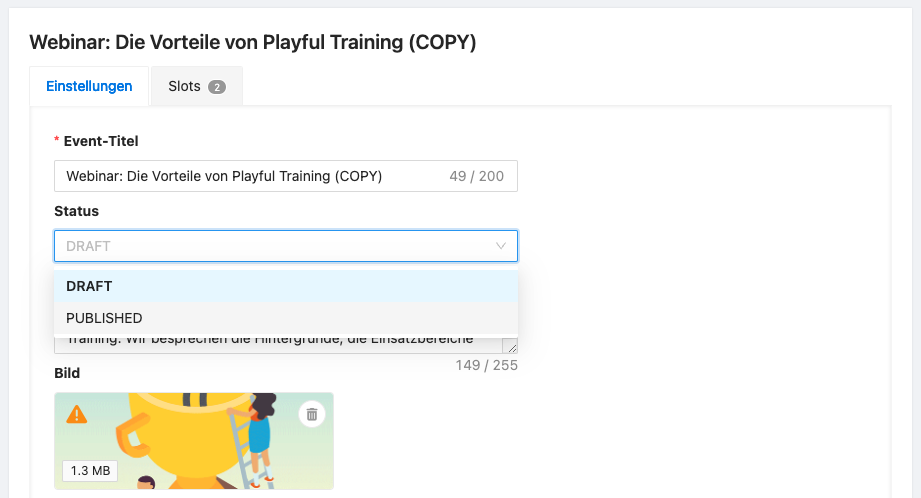Events can be duplicated with all dates if, for example, you hold a similar course with the same times at a different location.
To duplicate an event, navigate to the menu item Create and Events.
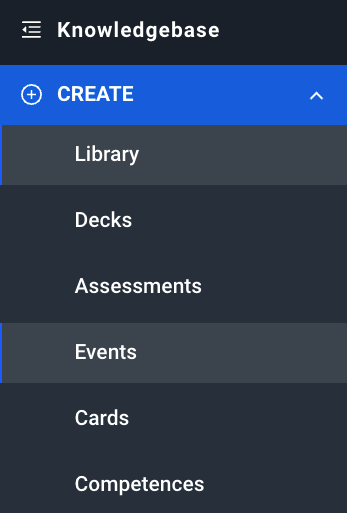
You will find all existing events in the event overview. Move the mouse over the desired event and a button with the Duplicate symbol will appear.
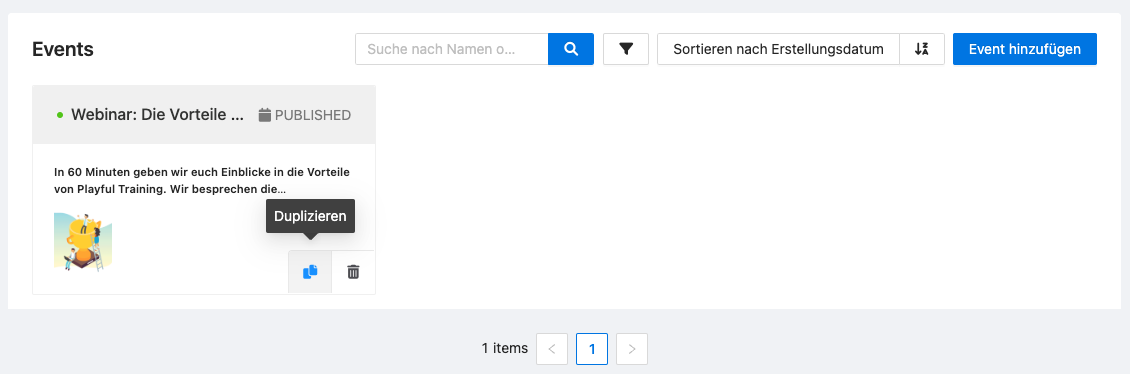
The selected event is then created in draft status. You will see the newly created event on the overview page. The duplicate is given the same name with the suffix "(COPY)".
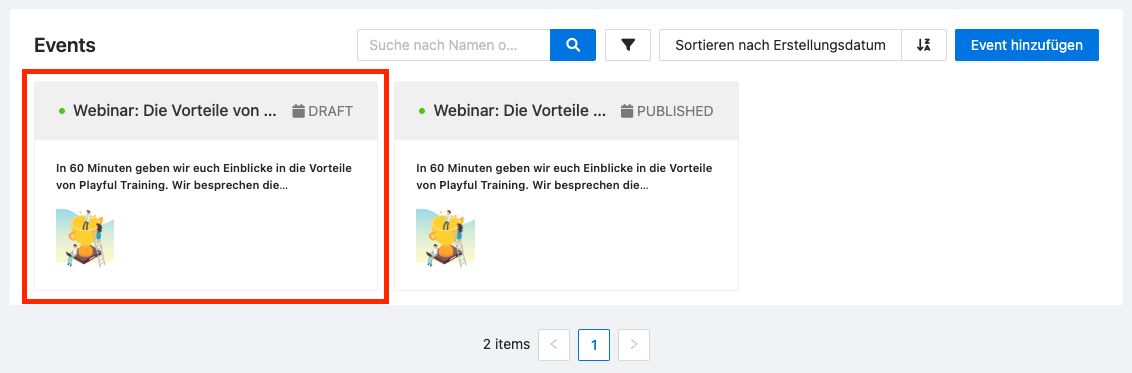
The duplicated event is assigned to the same theme or phase as the original event in the library. You can now reposition the duplicate in the library or move it to another theme.
You can now edit the event and all appointments. To publish the event after editing, edit the event and select the status Published.