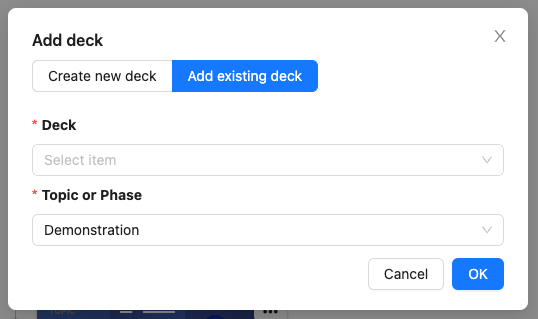As a sysadmin, you have the option of restoring accidentally deleted decks in the change log. If you do not have access to the change log, please immediately contact a person with sysadmin rights or support@ovos.at.
To restore an accidentally deleted deck, navigate to the Activity Log menu item in the Manage section.
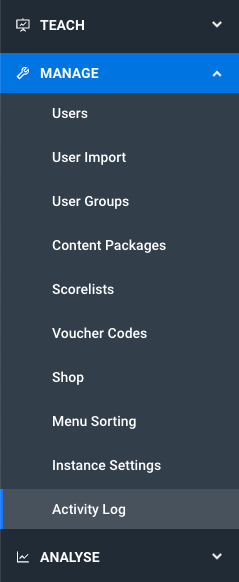
In the change log you will find entries of the type deleted. In the change log, deleted library entries and decks can be restored.
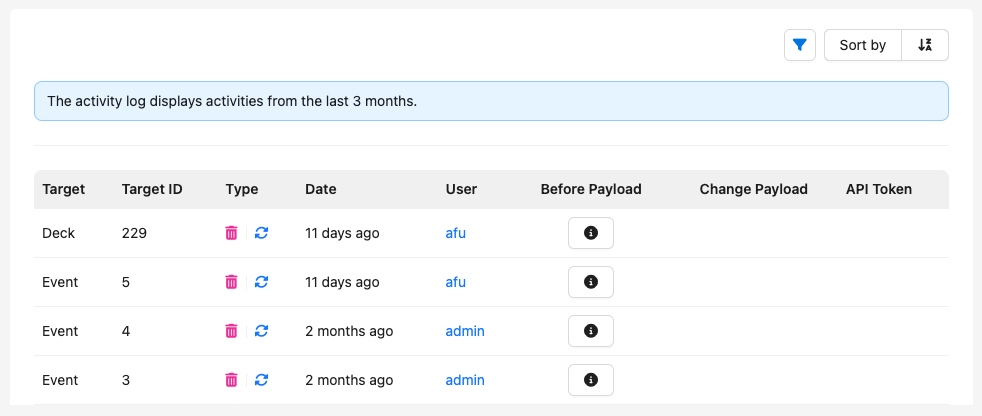
Click on the restore icon and the library entry or deck is recreated.
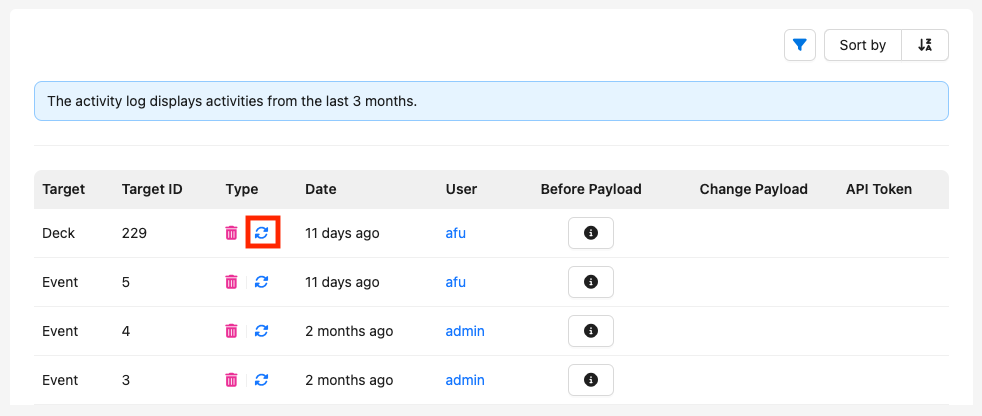
The entry for the restored deck is displayed in the change log. The restored deck is directly linked in the column "Target".
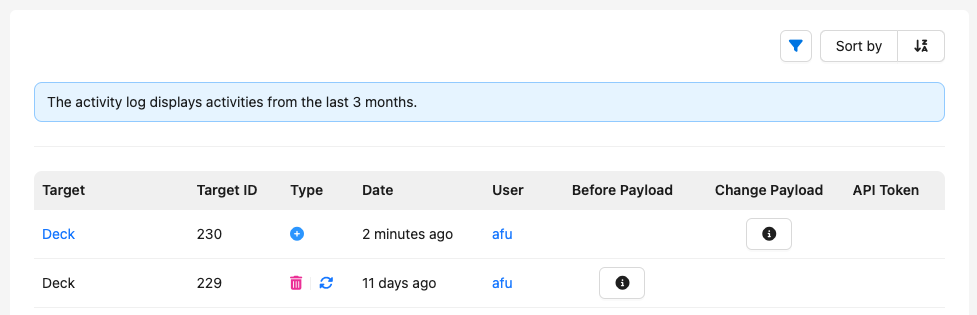
Restored library entries are automatically reassigned to the library. Restored decks are not yet linked in the library at the beginning. If you want to add the restored deck to the library, go to the Library menu item.
Click on Add and Add existing deck. In the creation window, select the desired topic or phase and confirm with OK. In the list of existing decks you will now find the restored deck and can add it to the library.