Answer resolutions are used to describe the correct answer of a question card in more detail. If a user gives an incorrect answer, the answer resolution is always displayed. If the answer is correct, the answer resolution is optionally visible to users.
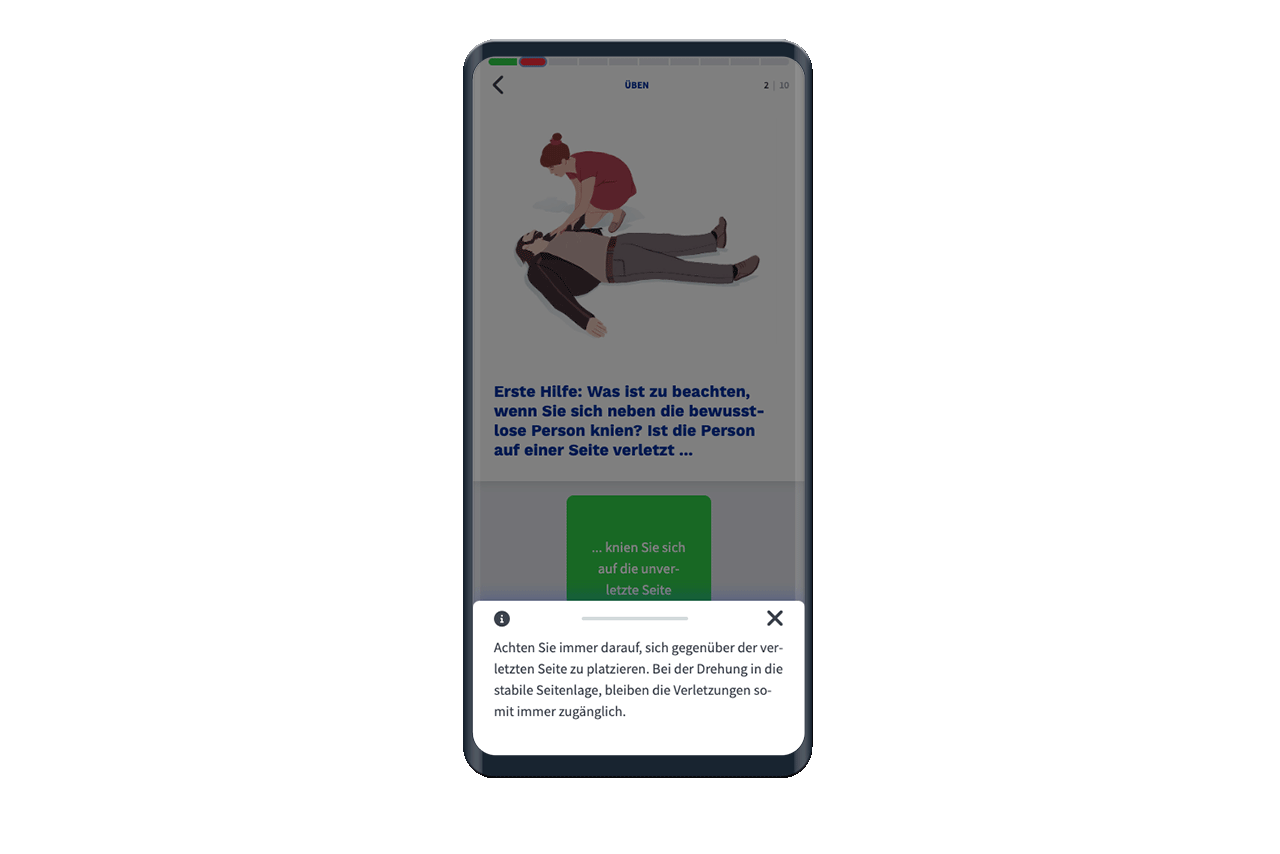
To add an answer resolution to a question card, edit the desired card. In the lower part of the editor, in the right-hand column, you will find the Resolution section. Click on Add Resolution to add an answer resolution to the card.
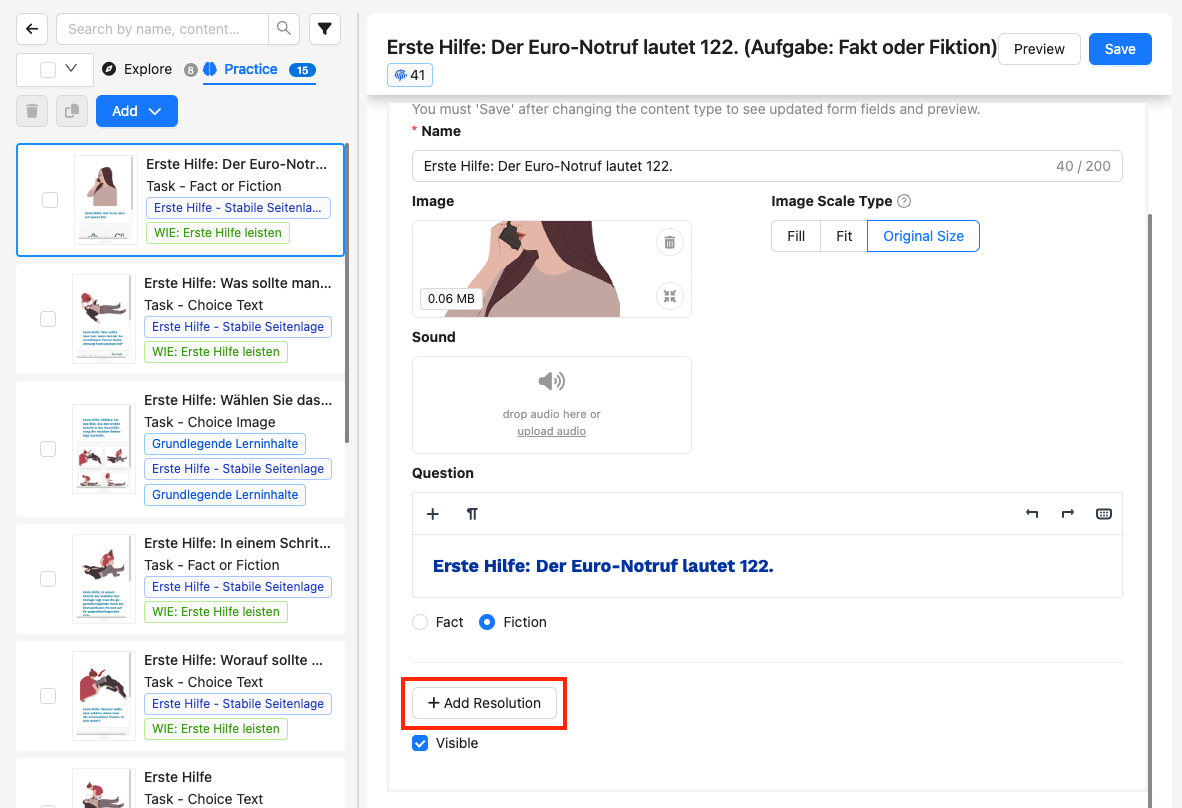
If you have added the resolution, the necessary content fields are displayed in the section. The section for the resolution is highlighted in colour. You can add a text, a picture and/or an audio file in the resolution.
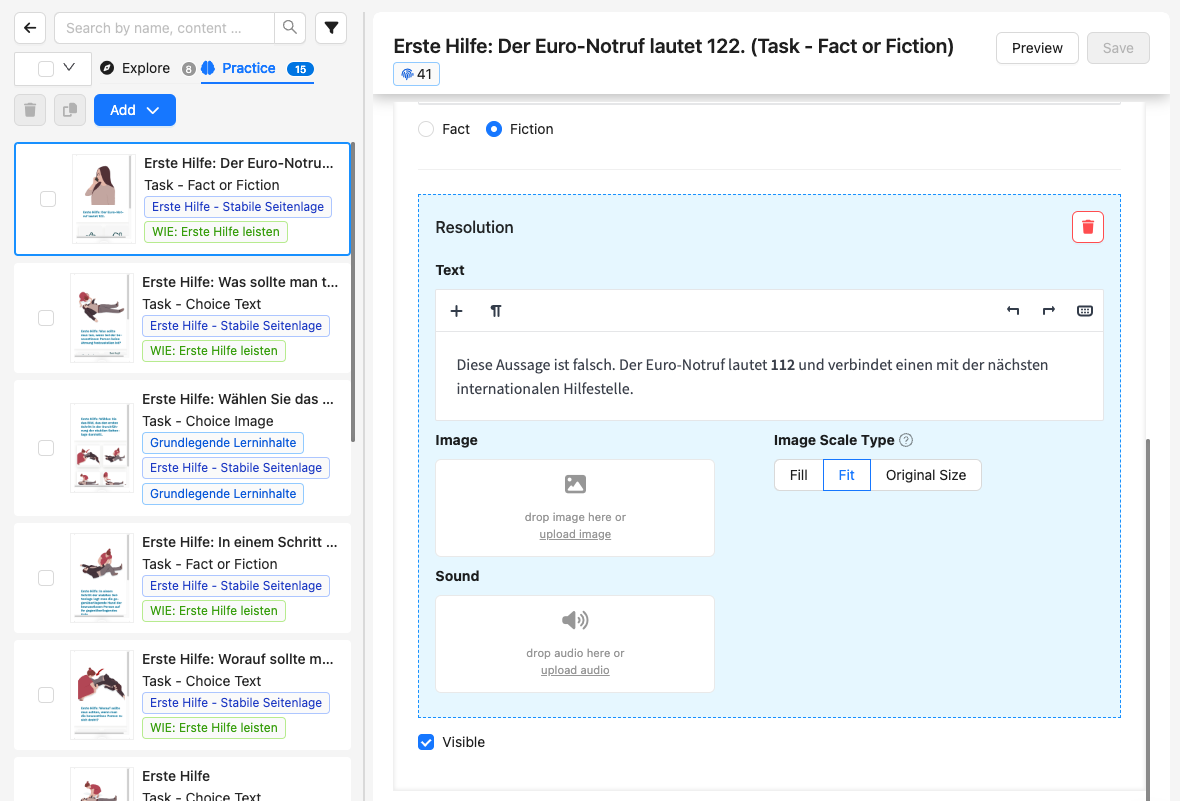
In the case of a "Task: Choice Image" card, the image upload can be used to show the correct choice of image and explain it again in the text. The image upload offers the same image scaling as the general image upload in the content area of the map. You can find more information on this in the article How do the image scaling differ?