A Store account to manage the mobile apps is required for the configuration of In-App Purchases. You can find out how to create one here.
In-app purchases are additional app contents that users can buy themselves in the mobile app. The purchase is processed via the App Store in which the app is offered. This is, for example, the Apple App Store for iOS or the Google Play Store for Android devices.
Within ovos play, you can create content as "products" that users can buy in the shop. For example, you can sell in-depth or extended content in your app that users can then learn in your app.
A 'product' is a content package that consists of several decks. Multiple content groups can be assigned to a product. Users gain access to these content groups, and thus to the decks, when they make a purchase.
There are two steps to creating a product.
Create the product in the App Stores
Create the product in the administration interface
In order for the connection to the app stores to work, your instance needs so-called billing keys. You can find instructions on how to obtain these keys here.
Log in to the Google Play Console
In the left menu bar, look for the "Monetise" section, then open the item 🛒Products and in it the item "In-App products"
Click on "Create product"
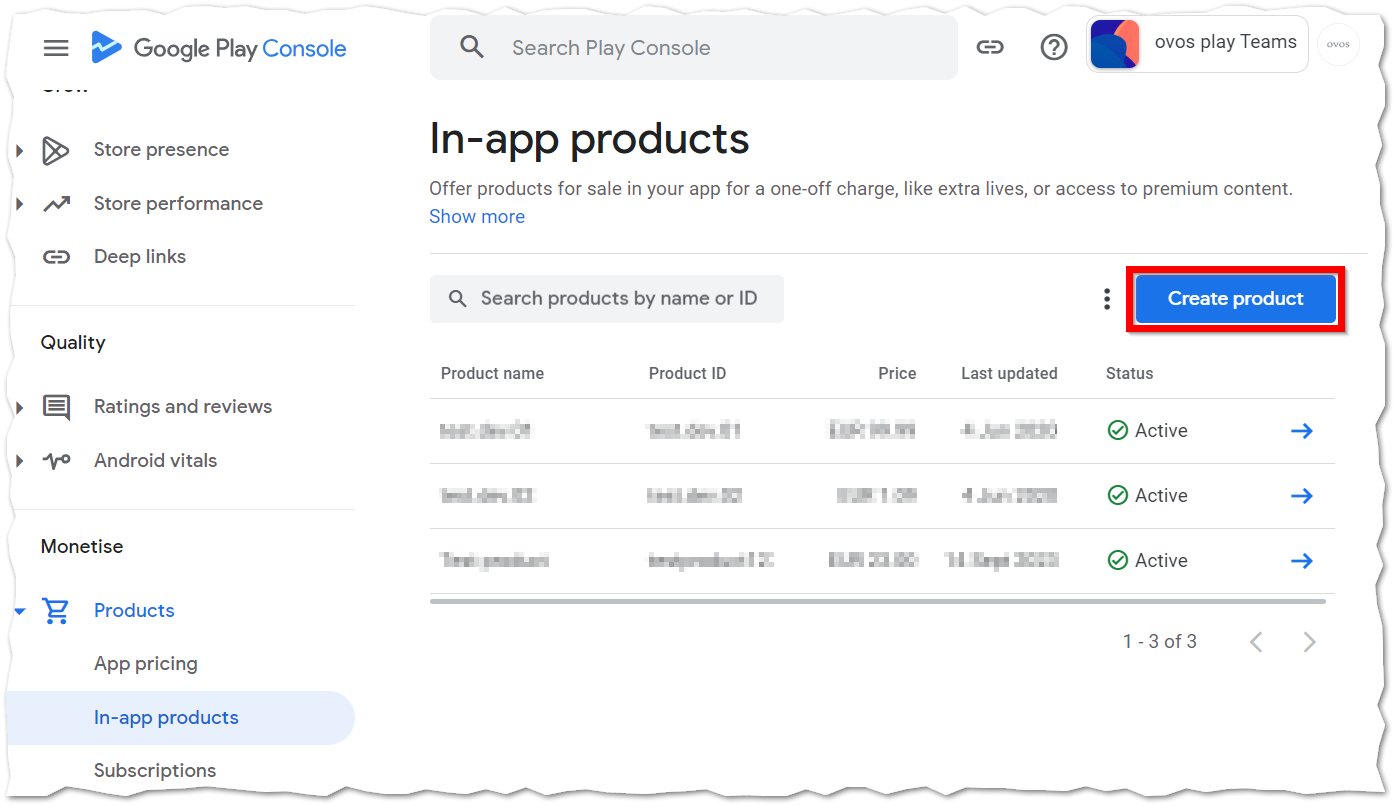
Now assign a unique product ID. It is advisable to use the same product ID for both Google and Apple for the same product. Under Name and Description, please name and describe the package that users can purchase. Under Price, you can then select a price for the package. Do not tick the 'Multi quantity' box.
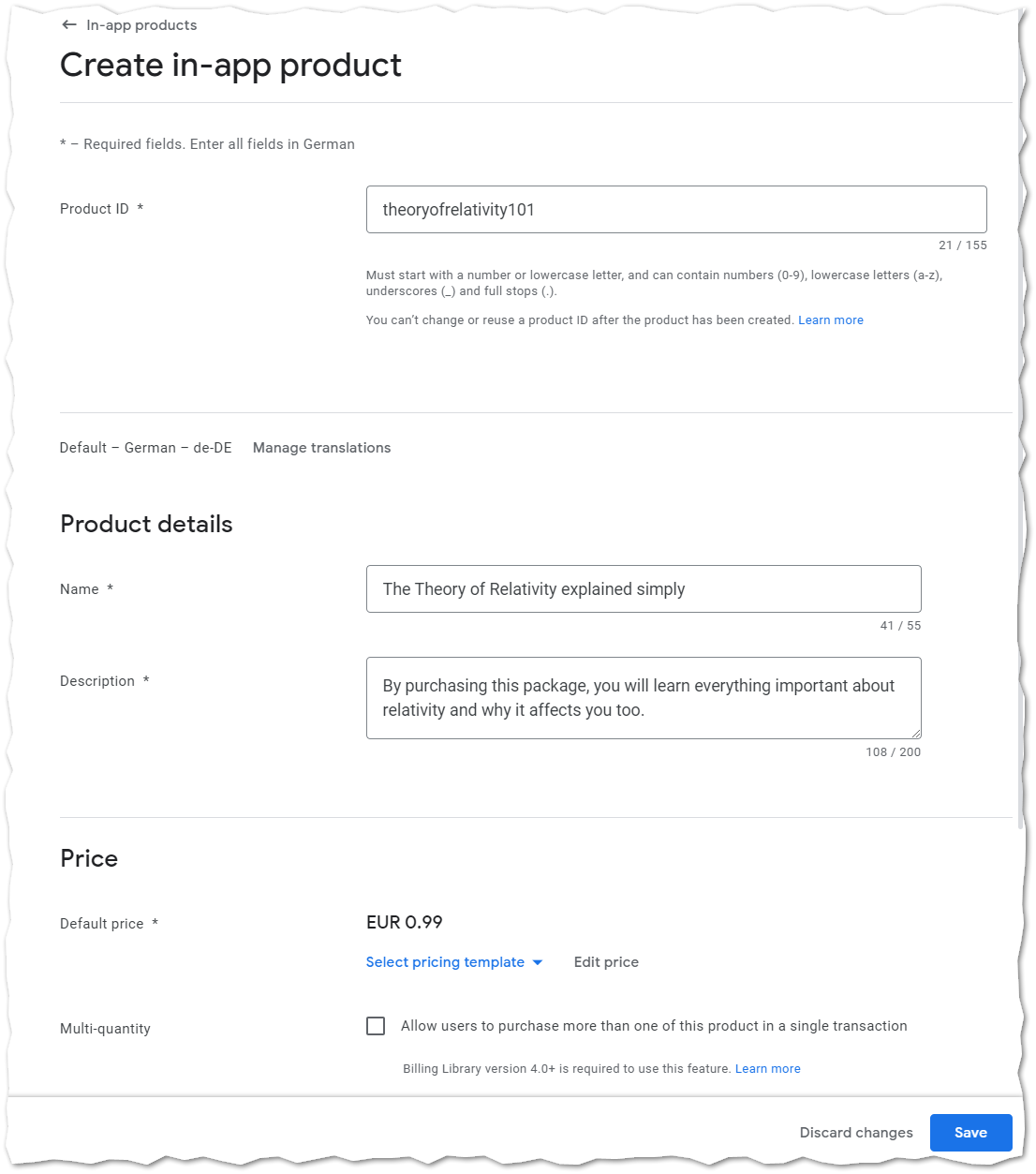
Click on Save
For the sake of simplicity, click on Activate at the same point. (If you create the products in the Admin Dashboard much later, however, it is best not to click this button until then).
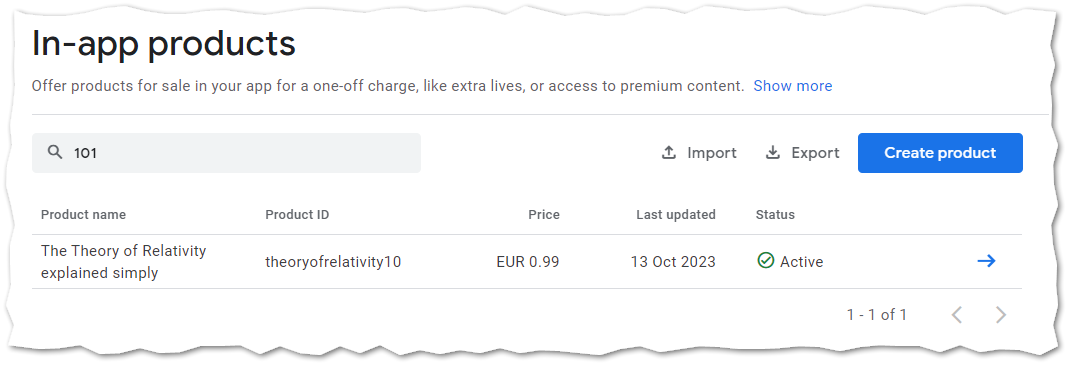
Log in to AppStoreConnect
Select the app for which you want to add in-app purchases products.
In the left menu, under "Features" you'll find the item "In-App Purchsses"
Click on "Create" to create your first product.
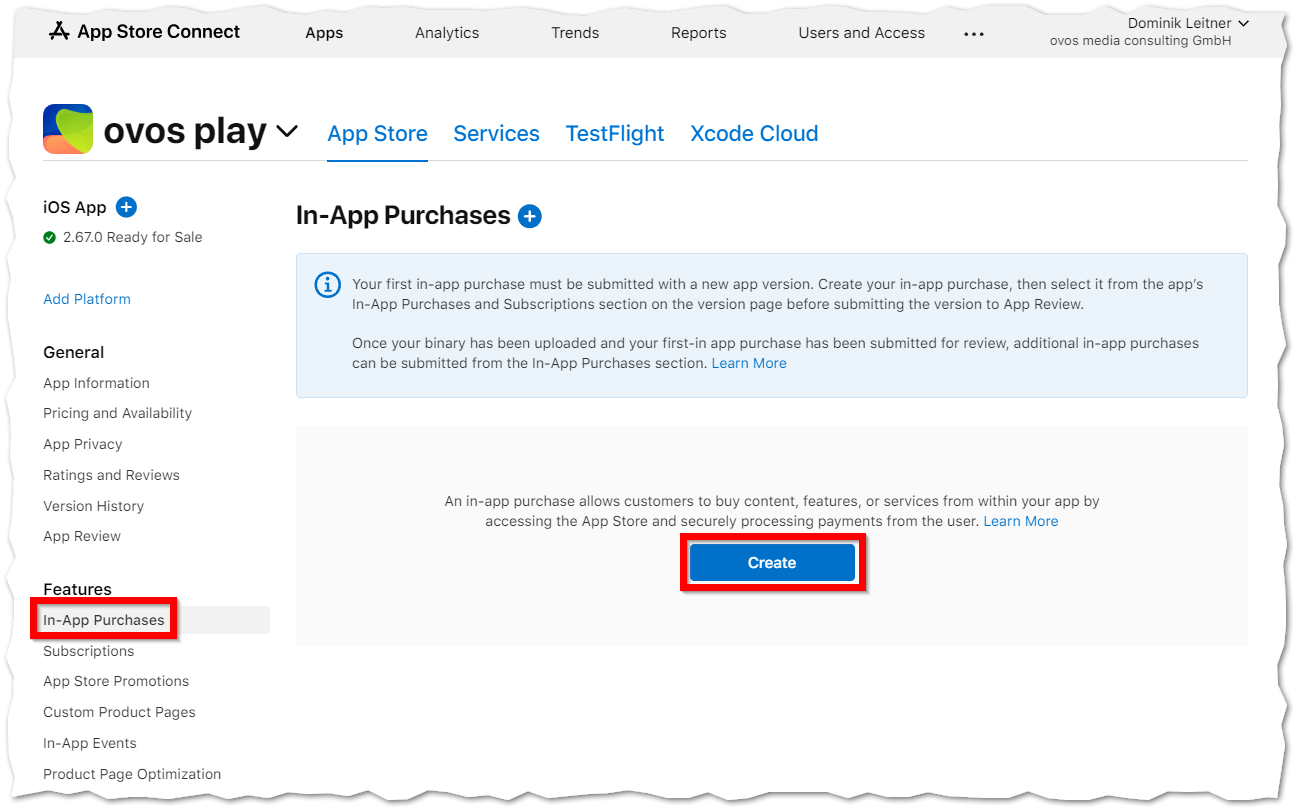
In the pop-up, select the "Non-Consumable" option for Type. The reference name is exclusive to you, and the product ID is a unique characteristic for this product. It is recommended to use the same ID as for the same product in Google Play Console.
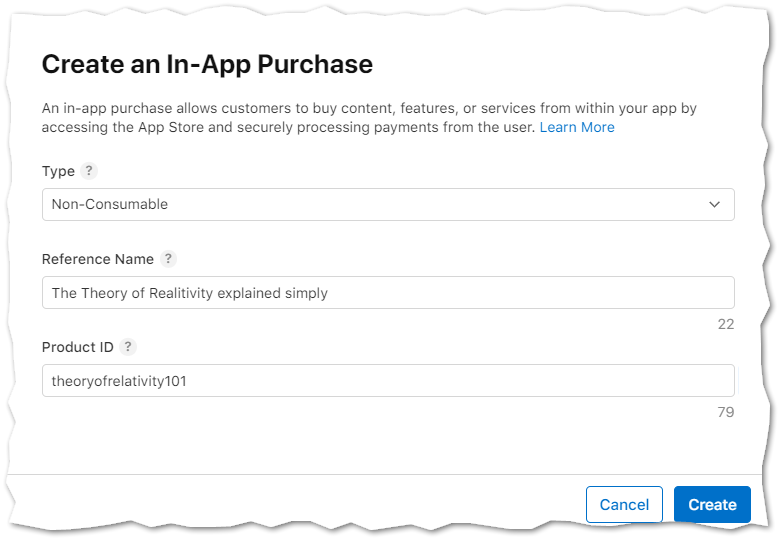
Now a new page opens. Under Availability you can now select the countries where the product should be available. It should be at least the country where your app is primarily used. All countries can also be selected.
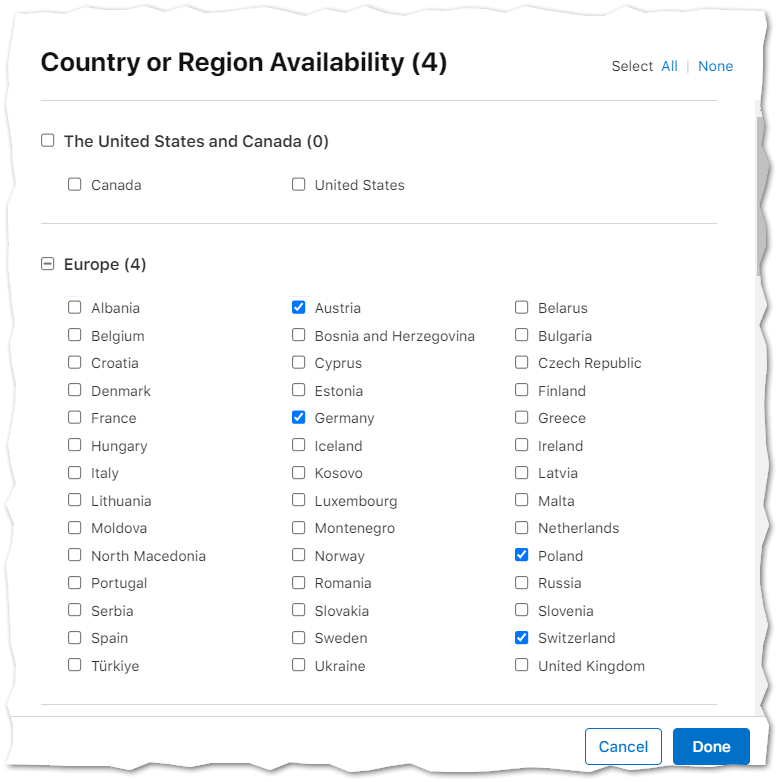
Under Price Schedule you can now add a price.
For App Store localization, you need to add an ad name and a very short description.
Under Review information, you need to upload a screenshot. To do this, take a screenshot of the theme in their ovos play app that will be unlocked by the purchase. (We will be happy to help you with this as well).
Then click Save in the upper right corner.
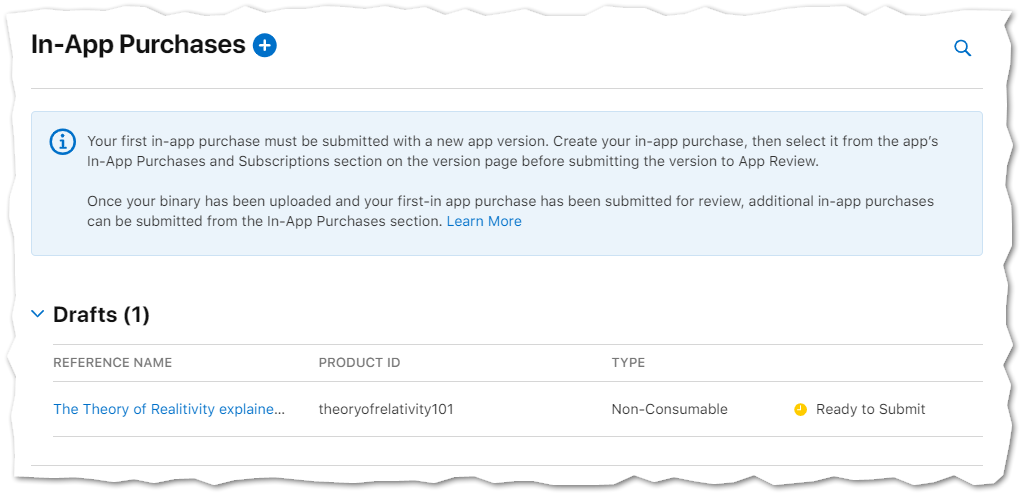
Now everything is set up. In order for the product to also appear in the app for purchase, a new app version must be published. This happens basically every 3 weeks.
Once you have created the products in the App Stores, go to the ovos play administration interface.Navigate to Manage ➔ Shop. (If the shop is not available for you, please contact your ovos contact person).
Add a new product, assign a name and the details. A product must have a Product ID so that the product is linked to the App Stores. Copy and paste the Product ID from the Stores.
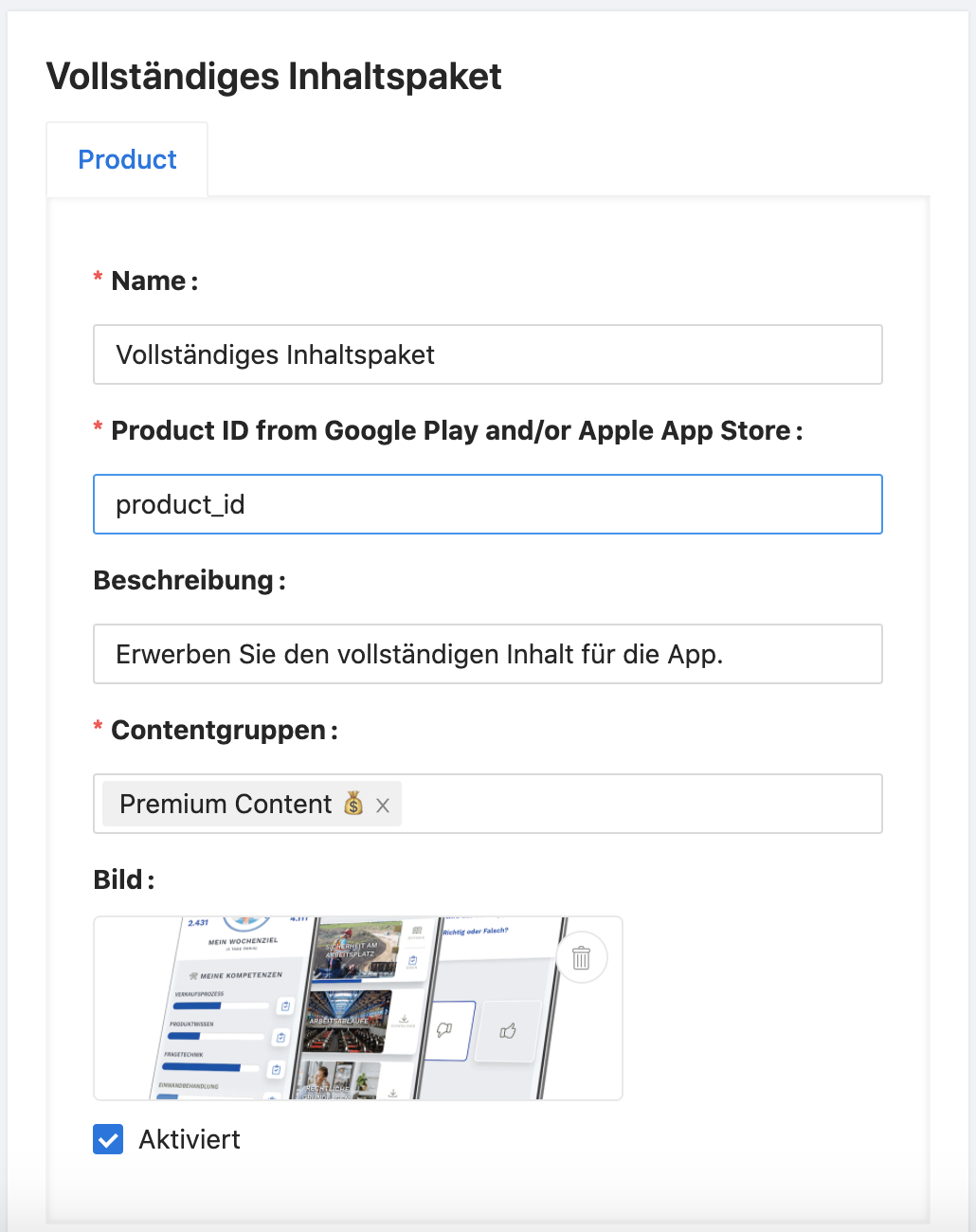
Tip: Use the same product ID in Google Play and the Apple App Store to link the product to only one ovos play product for both stores. This way it will always be up to date.
In the app, users see the product in the shop with the name, description and image they have chosen.
Products can only be purchased via the app and not via the web version.
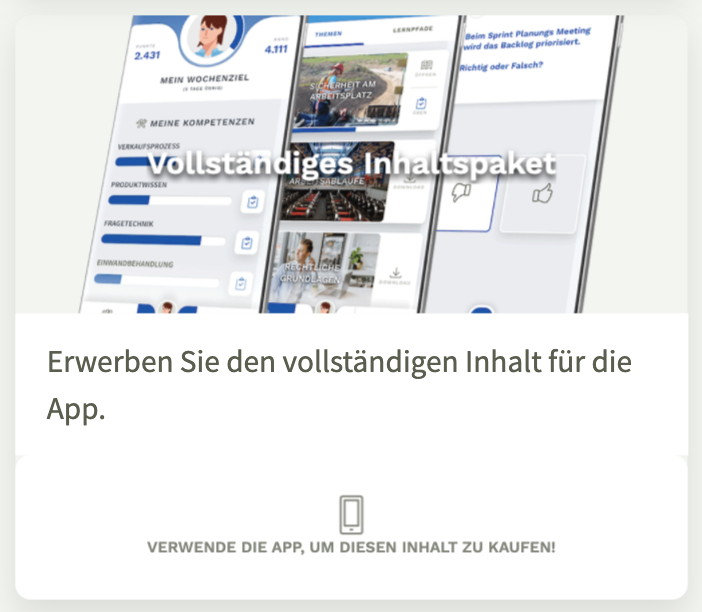
When users purchase the in-app purchases they have created, the payment process takes place through the App Store. Once the product is purchased, users automatically get access to the content from the product. They then appear in the library. In the shop, a corresponding note is displayed that this product has already been purchased. A new purchase is not possible.
A purchase can be reversed, in which case the user's assigned content groups will be deleted again. Refunds are also possible. To do this, it may be necessary to contact the store operators. In such cases, please contact ovos.