To create several users at once, you need a list of all new users as a CSV or Excel file.
You can either carry out the import yourself or get in touch with your contact person at ovos to import the users into the system. When importing the user list, all new users automatically receive an email with a one-time password for initial access to the app.
Under Manage you will find the menu item User Import.
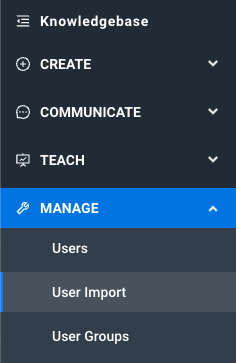
On this page you will find all the necessary information for the list or CSV or Excel file with all the users to be imported. Use the button Click to upload & import and select the CSV or Excel file of the list.
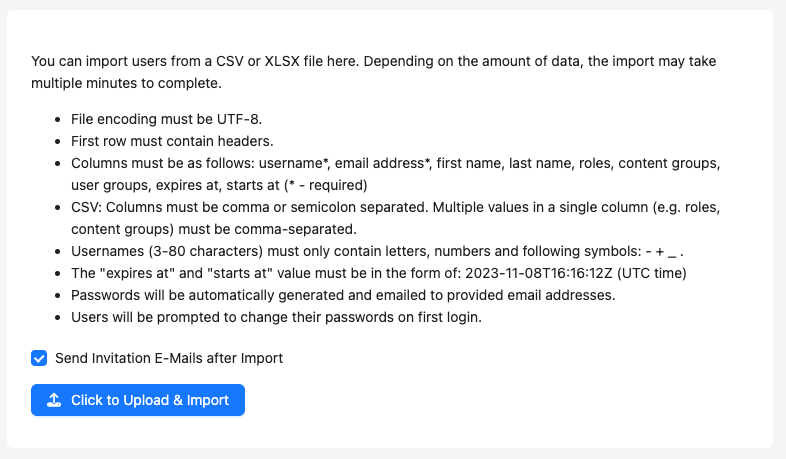
Character encoding UTF-8.
Line 1 must contain column names.
Columns must be created and named as follows: username*, email address*, first name, last name, roles, content groups, user groups, expires at (* - required)
CSV: Columns must be separated by a comma or semicolon. Multiple values in a column (e.g. roles, content groups) must be separated by a comma.
The nickname (3-80 characters) may only contain letters, numbers and the following symbols: - + _ .
The value "expires at" and "starts at" must be specified in the form 2023-05-24T13:24:54Z (UTC time)
The password is generated automatically and sent by e-mail to the e-mail addresses used.
Users must change their password after the first login.
username | email address | first name | last name | roles | content groups | user groups | expires at |
ovos_Admin | admin[at]ovos.at | ovos | Admin | admin | ovos | ||
ovos_Author | author[at]ovos.at | ovos | Author | author, trainer | Allgemeine Informationen,DSGVO-Schulungen | Autoren,Projektmanagement | |
ovos_learner1 | learner1[at]ovos.at | ovos | Learner1 | Team ovos play | 2024-01-01T00:00:00Z | ||
ovos_learner2 | learner2[at]ovos.at | ovos | Learner2 | Team ovos play, Team Creation | 2024-01-01T00:00:00Z | ||
... |
If the individual start date for users is activated for your instance, you can also specify the start date in the list to be imported. To do this, add a "starts at" column to the table. Please note the format for the start date:
The value "expires at" and "starts at" must be specified in the form 2023-05-24T13:24:54Z (UTC time)
Download Example with Start Date
Once the user list has been imported, emails are automatically sent to all new users. This email contains the user name and a one-time password that users need to log in for the first time. Users will be asked to change their password after the first login.