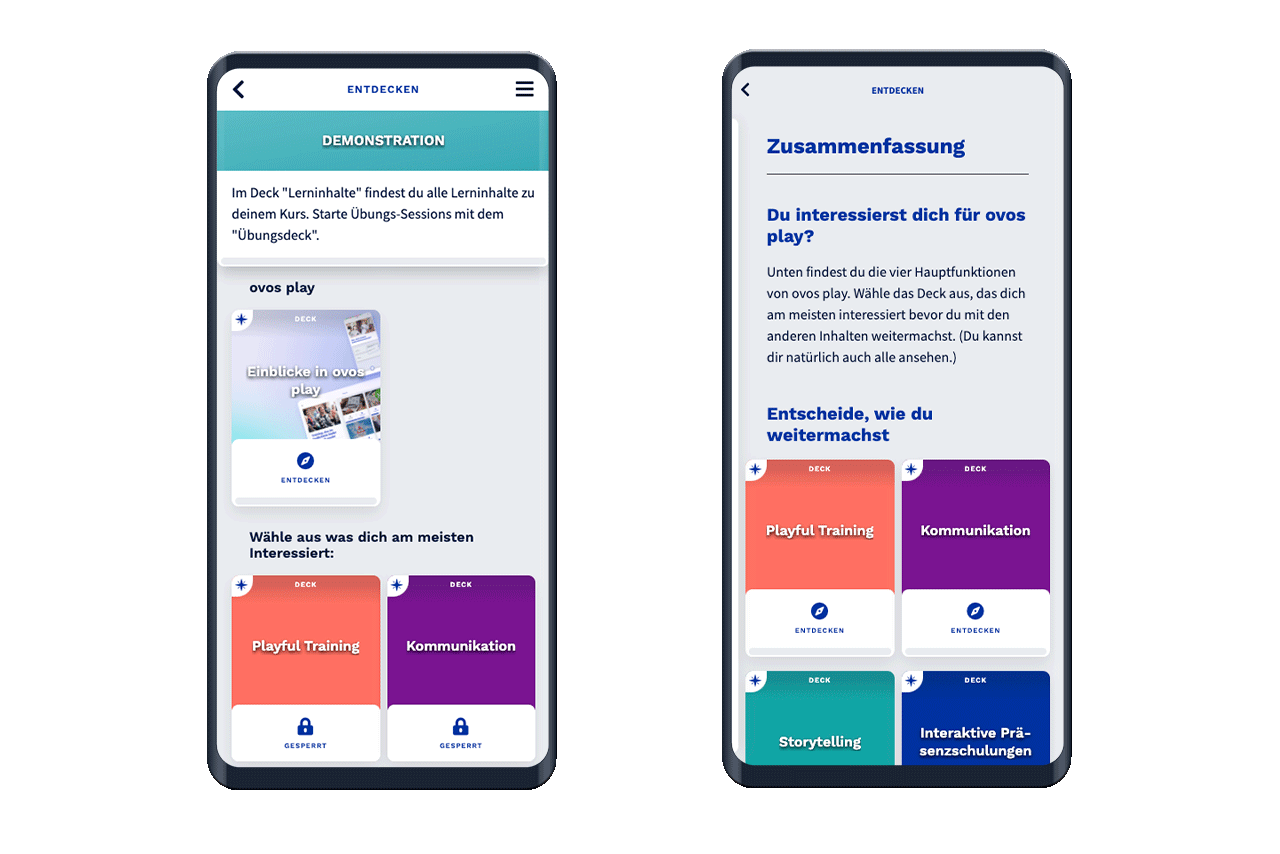Concrete use cases for non-linear learning content:
Choices for learning content e.g. "Look at one of the three available decks. Choose what you are most interested in."
Non-linear storytelling on a survey basis e.g. "Choose your way through the story and answer the questions according to your point of view."
You can create non-linear structures using recommendations. You can find out how to add recommendations to decks in the article: How do I add recommendations to decks?
In this article, you will learn how to create the best possible non-linear content guides and what options you have for doing so.
If you want to create a content structure in which learners choose from several possible decks depending on their interests, you can use recommendations for this selection.
Without recommendations, it could already look like this:
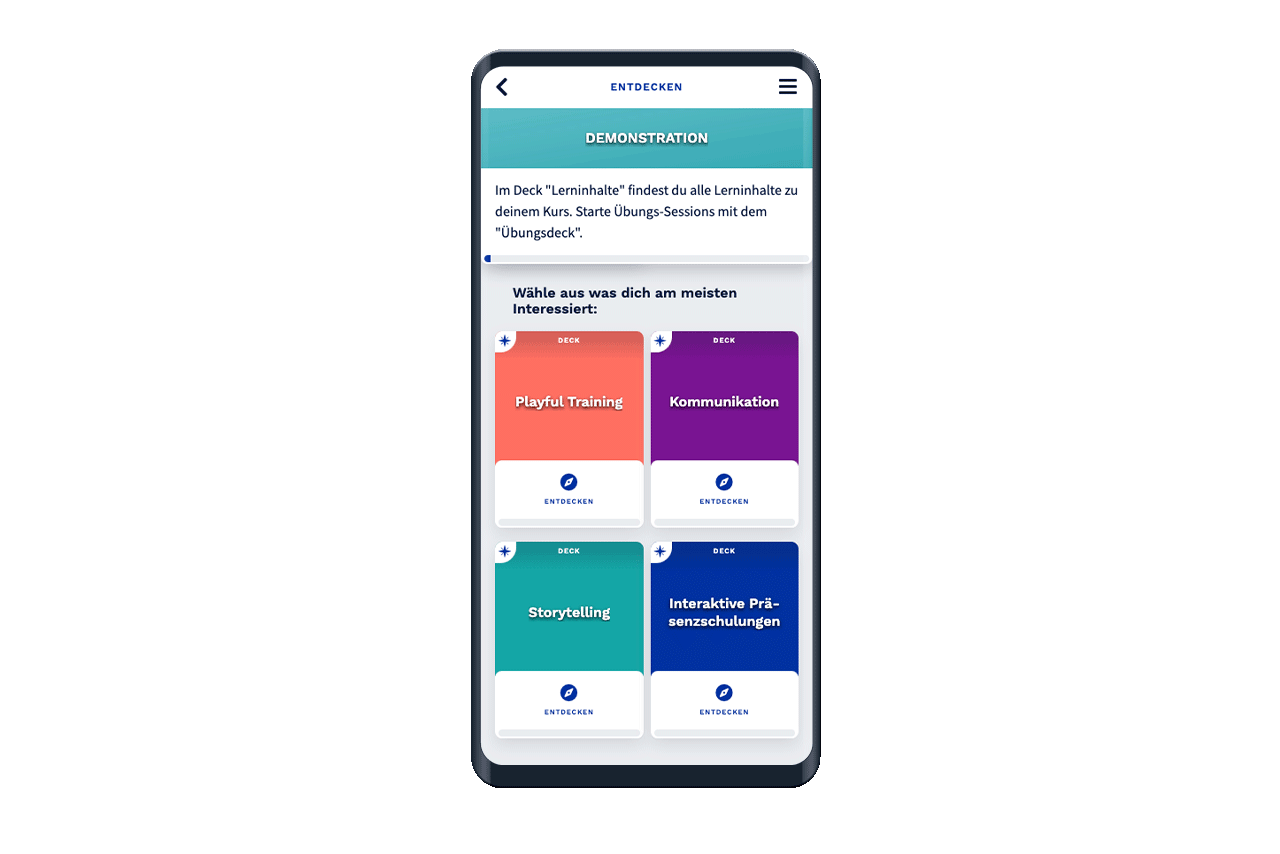
You can use a heading in the library to explain the optional selection of decks to your users. In this specific example, the aim would be to select a deck from the four decks provided, depending on their interests.
This visualization becomes even clearer with the use of recommendations. In the previous deck, you can explain the selection in the summary and link the four decks for selection as a recommendation. The summary can look like this, for example:
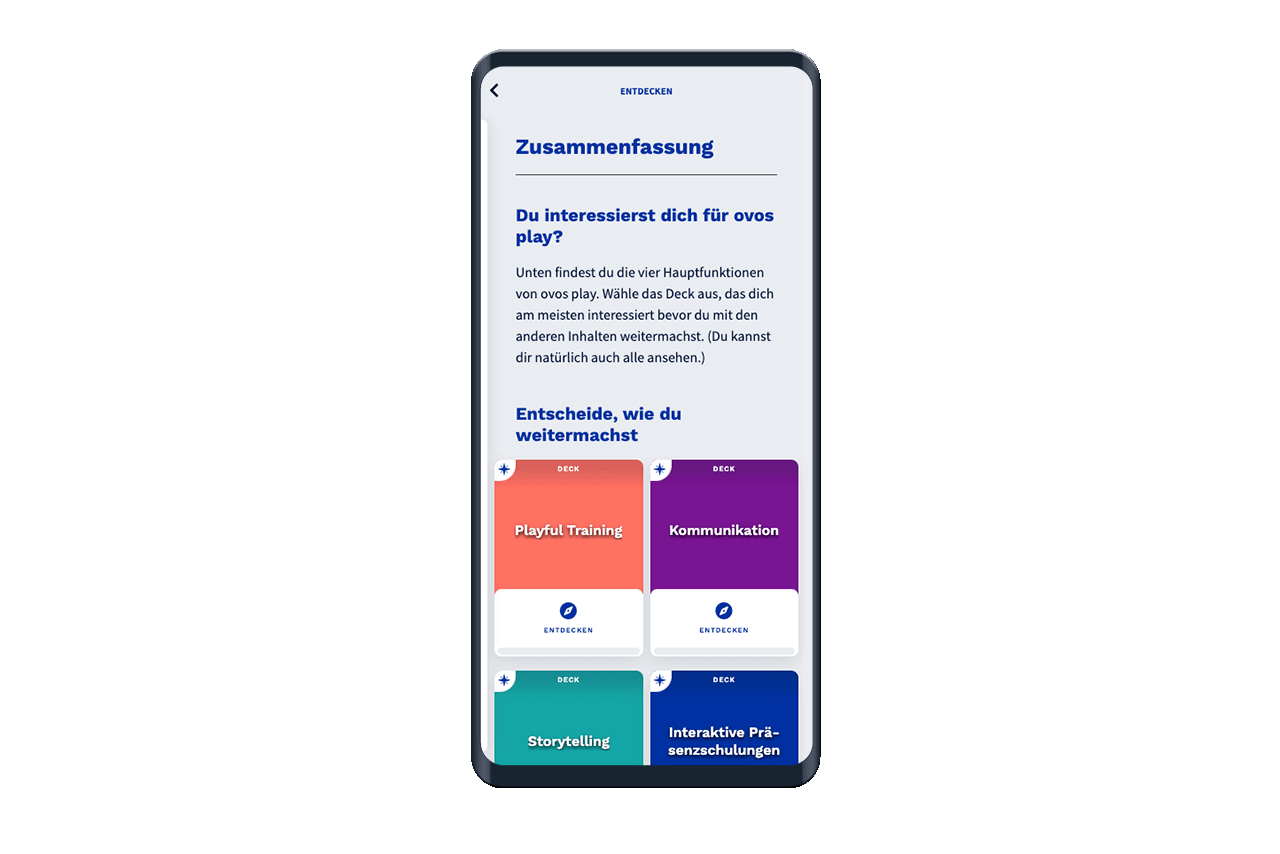
To create this selection, edit the previous deck in which you want to create the selection. In the Deck tab, you can create a summary and add the decks you want to display as recommendations.
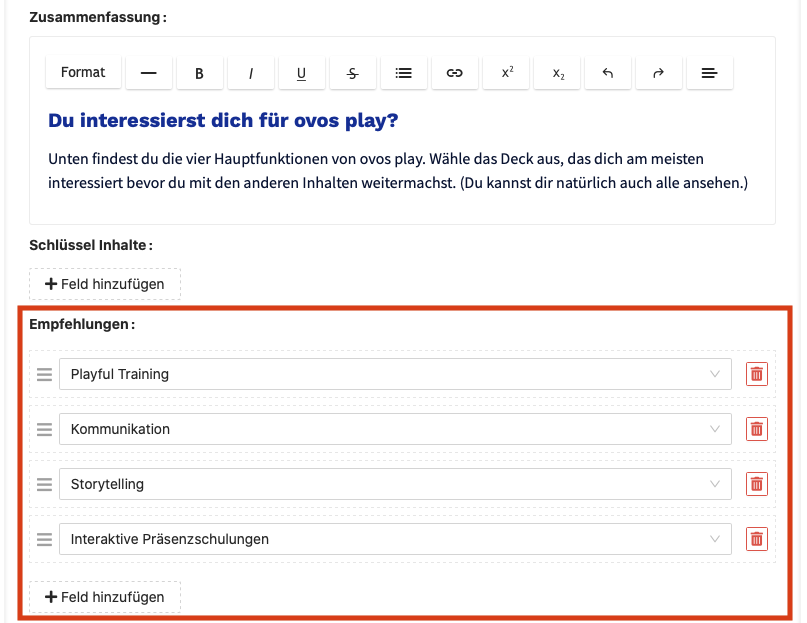
If you want to create a coherent story with decisions, you can use recommendations to link the individual decks. Non-linear stories are particularly suitable for surveys to evaluate competences such as soft skills.
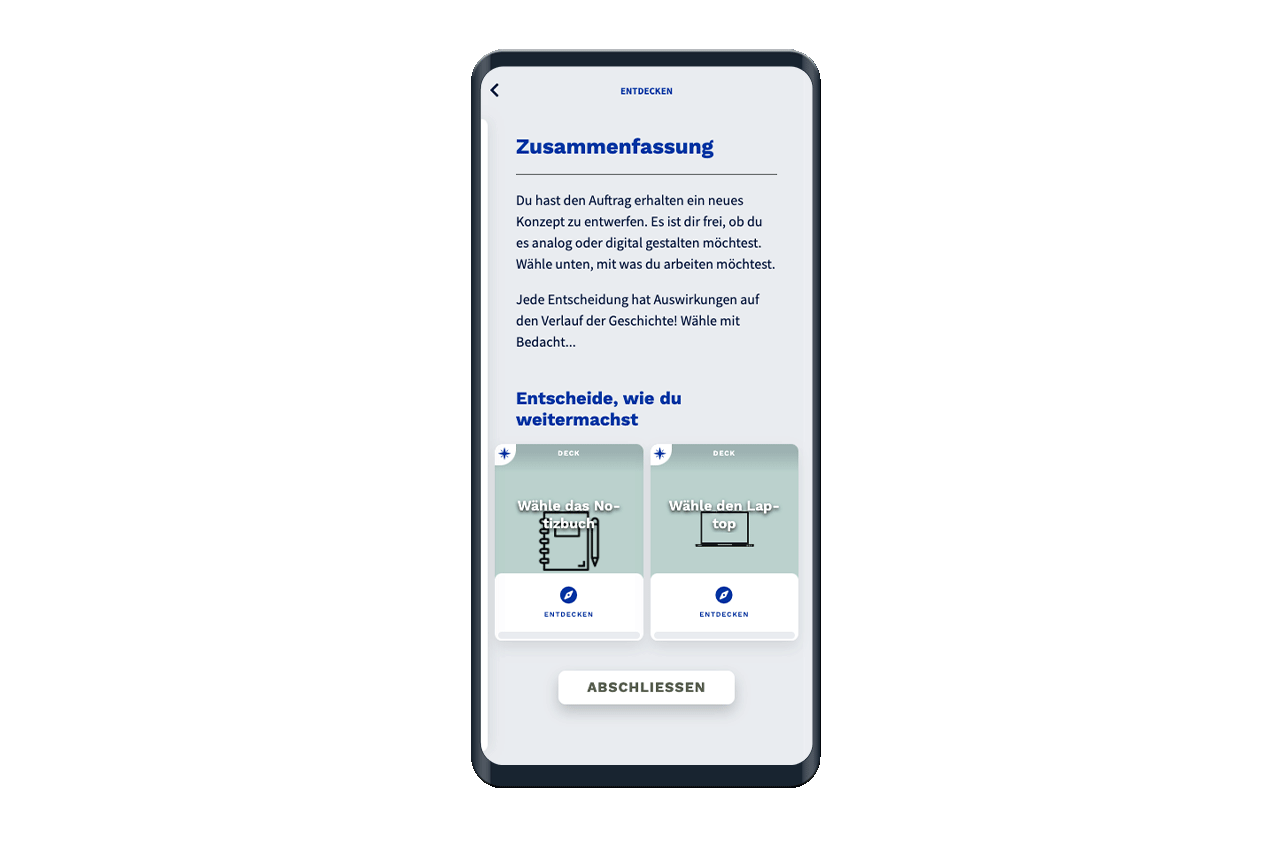
In this example, we have created a start deck that prompts users to make a decision in the summary. This decision is presented with two different decks to choose from. The two decks differ based on the decision made.
To create this decision, edit the previous deck. In the Deck tab, you can create a summary and add the decks you want to display as recommendations.
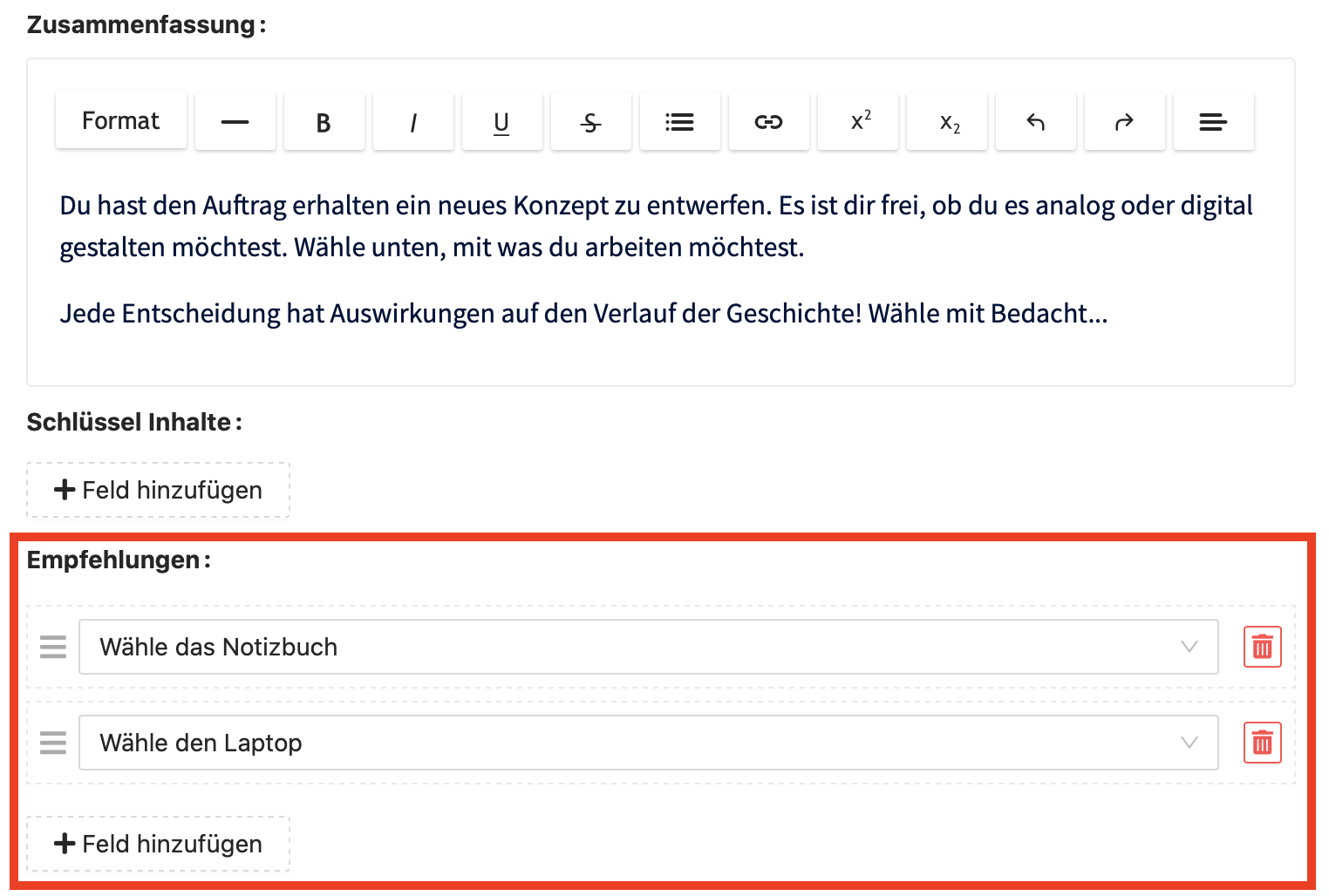
If the non-linear story is to be viewed from start to finish, it is important that it only has one starting point. All other decks that dictate the decisions should not be visible in the library, but should only be available via recommendations. We therefore recommend adding the decision decks to an invisible topic. This would look like this in the Admin Dashboard:
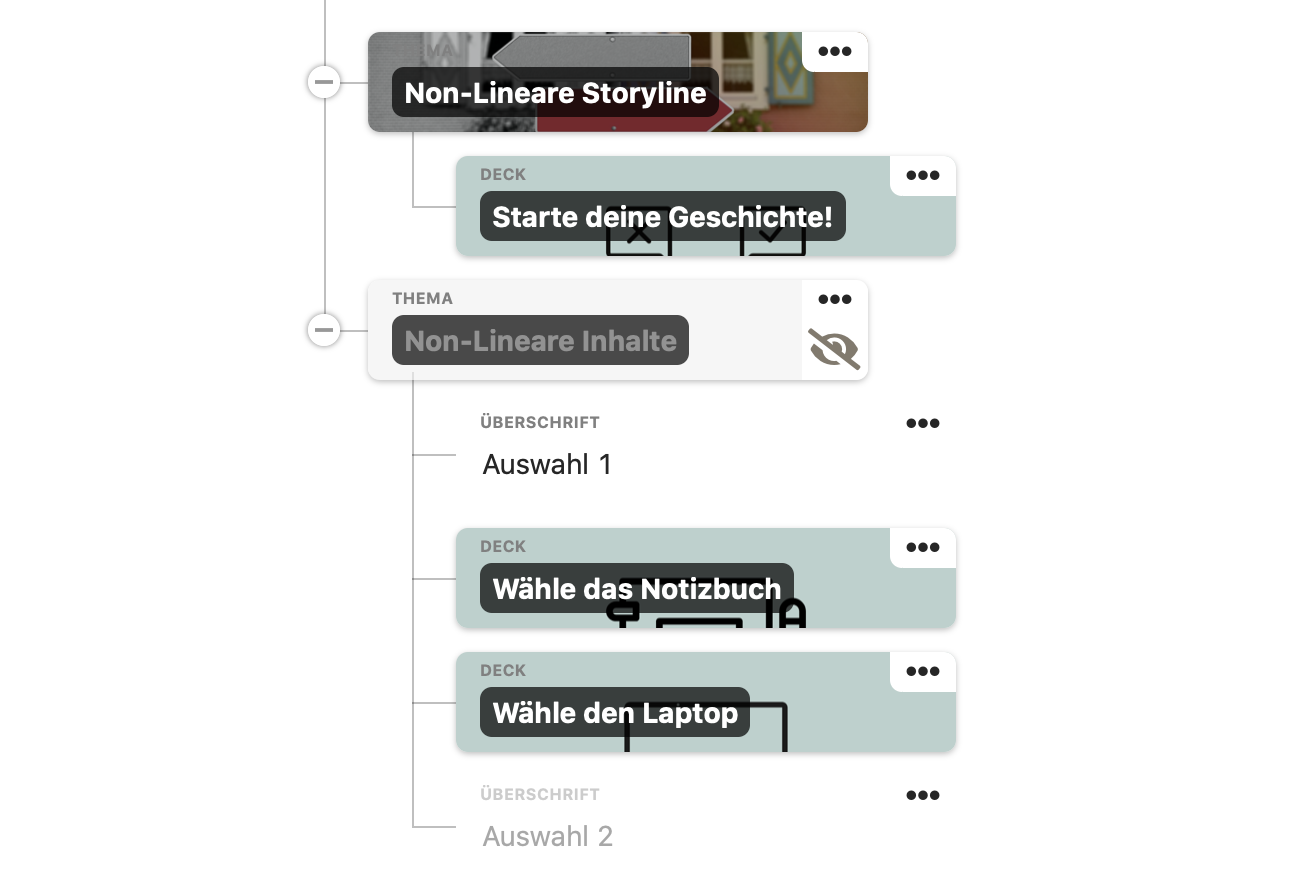
To make a topic invisible, edit the topic and remove the tick next to Visible. Make sure that the decks within the topic are visible so that they can also be displayed in the summary.
Once you have structured your story, you can branch decision decks as you wish using recommendations. For example, you can merge decision decks back into one deck, but you can also branch out further from each decision deck by making a new decision.
Tip: You can use invisible topics and headings to structure your non-linear content so that you can better follow the individual branches in the library in the admin dashboard.
Users can also use this method to start again at the start deck and follow other decisions.
In our example above, users only have one possible entry point into the story. To enable users to continue the story at a later point in time, we recommend using content codes. You can also create non-linear stories with freely selectable starting points. Content codes allow users to return from the home screen to visible decks that are not in the library.
We recommend displaying the content code of a deck in the name or subtitle of the deck. Users can then write down the code or the codes from other decisions themselves.
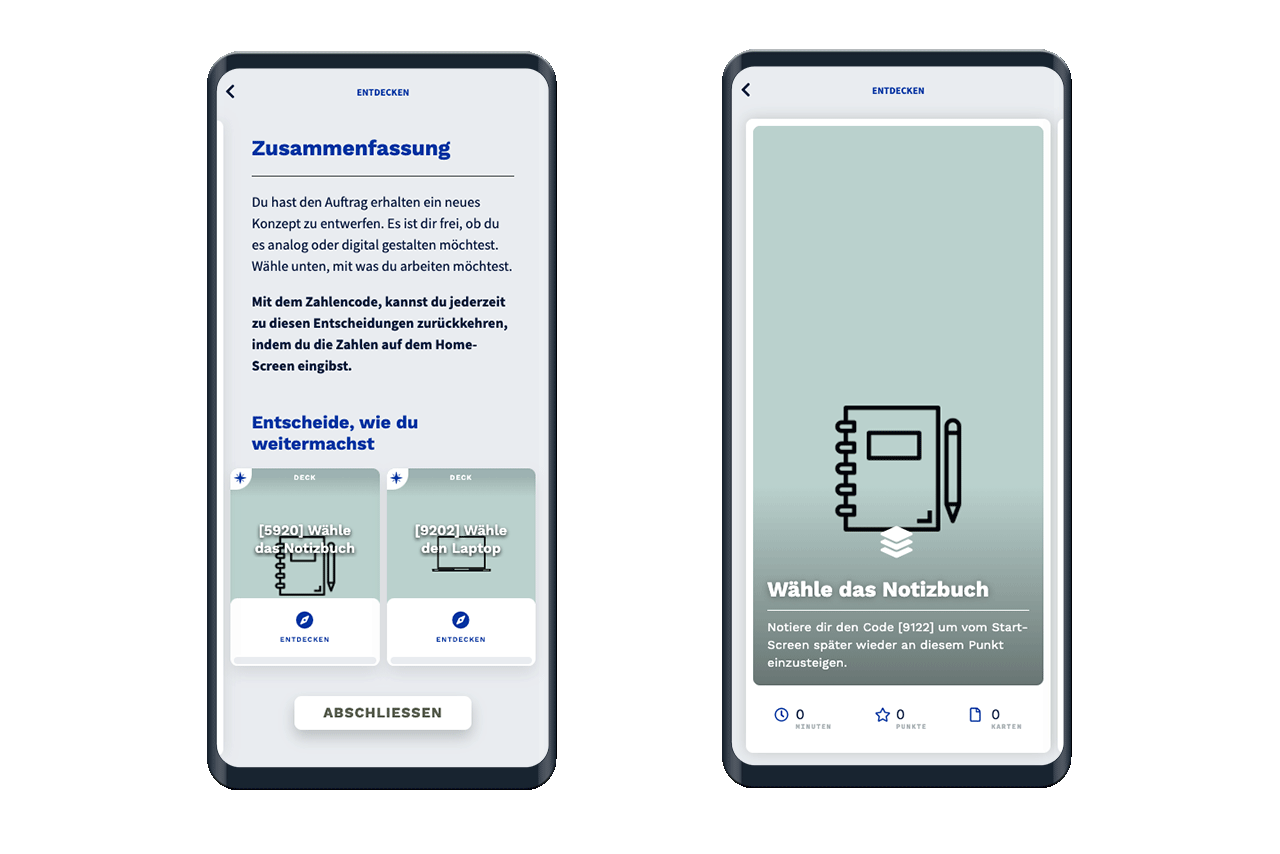
You can find out how to add content codes to learning content in the article: How can I link specifically to learning content?
If you want to create non-linear stories in which users can start at will, you can use recommendations and make the individual decisions visibly accessible in the library.
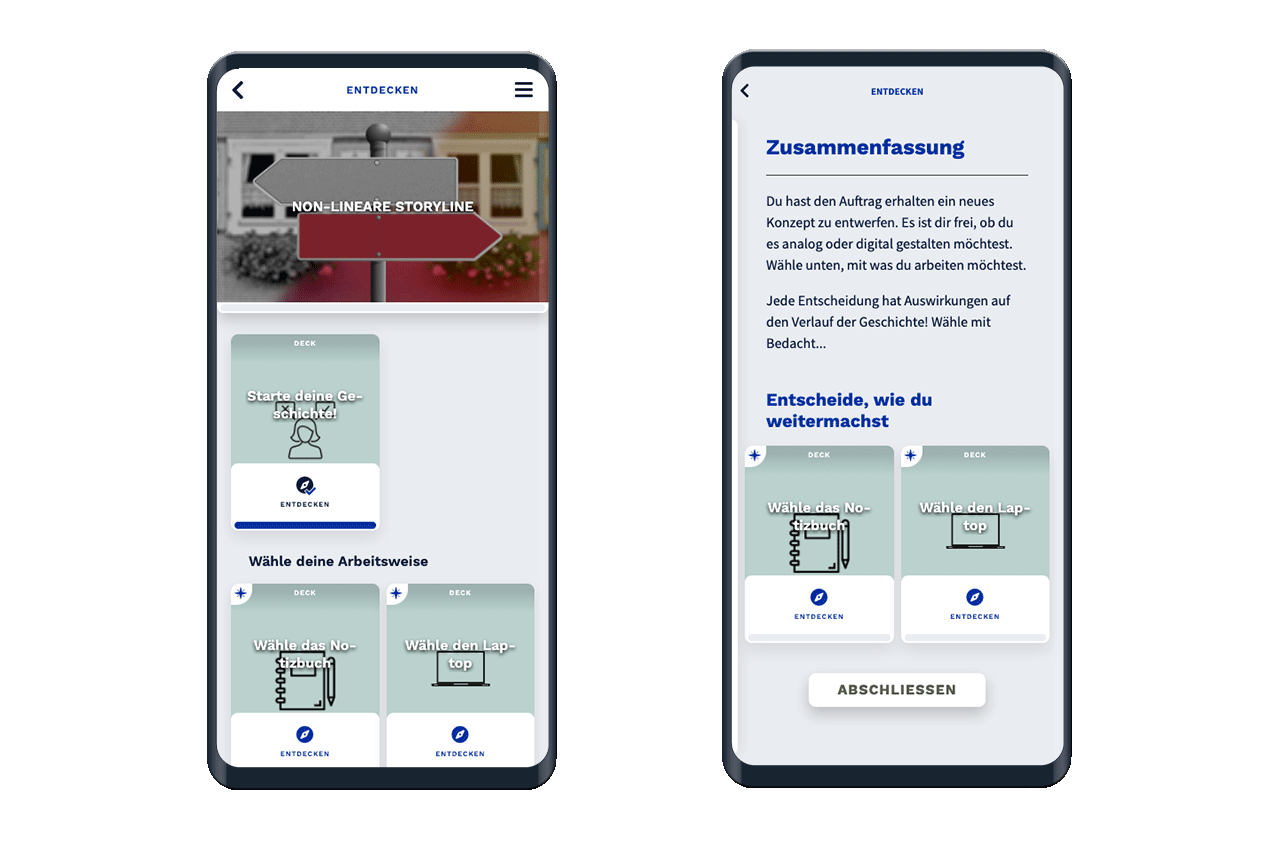
In this case, the decks can either all be placed in the same topic or in a separate topic for each decision. You can use headings in the library to separate the individual decision decks from each other. The advantage of this variant is that users can make different decisions at any time without having to go through the story again.
You can link decision decks using recommendations in the summary. For example, you can merge decision decks back into one deck, but you can also branch out further from each decision deck by making a new decision.
Together with recommendations, you can also use unlock requirements to better visualize the content flow. To do this, edit the desired decks that you want to make available as a selection and add conditions for activation in the Deck tab.
Select "Explored" for the type so that the decks you want to add as a selection are unlocked when you reach the summary of the previous deck.
In the library, the decks are then displayed as locked in the selection and are unlocked in the summary or can also be accessed via the library once unlocked.