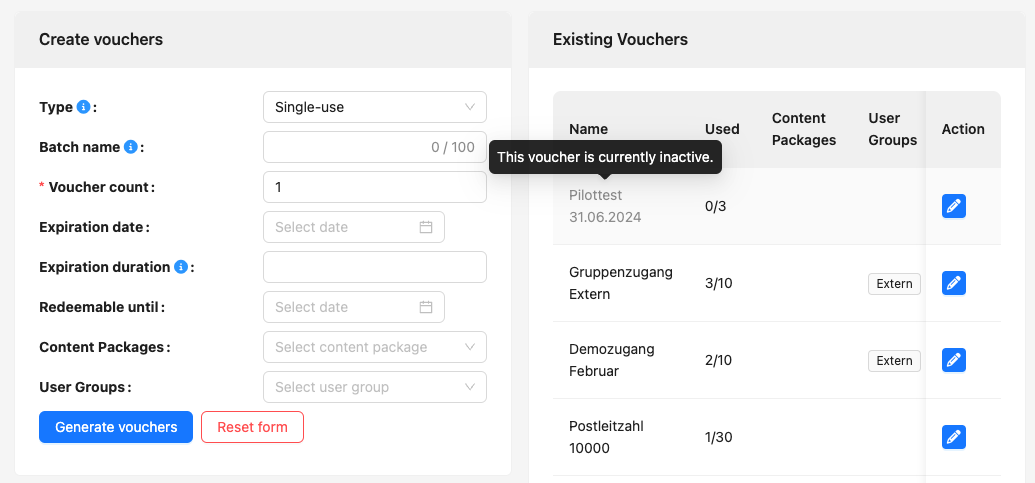Voucher codes can lose their validity automatically due to a set expiry date. However, if you want to activate or deactivate voucher codes yourself at certain times, you can define this yourself for each batch or multiple voucher. This can be helpful if voucher codes are only to be used during a specific face-to-face event. However, no other users should be allowed to use this voucher between two attendance dates.
To deactivate voucher codes, go to Manage ➔ Voucher codes and you will be taken to the voucher overview.
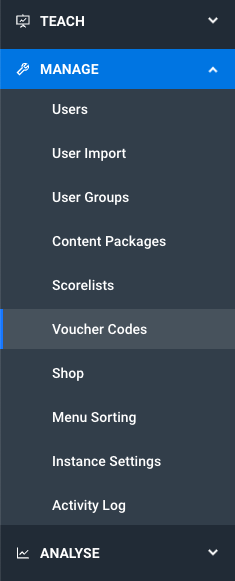
Here you can create new vouchers on the left and edit existing voucher codes on the right. To deactivate a voucher code manually, edit the desired voucher entry in the list using the edit button.
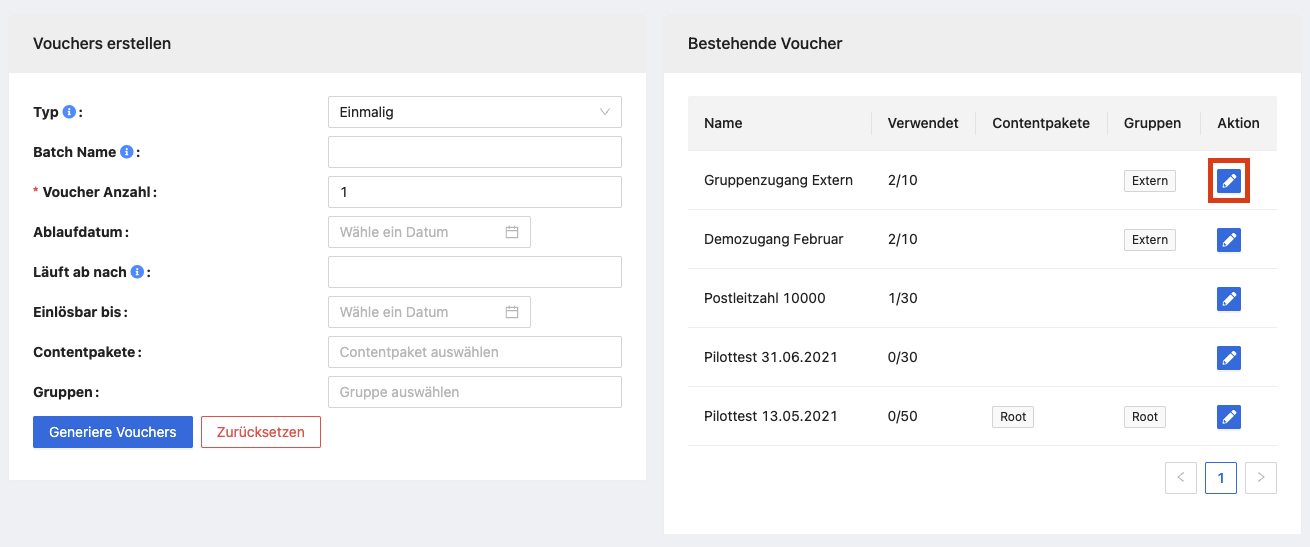
In the Voucher Editor you will find the Active checkbox. By default, created vouchers are immediately active. To deactivate the voucher, remove the tick from the checkbox and save at the bottom of the editor.
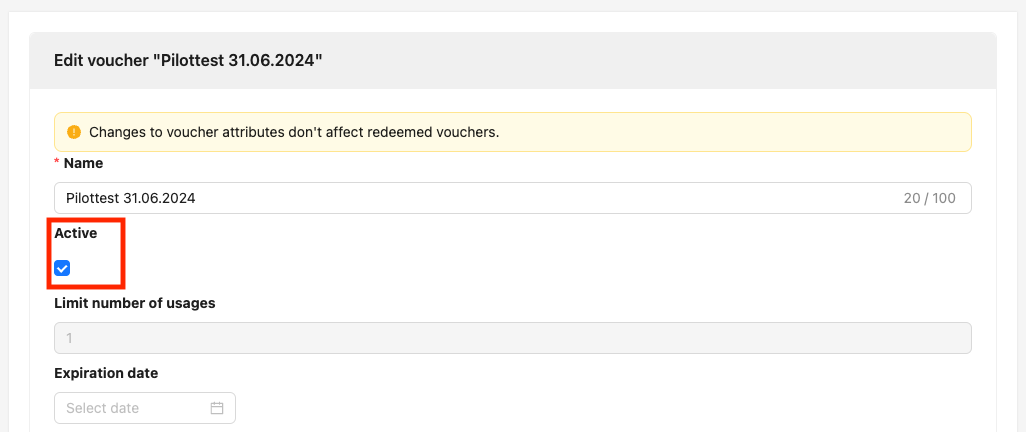
If a voucher is deactivated, it can be reactivated at any time using the same procedure.
Deactivated voucher codes are greyed out in the voucher overview, with a note that this voucher is currently inactive.