For individual groups, you can define which logo should be displayed in the app. The individual logo overwrites the logo of the main configuration when users are in the respective group.
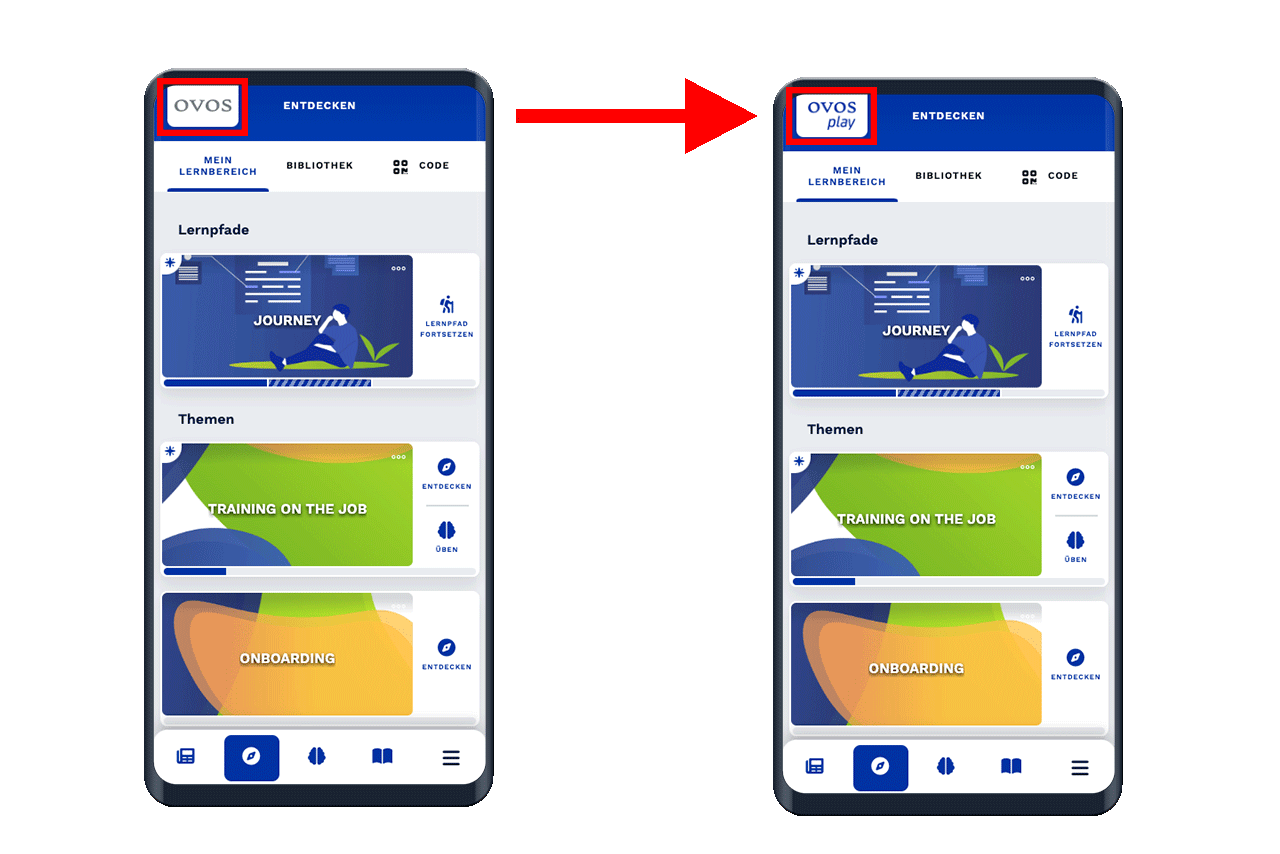
With this setting you enable different brandings, such as:
Different logos for locations, teams or departments
Different logos for different clients using your app
Logos for special groups that can only be added manually, e.g. a group with all users who have achieved a "gold status" through their high score.
The Admin role gives you access to the Advanced Settings for Groups. Navigate to the Groups menu item and select the desired group for which you want to configure the logo.
Click on Show advanced settings to open the logo configuration.
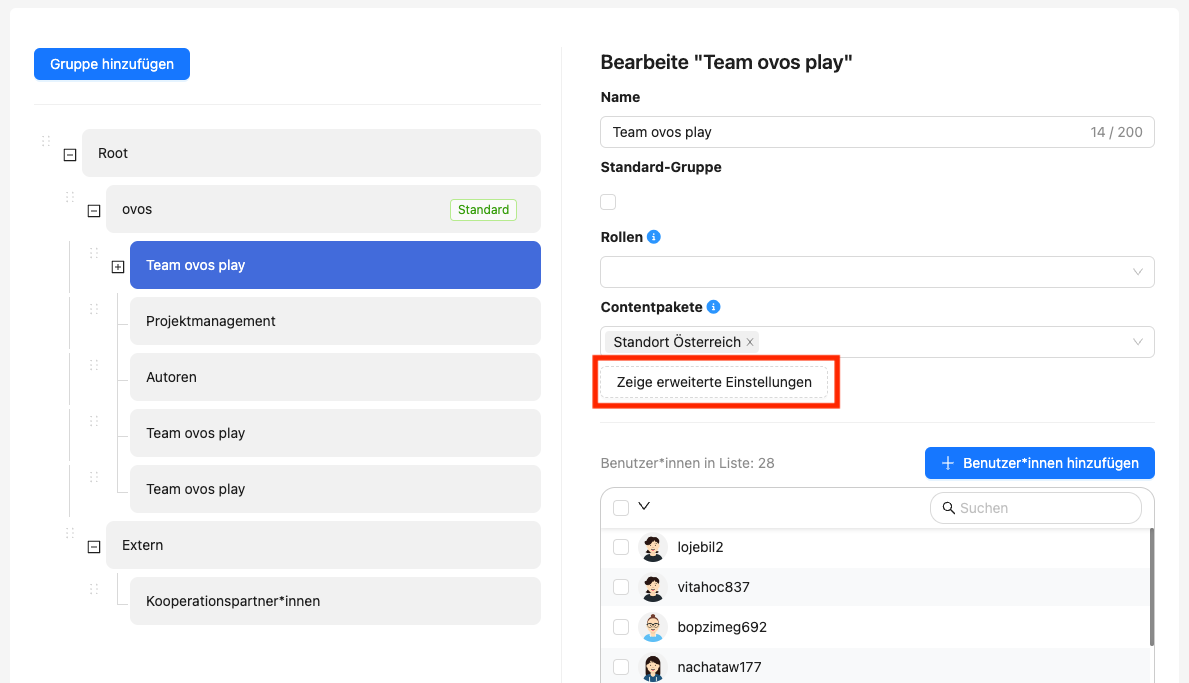
In the advanced settings area you will see the configuration for the logo. Drag and drop your logo into the upload field Header Logo Image or click on it and select the desired image file.
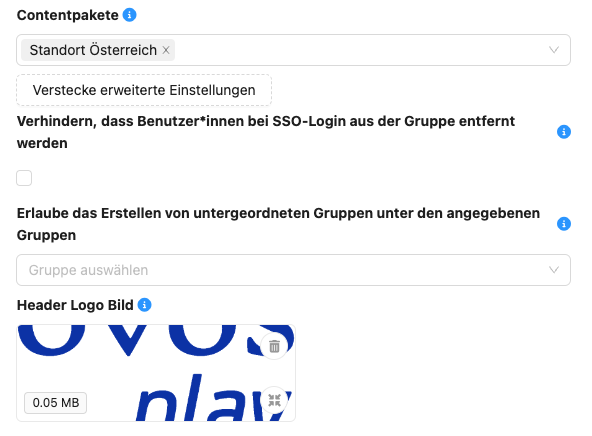
The individual logo is also inherited by child user groups. In our example below, the logo for the group "Team ovos play" is also displayed for the groups "Team Frontend" and "Team Backend", provided that no individual logo has been defined for the child user groups.
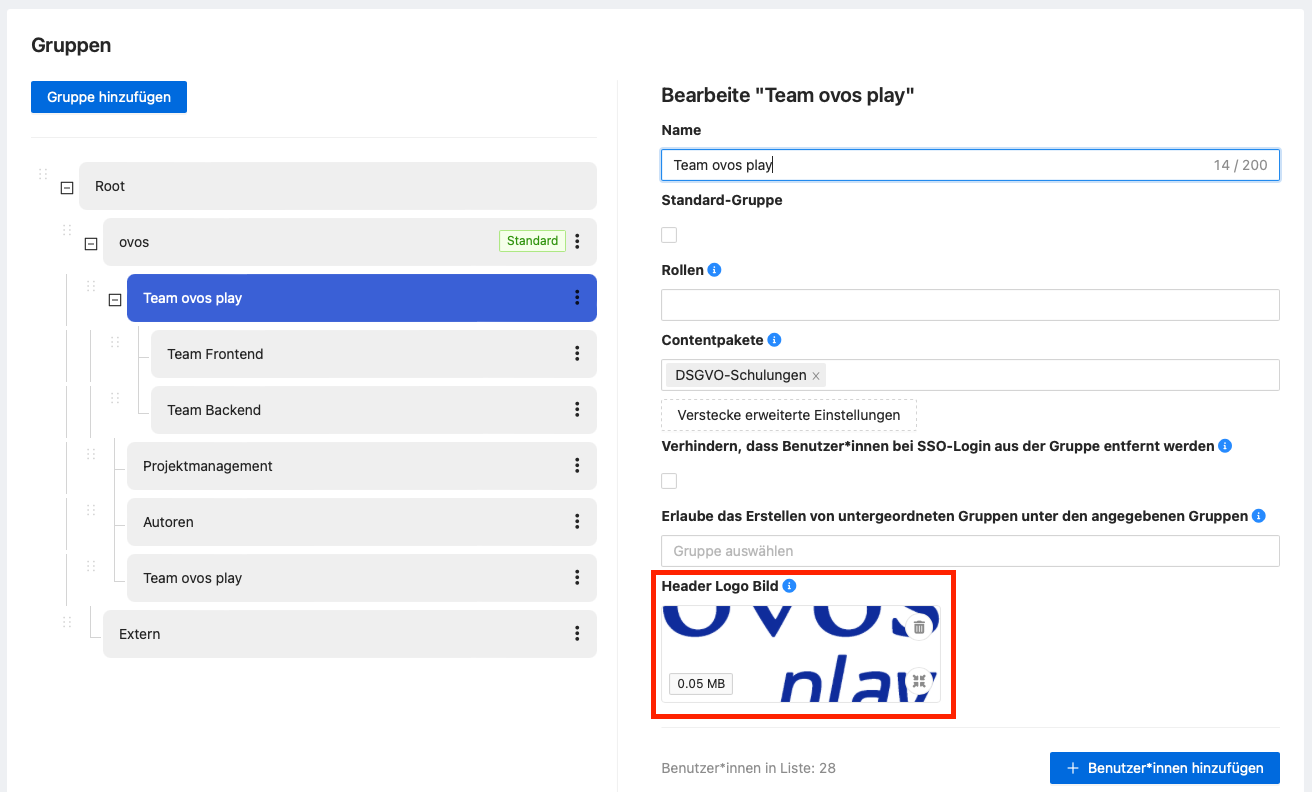
The following rules apply to the logo display in the app:
The logo of the group to which the users are directly assigned is displayed.
The logo of the closest superordinate group is displayed.
If users are in more than one group, the logo of the group that is furthest down in the hierarchy is used.
If users are in more than one group at the same level, the logo of the group at the top of the hierarchy is used.
If no individual logo is configured, the main logo is used.