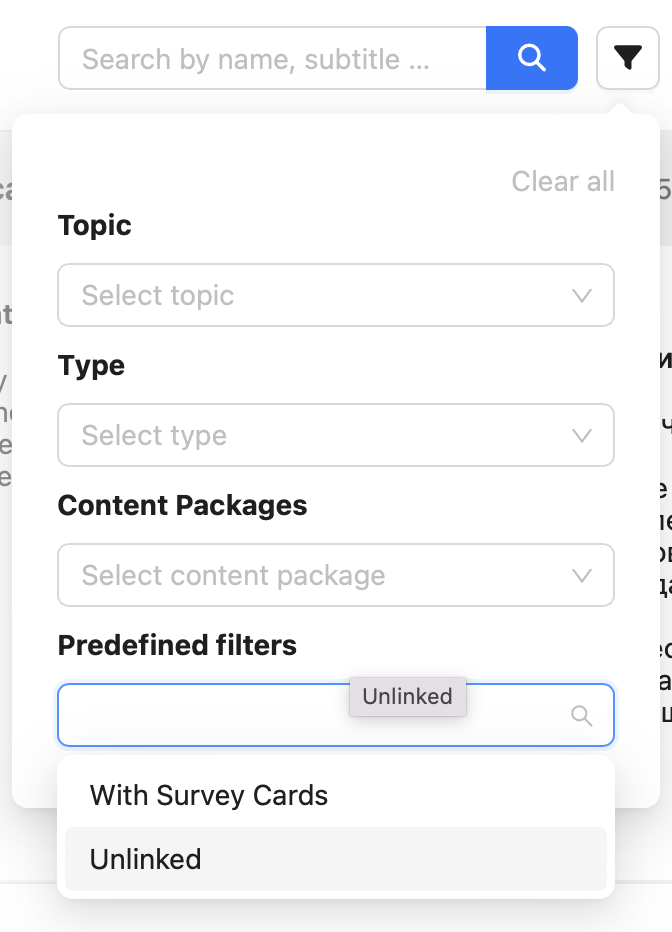All created decks can be found either in the library or in the deck overview. As decks can also be created without a link to the library, you will only find them in the deck overview. You can also filter all decks in the overview.
To filter decks specifically, call up the deck overview by navigating to the Decks menu item in the Create area.
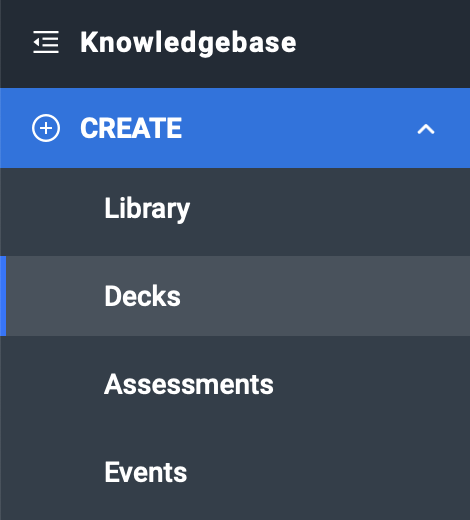
In the deck overview, you can see all the decks you have access to. You will find the filter function next to the search bar. Click on the filter symbol to open the filter selection. An active filter is displayed in blue.
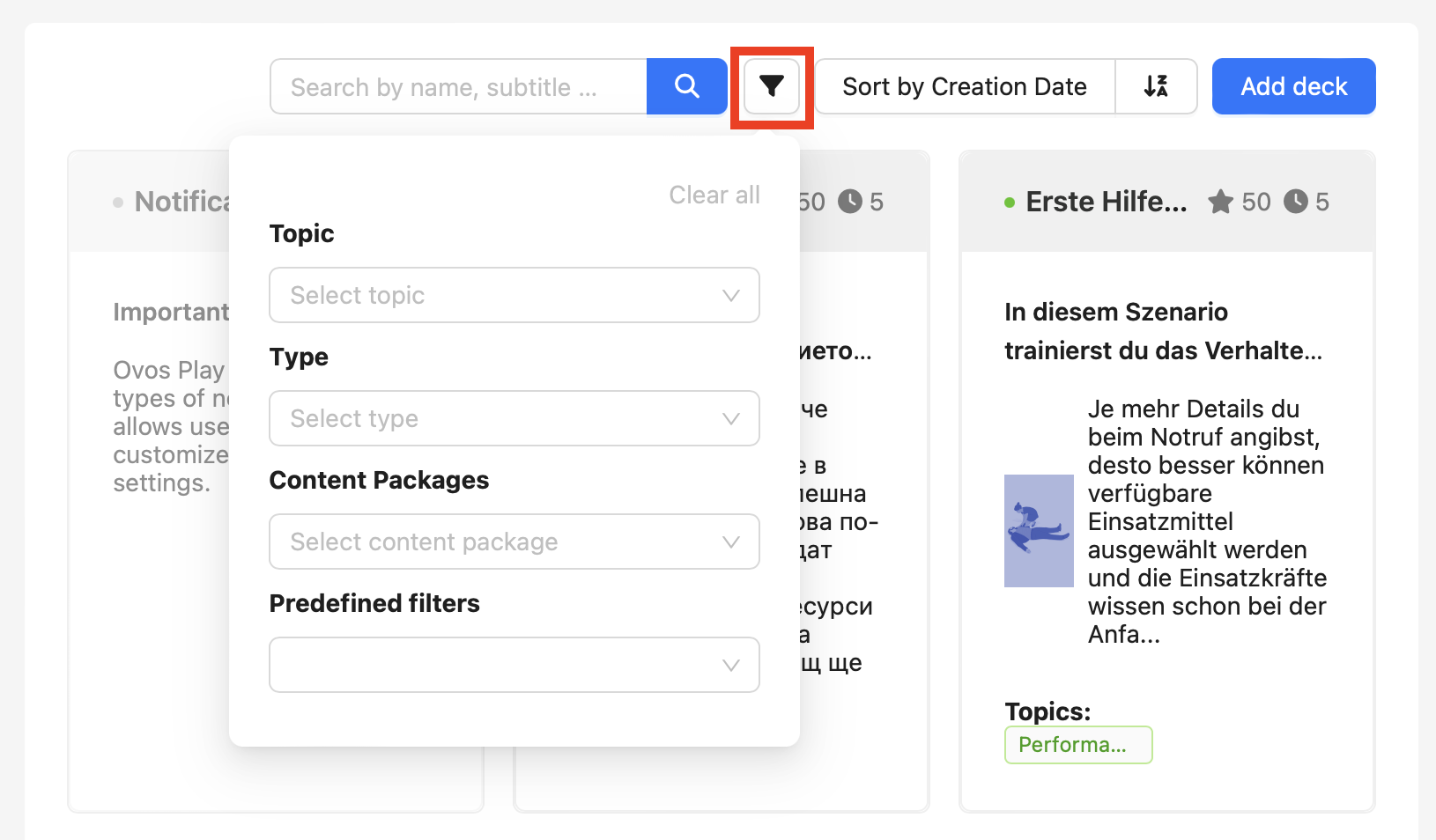
Use the Topic selection field to search for a deck in a topic or journey. Click in the selection field to open a list of all topics and journeys including phases.
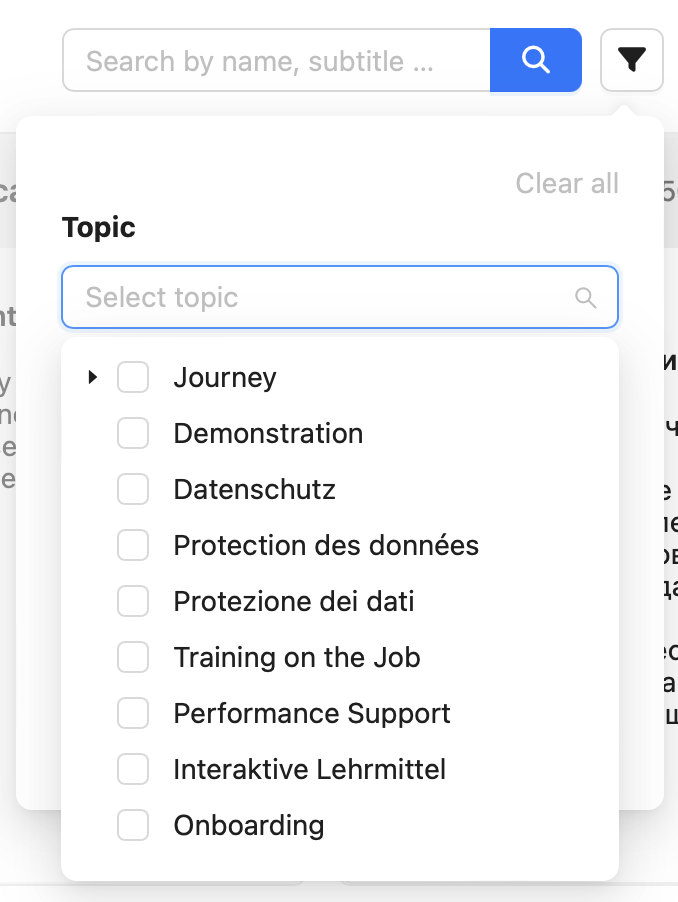
You can use the list to select several topics and journeys to be used for the filter. Journeys can also be expanded to select individual phases. If you tick the field for the journey, all phases are also set for the filter.
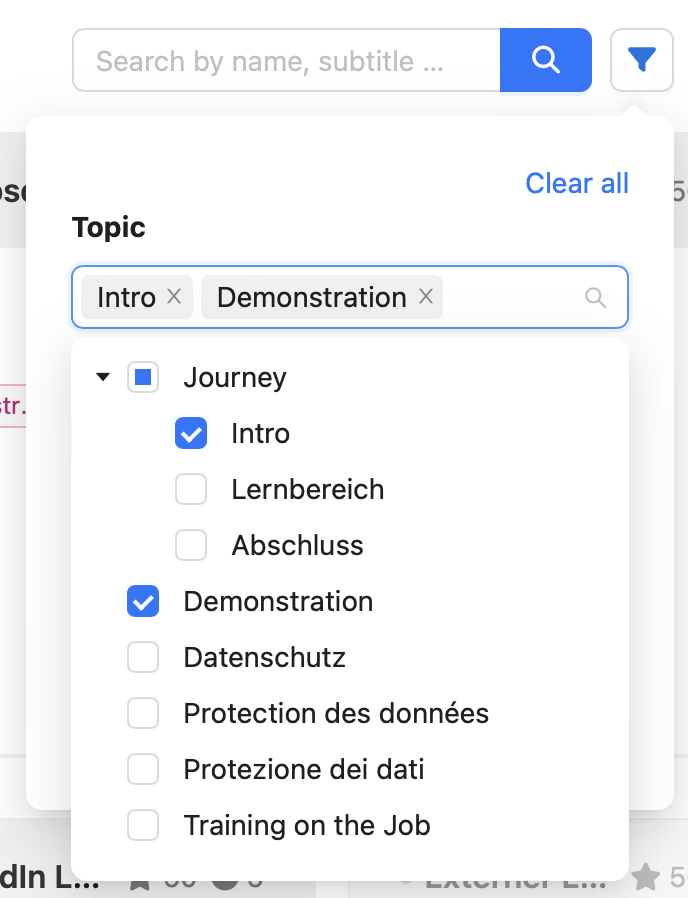
If you have filtered decks by topic, you will see a list of all decks that have been assigned to these topics in the library. For each deck, you will see the assigned topic within the deck element.
Decks can be of type Initial or Normal. Use the Type selection field to filter decks by type.
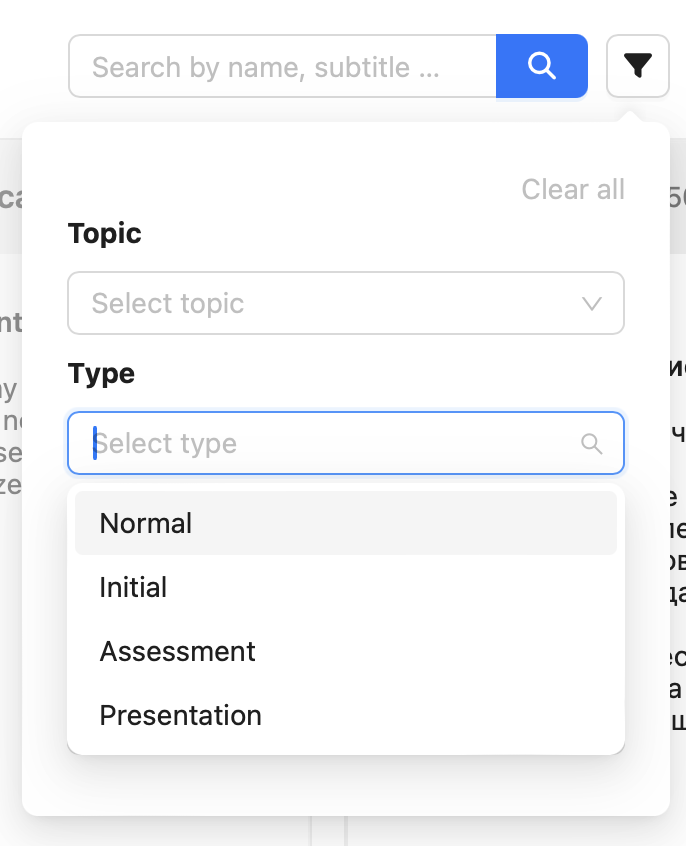
The type filter is particularly suitable if you are looking specifically for an initial deck.
Use the Content package field if you are looking for decks from one or more content packages. Click on the selection field to see a list of all created content packages.
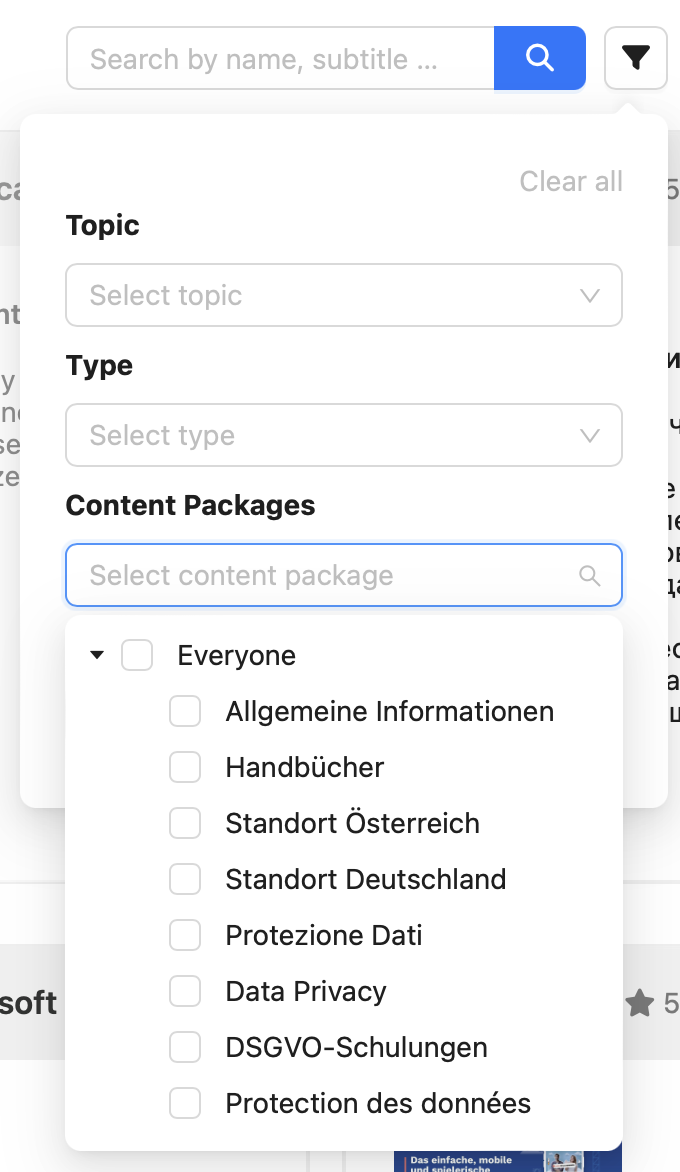
Select the content packages you want to filter by. Depending on the selection, all decks from the selected content packages are displayed. When selecting parent content packages, child content packages are not included.
Tip: Use the filter for content packages to see which decks are visible if the selected content package is assigned to users.
In the predefined filters, you will find special filters that cannot be found in the configurable settings for decks. Use the predefined filter With poll cards to display all decks that contain survey cards. You can view or download the survey answers for these decks.
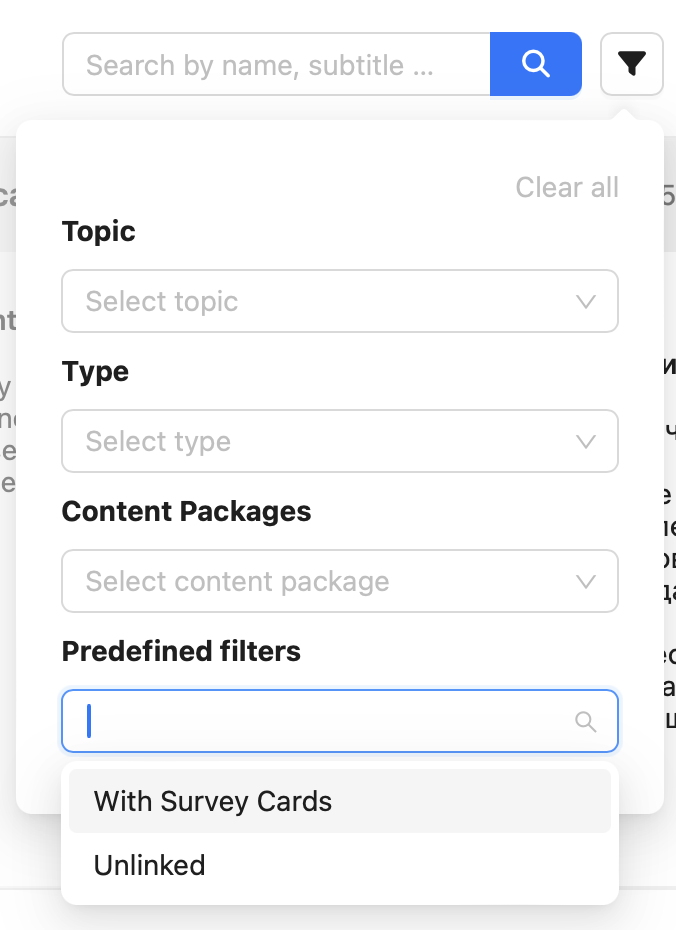
In the Predefined filters, you will find special filters that cannot be found in the configurable settings for decks. Use the preconfigured filter Not linked to display all decks that are not linked in the library. These decks are only visible in the deck overview and can therefore be filtered specifically. You can find out how to add an unlinked deck to the library in the article How do I add a deck to a topic?